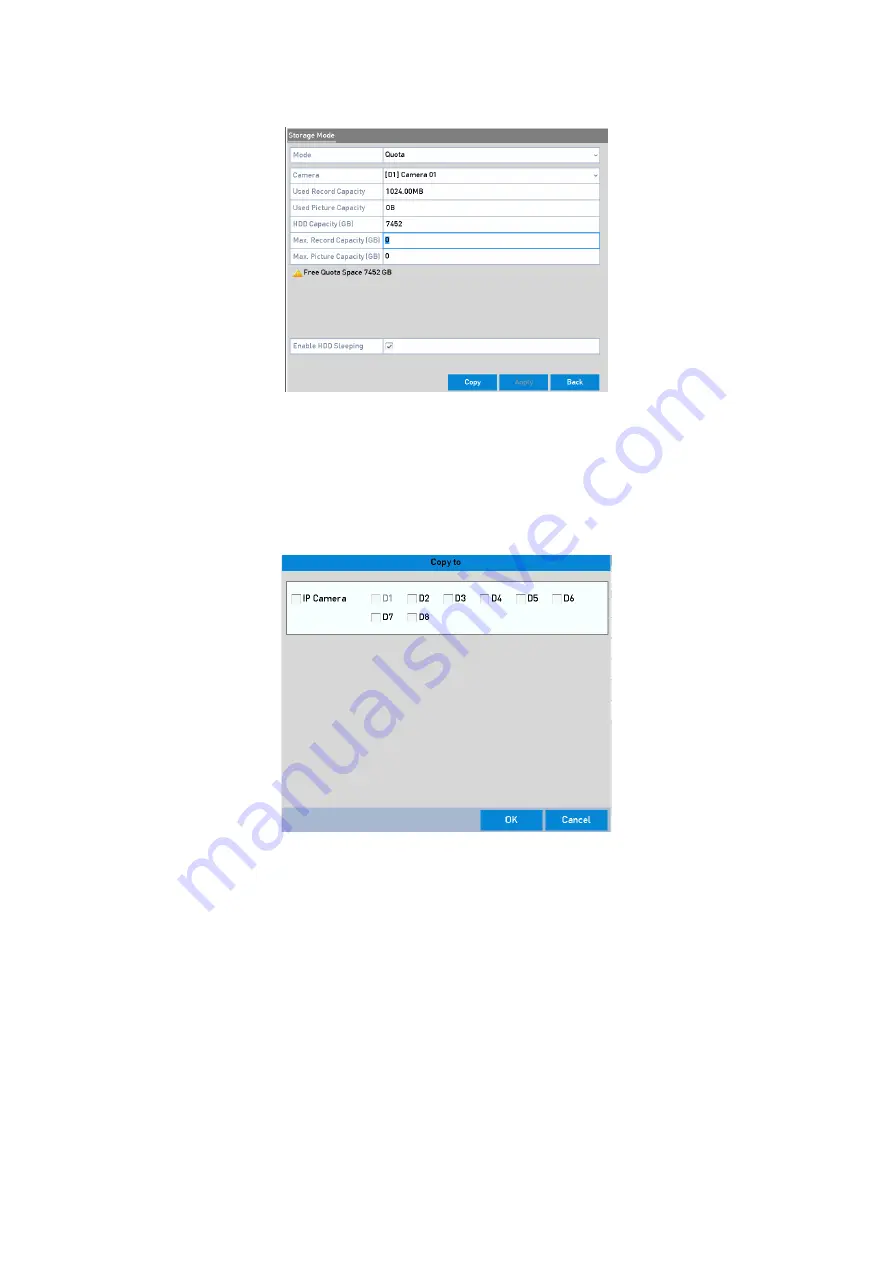
173
Storage Mode Settings Interface
3.
Select a camera for which you want to configure a quota.
4.
Enter the storage capacity in the text field of <Max. Record Capacity (GB)>.
5.
You can copy the quota settings of the current camera to other cameras if required. Click the
<Copy> button to enter the <Copy Camera> interface, as shown below.
Copy Settings to Other Camera(s)
6.
Select the camera(s) to be configured with the same quota settings. You can also click the
checkbox of <Analog> to select all cameras.
7.
Click the <OK> button to finish copying the settings and to back to the <Storage Mode>
interface.
8.
Click the <Apply> button to apply the settings.
Note:
If the quota capacity is set to <0>, then all cameras will use the total capacity of the HDD to record.






























