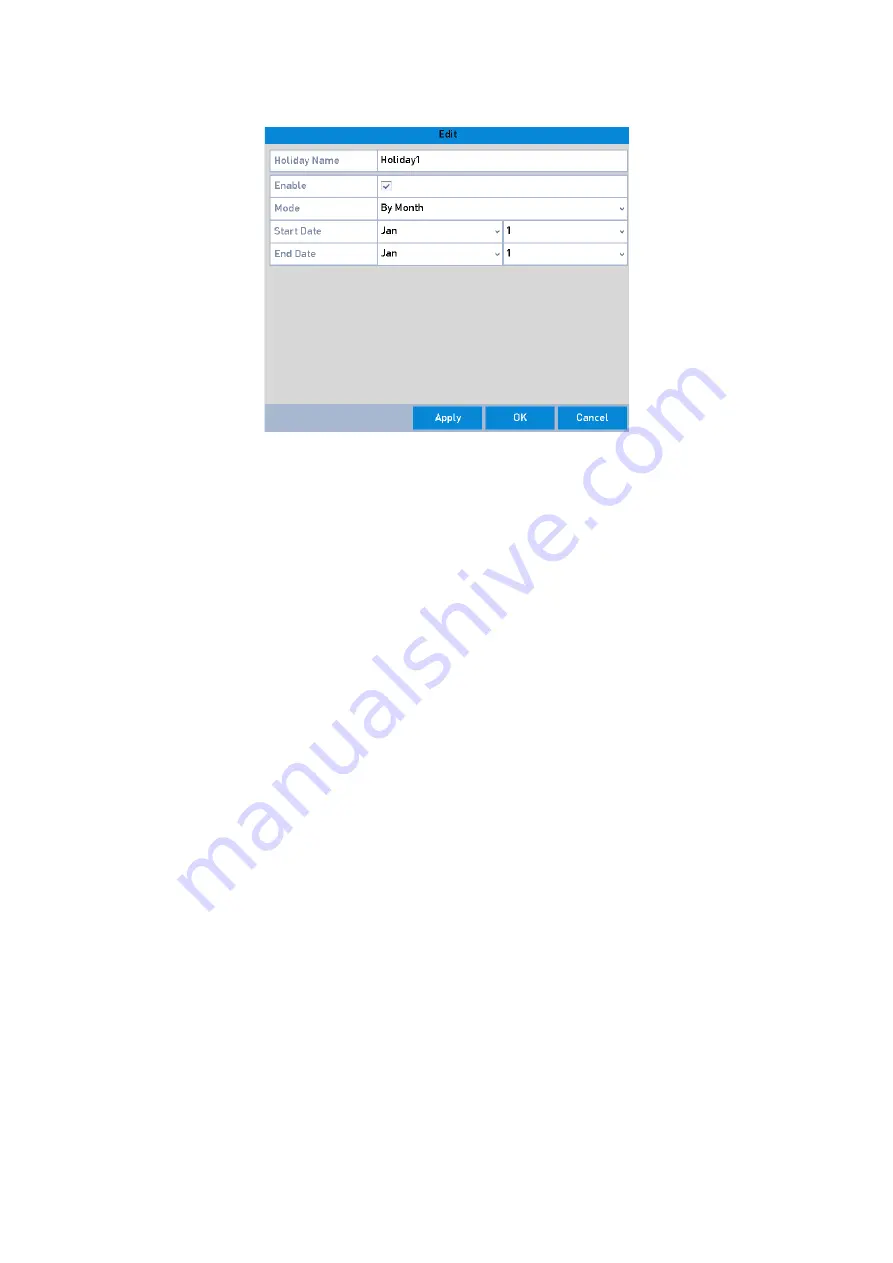
79 ENGLISH
Edit Holiday Settings
2)
Check the checkbox of <Enable>.
3)
Select the <Mode> from the drop-down list.
There are three different modes for the date format to configure a holiday schedule. <By
Month>, <By Week>, and <By Date> are selectable.
4)
Set the start and end date.
5)
Click <Apply> to save the settings.
6)
Click <OK> to exit the Edit interface.
3.
Configure the record schedule.
Please refer to the
Chapter 5.2 Configuring Recording and Capture Schedule
, while you may
choose <Holiday> in the Schedule drop-down list, or you can draw the schedule on the
timeline of Holiday.
Note:
‒
Up to 8 periods can be configured for each day. And the time periods cannot overlap each
other.
‒
In the time table of the channel, both the holiday schedule and the normal day schedule are
displayed.
‒
Repeat the above step 4 to set a holiday schedule for other channels. If the holiday schedule
can also be used for other channels, click <Copy> and choose the channel you want to apply
the settings to.






























