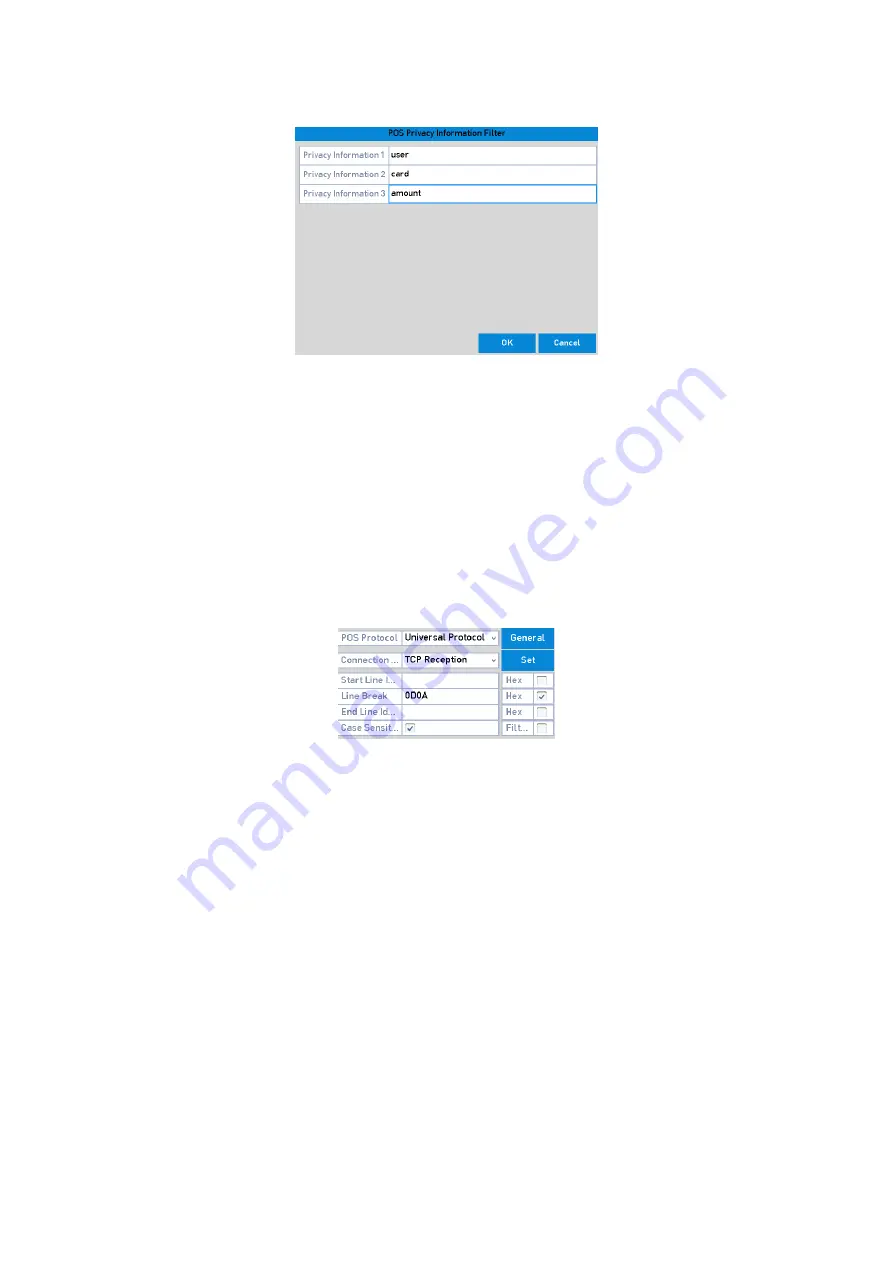
122 ENGLISH
POS Privacy Information Filtering
2)
Edit the <Privacy Information> in the text filed to hide the input information overlay. Up to
3 pieces of privacy information can be edited and no more than 32 characters can be
entered for each piece of information.
3)
Click <OK> to save the settings.
5.
Select the POS protocol to <Universal Protocol>, <EPSON>, <AVE> or <NUCLEUS>.
<Universal Protocol>
Click the <Advanced> button to expand and see more settings when selecting the universal
protocol. You can set the <Start Line> tag, <Line Break> tag and <End Line> tag for the POS
overlay characters, and the <Case-Sensitive> property of the characters.
Universal Protocol Settings
<NUCLEUS>
If you select the <NUCLEUS> protocol, reboot the device for the new settings to take effect.
1)
Click the <Set> button to enter the <NUCLEUS Settings> interface.
2)
Edit the <Employee>, <Shift> and <Terminal> information. No more than 32 characters can
be entered.
3)
Click <OK> to save the settings.
Note:
‒
If you select the NUCLEUS protocol, the connection type defaults to <RS-232>, and all the
other POS protocols will become NUCLEUS.
‒
You should set <Usage>
to <Transparent Channel> for the RS-232 settings in
Menu >
Configuration > RS-232
first.
6.
Select the Connection Type to <TCP>, <UDP>, <Multicast>, <RS-232>, <USB->RS-232> or
<Sniff>, and click <Set> to configure the parameters for each connection type.
<TCP> Connection






























