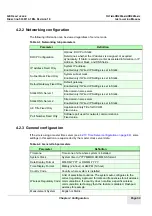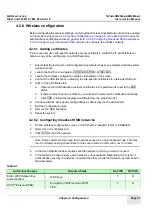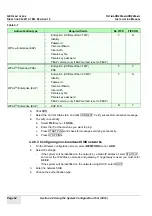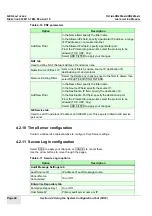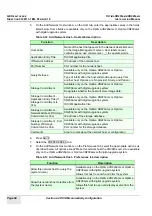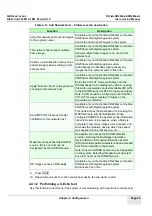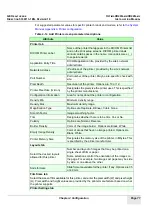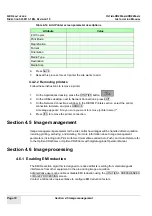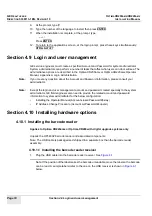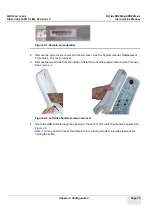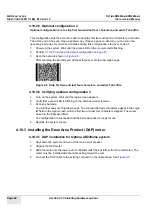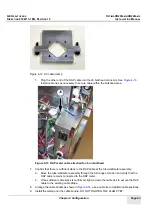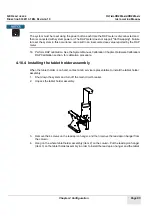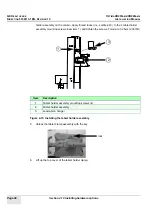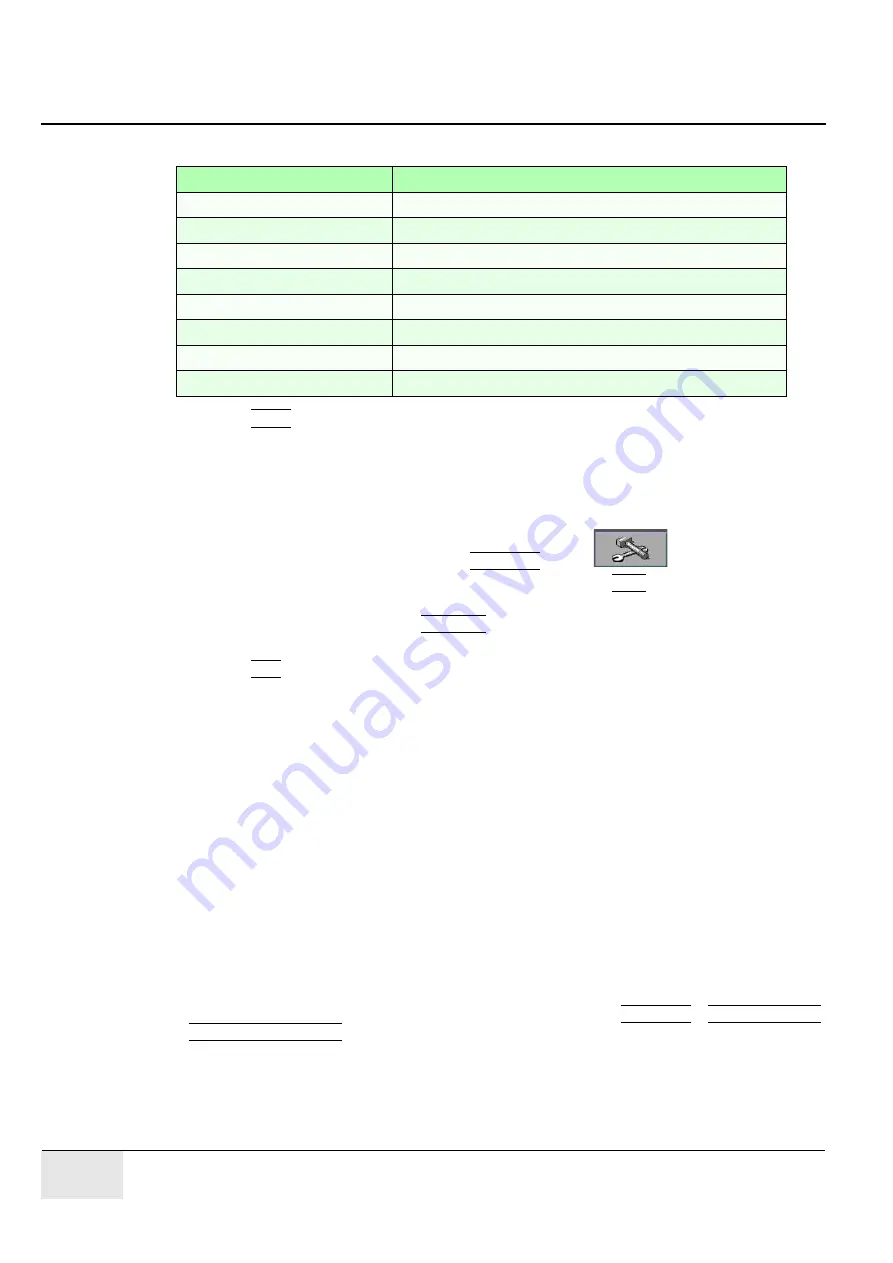
GE H
EALTHCARE
O
PTIMA
XR200
AMX
/XR220
AMX
D
IRECTION
5336113-1EN, R
EVISION
10
I
NSTALLATION
M
ANUAL
Page 72
Section 4.5 Image management
6.
Press SAVE.
7.
Repeat this process for each printer the site wants to add.
4.4.2.2 Removing printers
Follow these instructions to remove a printer.
1.
On the Applications desktop, press the UTILITIES button.
2.
On the Utilities desktop, next to Network Connections, press EDIT.
3.
On the Network Connections window, in the DICOM Printers section, select the printer
connection to delete, and press REMOVE.
A message appears: “Are you sure you want to remove (printer name)?”
4.
Press YES to remove the printer connection.
Section 4.5 Image management
Image management parameters let the site control how images will be handled after acquisition,
including printing, archiving, and deleting. For more information about image management
parameters, including Auto Print, Auto Send (sometimes called Auto Push), and Auto Delete, refer
to the Optima XR220amx or Optima XR200amx with digital upgrade Operator Manual.
Section 4.6 Image processing
4.6.1 Enabling EMI reduction
The EMI Reduction algorithm is designed to reduce artifacts resulting from electromagnetic
interference from other equipment in the area during image acquisition.
Administrative users can enable or disable EMI reduction using the UTILITIES
>
PREFERENCES
>
IMAGE PROCESSING screen.
Contact a GE service representative to configure EMI reduction factors.
# Of Copies
Print Mode
Magnification
Format
Orientation
Media Type
Destination
Media Size
Table 4-14 Add Printer screen parameter descriptions
Attribute
Value