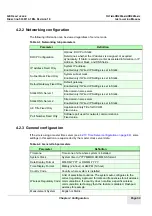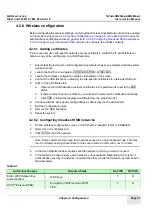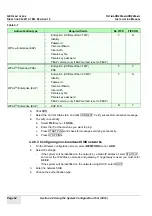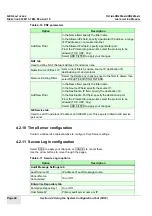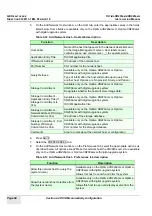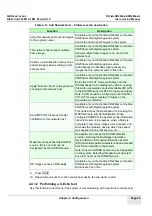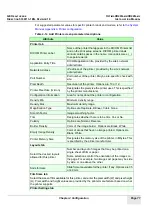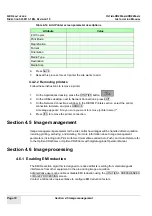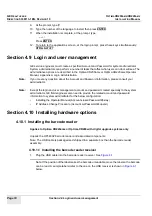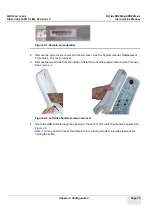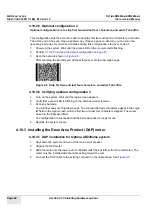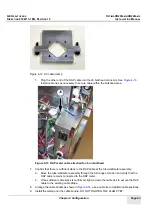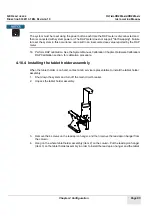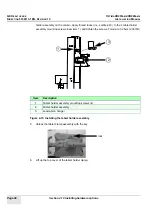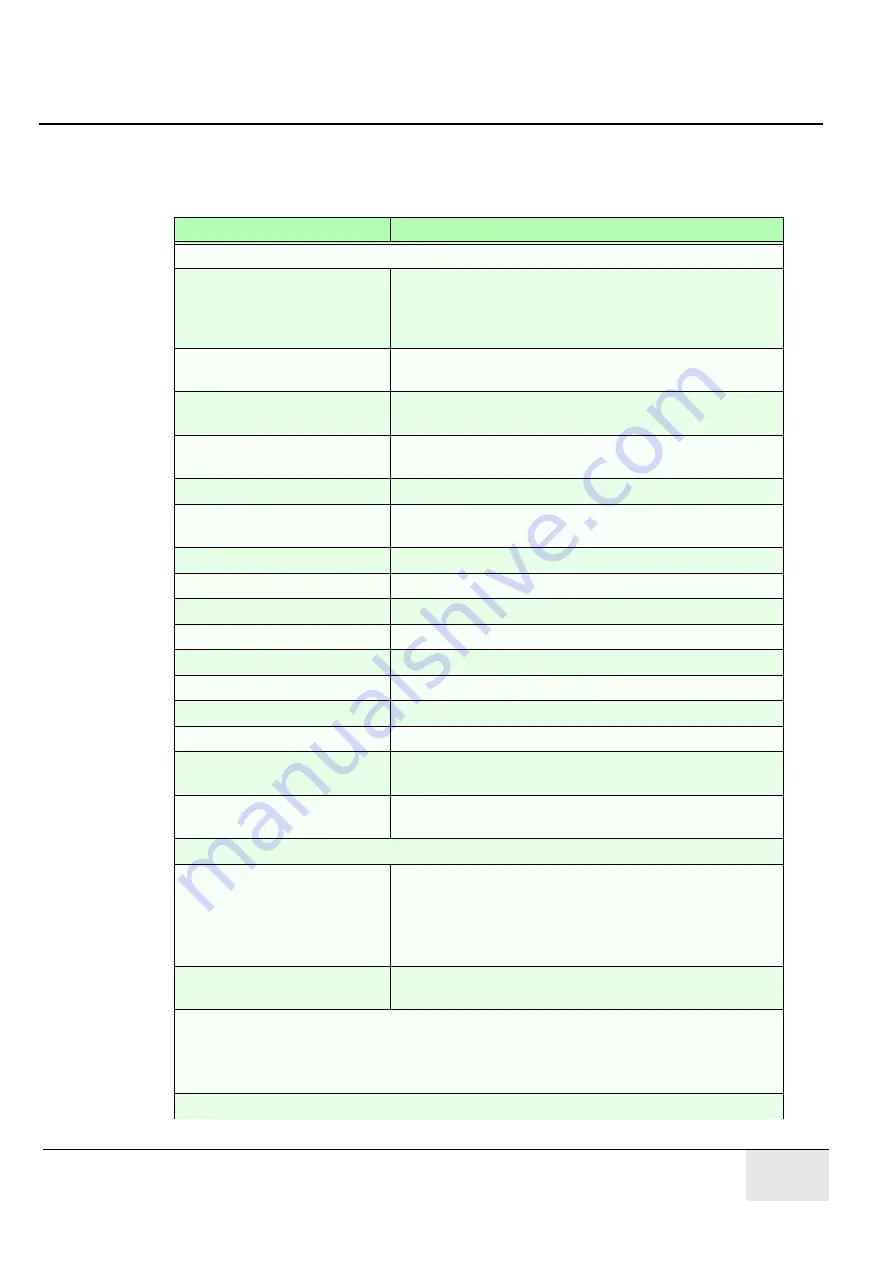
GE H
EALTHCARE
O
PTIMA
XR200
AMX
/XR220
AMX
D
IRECTION
5336113-1EN, R
EVISION
10
I
NSTALLATION
M
ANUAL
Chapter 4 Configuration
Page 71
For suggested parameter values for specific printer brands and models, refer to
the System
Manual, Appendix A Printer configuration
.
Table 4-14 Add Printer screen parameter descriptions
Attribute
Value
Printer tab
DICOM Printer Label
Name of the printer that appears in the DICOM Printers list
and on the print setup screens. DICOM printer labels
cannot contain spaces in the name. Use underscores ( _ )
to separate words.
Application Entry Title
DICOM application title, provided by the site’s network
administrator.
Network Address
IP address of the printer, provided by the site’s network
administrator.
Port Number
Port number of the printer. May be site-specific; check with
site.
Pixel Depth
Resolution of the printer. Options are 10 or 12.
Printer Pixel Size (micron)
Designates the pixel size the printer uses. This is specified
by the printer manufacturer.
Configuration Information
Area for notes about the printer or configuration.
Density Min
Minimum density range.
Density Max
Maximum density range.
Magnification Type
Options are Replicate, Bilinear, Cubic, None.
Smooth Factor
Image smoothing factor.
Trim
Designates whether there is to be trim. Yes or No.
Polarity
Options are Normal, Reverse.
Border Density
Color of the image border. Options are Black, White.
Empty Image Density
Color of areas that have no image printed. Options are
Black, White.
Printer Memory Size
Designates the memory size of the printer, in Mbytes. This
is specified by the printer manufacturer.
Layouts tab
Select the desired layouts
allowed for this printer
Number and layout of images that may be printed on a
single sheet of film or paper.
Some selections control the orientation of the images on
the page. For example, two images per page may be side
by side, or one above the other.
Slide formats
Slide formats available for the printer, if any. Options are 35
or 40 mm.
Film Sizes tab
Select the sizes of film available for this printer, and enter the pixel width (W) and pixel height
(H). Pixel width and height values are provided by the printer manufacturer based on what
the printer supports.
Printer Settings tab