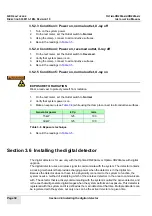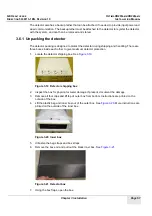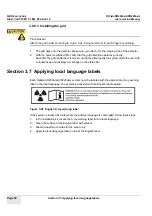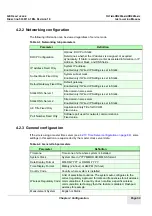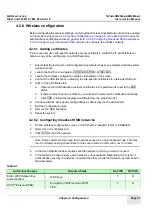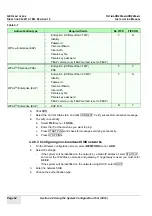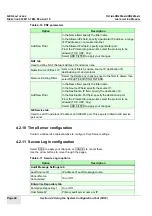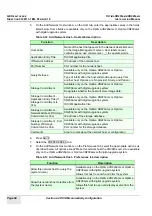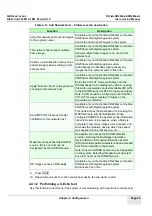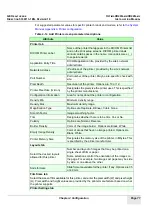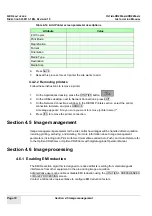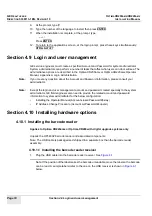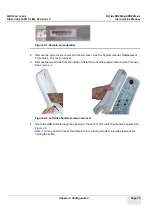GE H
EALTHCARE
O
PTIMA
XR200
AMX
/XR220
AMX
D
IRECTION
5336113-1EN, R
EVISION
10
I
NSTALLATION
M
ANUAL
Chapter 4 Configuration
Page 63
Some fields are auto-populated. Depending on the type of authentication, complete the other
required information, as described in the table below:
5.
Click ADD.
6.
Select the Networks tab, and verify that the network is listed.
7.
Select the Current Status tab, and click CONNECT. Verify successful connection message.
8.
To verify connectivity:
a.
Select
FILE
>
TOOLS
.
b.
Enter the IP of the machine you want to ping.
c.
Press START PING and check for messages verifying connectivity.
d.
Press STOP PING.
4.2.6.4 Troubleshooting connections
If you try to connect in an enterprise situation, it will continue to try to connect until you tell it to stop
by selecting DISCONNECT.
Table 4-8
Authentication type
Required fields
No FIPS
FIPS ON
Static WEP (Shared Key
authentication)
•
WEP keys
Y
N
WPA
TM
-Personal (PSK)
•
Encryption (if different than TKIP)
•
PSK
Y
N
WPA
TM
-Enterprise (EAP)
•
Encryption (if different than TKIP)
•
Identity
•
Password
•
Client certificate
•
Inner Auth
•
Private key file
•
Private key password
•
PEAP version (only if EAP method is set to PEAP)
Y
N
WPA2
TM
-Personal (PSK)
•
Encryption (if different than TKIP)
•
PSK
Y
Y
WPA2
TM
-Enterprise (EAP)
•
Encryption (if different than CCMP)
•
Identity
•
Password
•
Client certificate
•
Inner Auth
•
Private key file
•
Private key password
•
PEAP version (only if EAP method is set to PEAP)
Y
N
WPA2
TM
-Enterprise (EAP)
•
EAP-TLS
N
Y