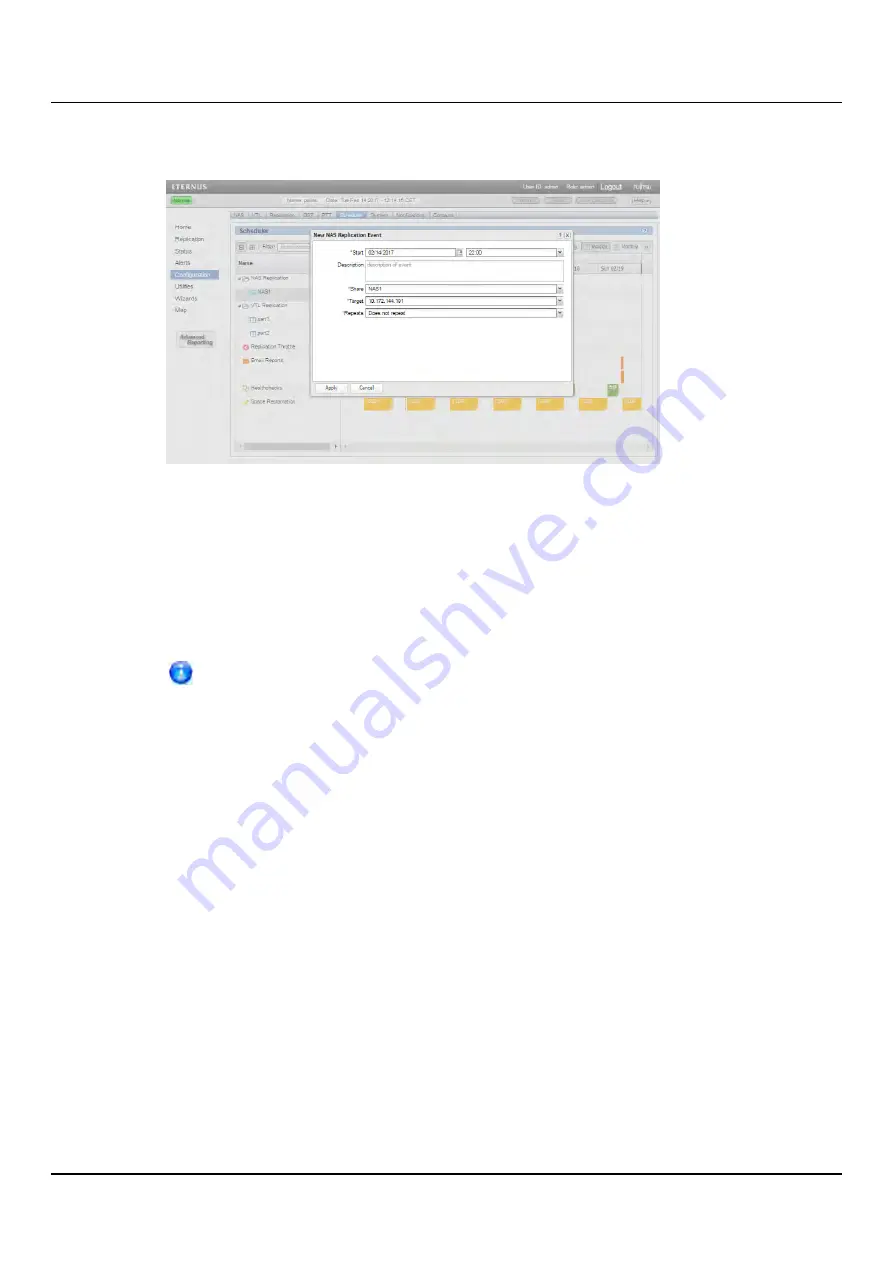
10.7 Scheduler
You can also right-click an existing event to see options for editing an event.
Figure 184: Adding a New Event
2. Define the start and, if applicable, the end of the event.
l
Specify the
Start Date
and
Start Time
using the pop-up calendar and drop-down
box.
l
(Replication throttle events only) Specify the
End Date
and
End Time
. The end
date and time must occur after the start date and time.
For a new event, you can click and drag to adjust the start and end time. For
an existing event, you can drag the event to change when it occurs. You can
also drag the left or right edge of the event to adjust the start or end time.
3. Enter a brief description of the event in the
Description
box. (This description will
display on the schedule view.)
4. Specify options specific to the type of event. See the following sections:
l
"Scheduling a Share or Partition for Replication" on page 266
l
"Scheduling Replication Throttling" on page 266
l
"Scheduling E-mail Reports" on page 268
l
"Scheduling Healthchecks" on page 268
l
"Scheduling Space Reclamation" on page 269
5. (Required for healthchecks and space reclamation) Specify when and how often the
event reoccurs (see
"Setting Recurrence for a Scheduled Event" on page 269
).
6. Click
Apply
.
7. Refresh the browser window to make sure the event settings are applied.
ETERNUS CS800
265
Содержание ETERNUS CS800 S6
Страница 1: ...English ETERNUS CS800 S6 User Guide V3 2 7 Edition April 2017 ...
Страница 131: ...7 3 The Remote Management Console Figure 98 Remote Management Pages Map ETERNUS CS800 131 ...
Страница 173: ...8 8 AIS Connect Figure 132 AISConnect Wizard Confirm ETERNUS CS800 173 ...
Страница 449: ...16 2 Storage Subsystem Figure 313 Inserting the 3 5 inch HDD module ETERNUS CS800 449 ...
















































