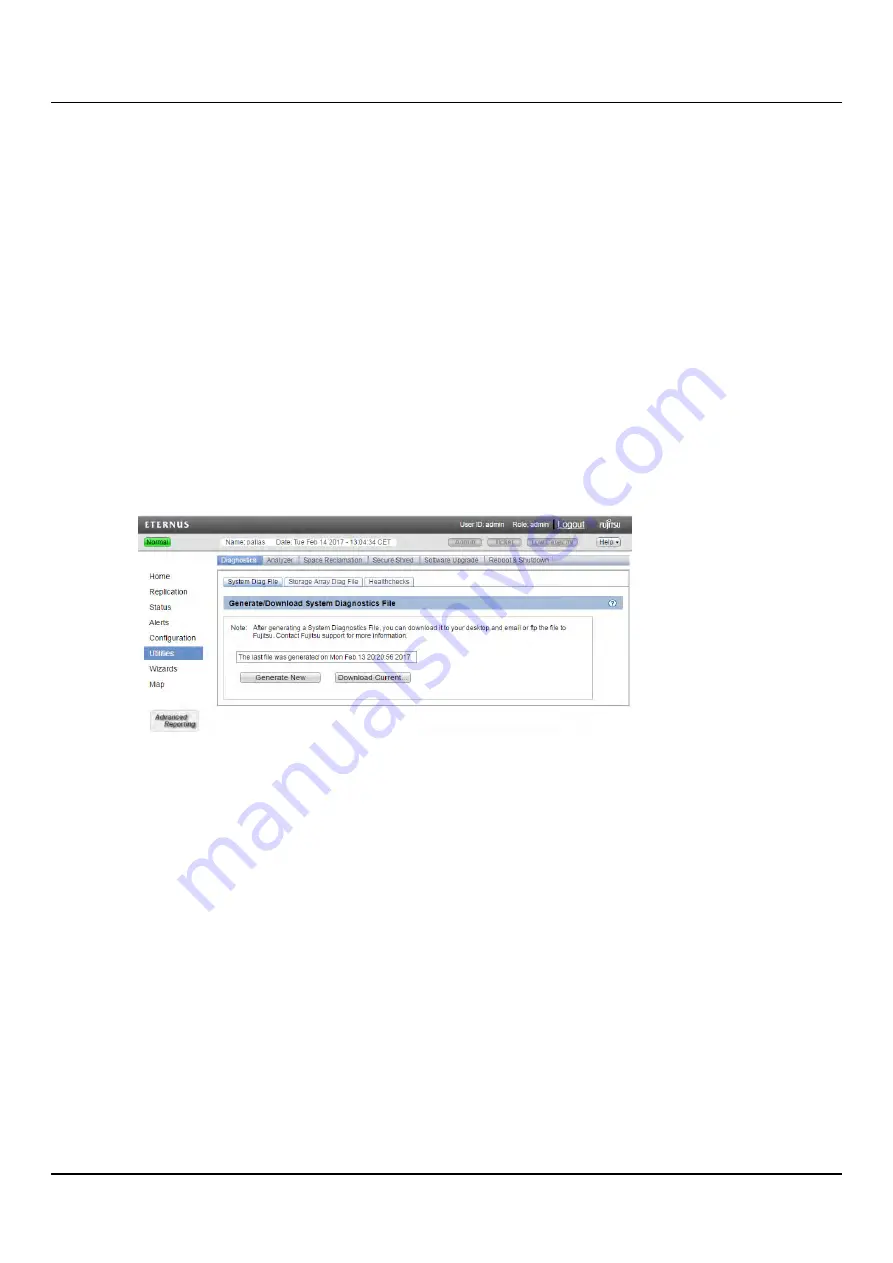
14.2 Diagnostics
The diagnostic files are helpful when troubleshooting problems on the ETERNUS CS800.
Generate and download the diagnostic files before contacting Fujitsu Technology Solutions
customer support.
To access the
Diagnostics
page, click the
Utilities
menu, and then click the
Diagnostics
tab.
The
Diagnostics
page contains the following tabs:
l
"System Diag File" on page 416
l
"Storage Array Diag File" on page 416
l
System Diag File
The
System Diag File
page allows you to generate and download a system diagnostics file.
This file contains the diagnostic logs for all of the system components.
To access the
System Diag File
page, on the
Diagnostics
page, click the
System Diag File
tab (see
"System Diag File Page" on page 416
).
Figure 290: System Diag File Page
To generate and download a system diagnostics file:
1. Click
Generate New
to generate a new system diagnostics file.
The system generates a new diagnostics file. This can take several minutes.
2. After the file finishes generating, click the link to enable the
Download Current
button.
3. To download the generated diagnostics file, click
Download Current
.
A dialog box displays asking if you want to open or save the file.
4. Click
Save
or
OK
to download the file.
Storage Array Diag File
The
Storage Array Diag File
page allows you to generate and download a storage array
diagnostics file. This file contains the diagnostic logs for the storage arrays.
ETERNUS CS800
416
Содержание ETERNUS CS800 S6
Страница 1: ...English ETERNUS CS800 S6 User Guide V3 2 7 Edition April 2017 ...
Страница 131: ...7 3 The Remote Management Console Figure 98 Remote Management Pages Map ETERNUS CS800 131 ...
Страница 173: ...8 8 AIS Connect Figure 132 AISConnect Wizard Confirm ETERNUS CS800 173 ...
Страница 449: ...16 2 Storage Subsystem Figure 313 Inserting the 3 5 inch HDD module ETERNUS CS800 449 ...






























