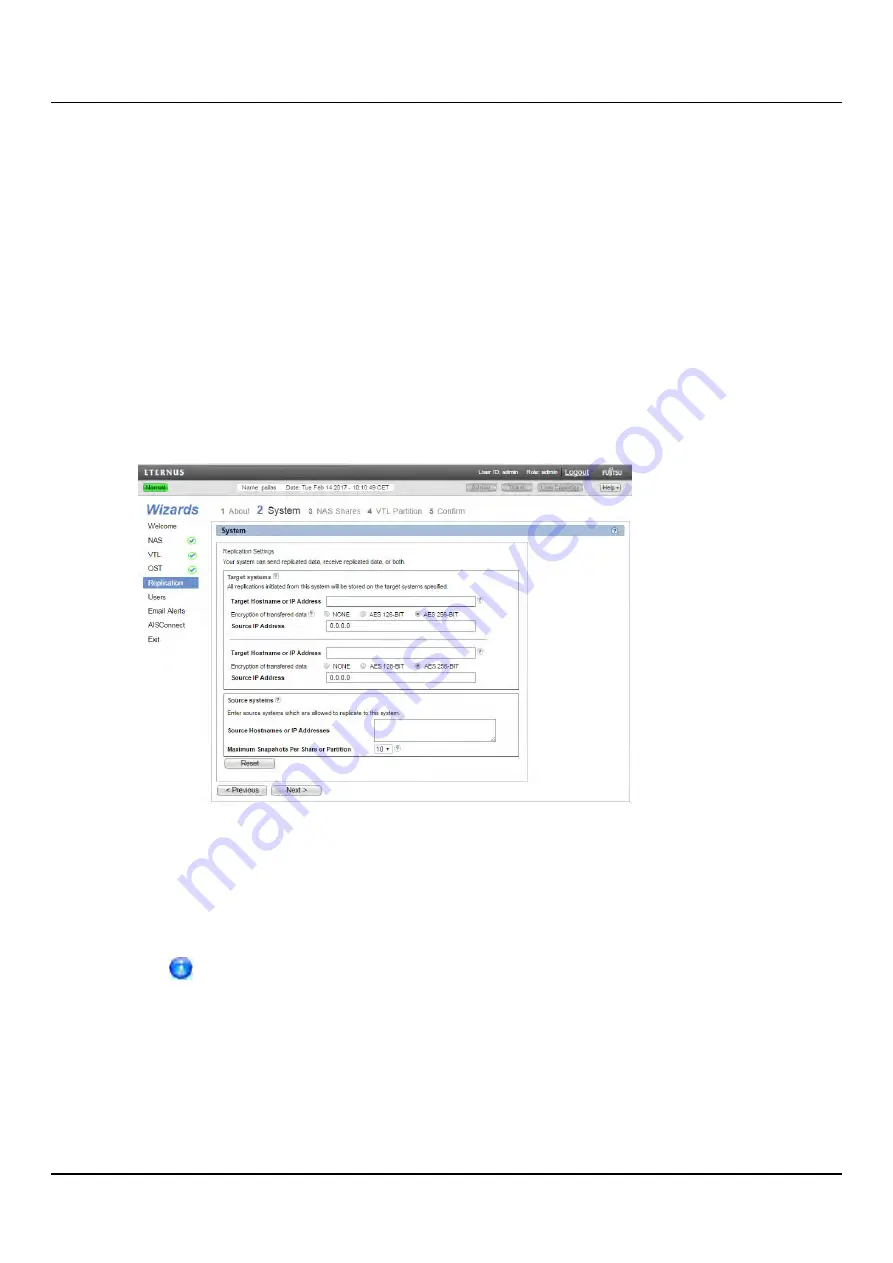
8.5 Replication Wizard
enter the following information under
Source
:
a. In the
Source Hostnames or IP Addresses
box, enter the hostname or IP address of
the system that will send the replicated data to the ETERNUS CS800.
You can specify up to 10 replication sources. To enter multiple sources, press
<Enter>
after each entry.
b. In the
Maximum Snapshots Per Share or Partition
drop-down box, select the
number of snapshots to retain for each replicated ETERNUS CS800 (up to 32).
During scheduled or manual data replication, the ETERNUS CS800 receives a
snapshot from the source system. A snapshot contains all of the data necessary to
fully recover or failback a ETERNUS CS800 to the point in time when the snapshot
was saved.
3. Click
Next
to continue.
Figure 117: Replication Wizard: System
Step 3: NAS Share
1. Select a NAS share in the
Replication Settings for NAS Shares
section to manage its
replication settings (see
"Replication Wizard: NAS Shares" on page 156
).
For help adding NAS shares to the system, use the
NAS
Configuration Wizard (see
).
2. To configure the share to replicate its data to another ETERNUS CS800 system, enter
the following information under
Send
:
a. Select the
Enable replication for selected share
check box to enable replication
for the share.
b. (Optional) Select the
Enable Directory/File based replication to target
check box
ETERNUS CS800
154
Содержание ETERNUS CS800 S6
Страница 1: ...English ETERNUS CS800 S6 User Guide V3 2 7 Edition April 2017 ...
Страница 131: ...7 3 The Remote Management Console Figure 98 Remote Management Pages Map ETERNUS CS800 131 ...
Страница 173: ...8 8 AIS Connect Figure 132 AISConnect Wizard Confirm ETERNUS CS800 173 ...
Страница 449: ...16 2 Storage Subsystem Figure 313 Inserting the 3 5 inch HDD module ETERNUS CS800 449 ...






























