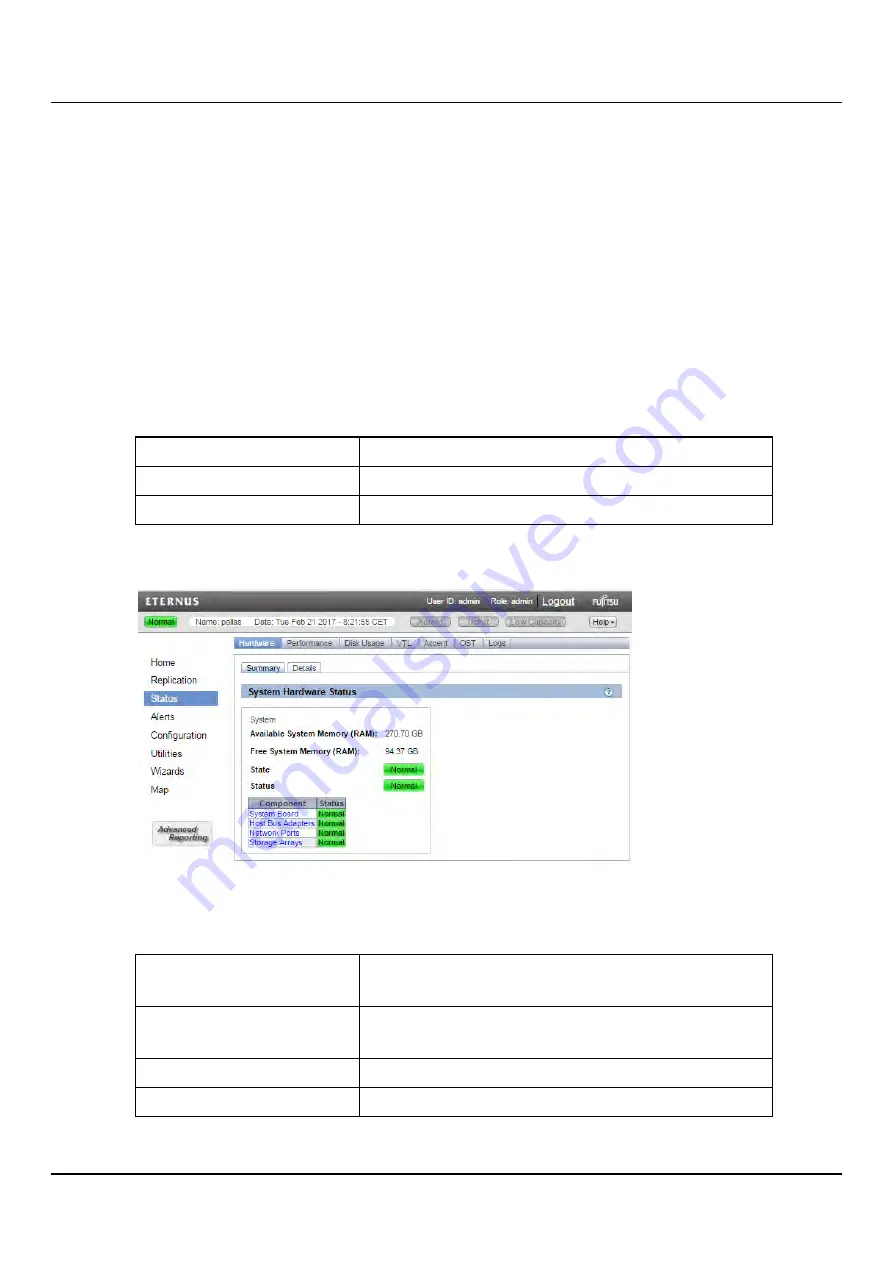
12.2 Hardware
information for components such as the system board, host bus adapters, network ports,
and storage arrays.
To access the
Hardware
page, click the
Status
menu, and then click the
Hardware
tab.
The
Hardware
page contains the following tabs:
l
l
Summary
The
Hardware Summary
page allows you to view the overall status of the node and its
main components. The system and each component can have one of the following
statuses:
Normal
(Green) The hardware is operating correctly.
Attention
(Yellow) There is a problem with the hardware.
Failed
(Red) The hardware has failed.
To access the
Hardware Summary
page, on the
Hardware
page, click the
Summary
tab
(see
"Hardware Summary Page" on page 382
).
Figure 265: Hardware Summary Page
The
Hardware Summary
page displays the following information:
Available System Memory
(RAM)
The total amount of memory (RAM) installed in the
system.
Free System Memory (RAM)
The amount of system memory (RAM) that is currently
free.
State
The status of the node.
Status
The overall status of all components in the node.
ETERNUS CS800
382
Содержание ETERNUS CS800 S6
Страница 1: ...English ETERNUS CS800 S6 User Guide V3 2 7 Edition April 2017 ...
Страница 131: ...7 3 The Remote Management Console Figure 98 Remote Management Pages Map ETERNUS CS800 131 ...
Страница 173: ...8 8 AIS Connect Figure 132 AISConnect Wizard Confirm ETERNUS CS800 173 ...
Страница 449: ...16 2 Storage Subsystem Figure 313 Inserting the 3 5 inch HDD module ETERNUS CS800 449 ...






























