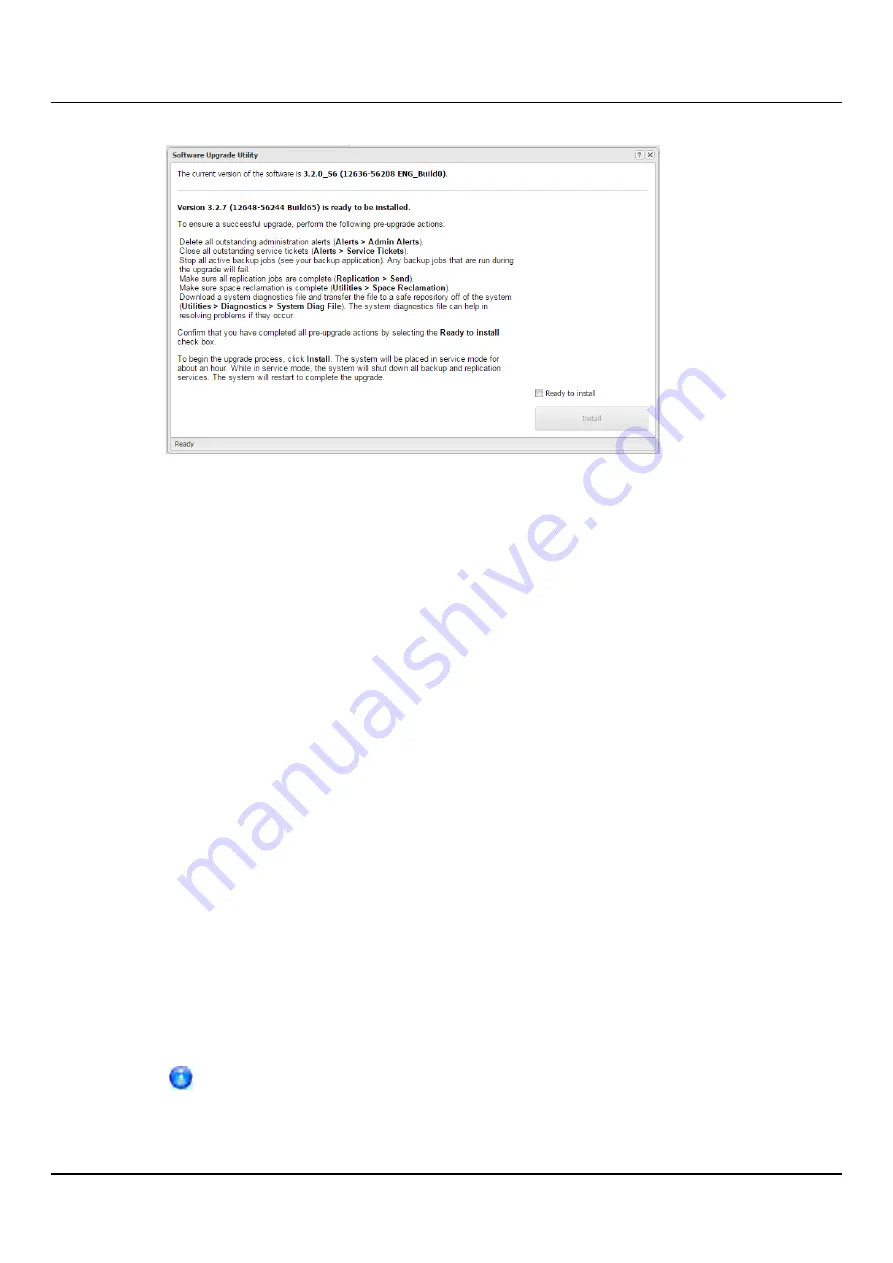
14.6 Software Upgrades
Figure 302: Software Upgrade Utility - Software Image Uploaded
6. Read and follow the instructions in each of the pre-flight checks. The pre-flight checks
can differ depending on the type of upgrade, but typical checks include the following:
l
Delete all outstanding administration alerts (see
).
l
Close all outstanding service tickets (see
).
l
Stop all active backup jobs (see your backup application).
l
Make sure all replication jobs are complete or nearly complete (see
CS800 Replication Overview" on page 340
).
l
Make sure space reclamation is complete or nearly complete (see
).
l
Download a system diagnostics file and transfer the file to a safe repository off the
ETERNUS CS800 (see
"System Diag File" on page 416
). The system diagnostics file
can help in resolving problems if they occur.
7. After you have completed all pre-flight checks, confirm that you are ready to continue
by selecting the
Confirmation
check box.
8. To begin the upgrade process, click
Install
.
Read the onscreen information to learn what to expect during the upgrade. The
bottom status bar displays installation progress, and a message displays if a reboot is
required. Depending on the type of upgrade, the ETERNUS CS800 may be placed in
service mode for about 30 minutes. While in service mode, the system will shut down
all backup and replication services. If necessary, the ETERNUS CS800 will restart after
the upgrade is complete.
The
Install
button is disabled if there are any outstanding administration alerts
or service tickets.
ETERNUS CS800
429
Содержание ETERNUS CS800 S6
Страница 1: ...English ETERNUS CS800 S6 User Guide V3 2 7 Edition April 2017 ...
Страница 131: ...7 3 The Remote Management Console Figure 98 Remote Management Pages Map ETERNUS CS800 131 ...
Страница 173: ...8 8 AIS Connect Figure 132 AISConnect Wizard Confirm ETERNUS CS800 173 ...
Страница 449: ...16 2 Storage Subsystem Figure 313 Inserting the 3 5 inch HDD module ETERNUS CS800 449 ...






























