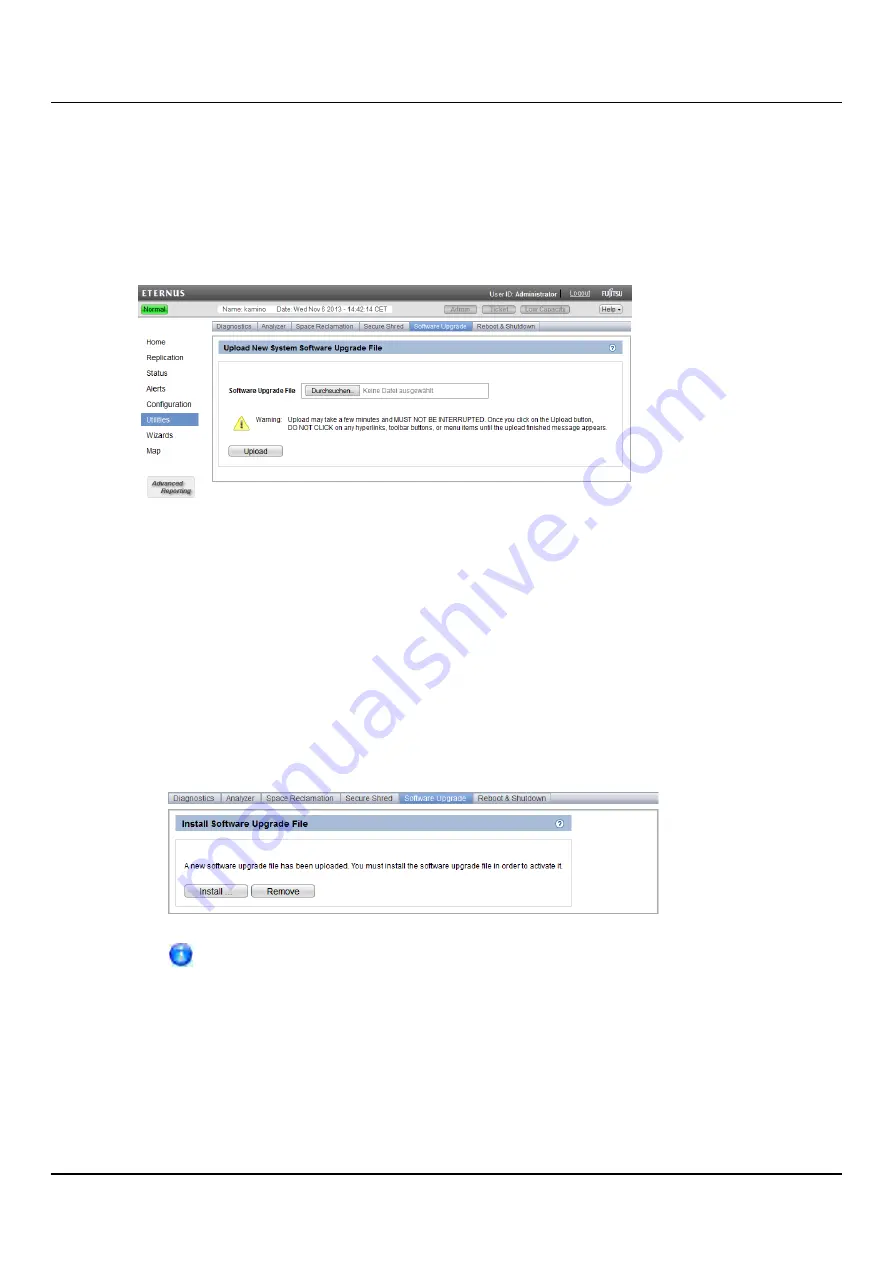
14.6 Software Upgrades
Before you begin, download the software image on a computer connected to the Internet,
and then copy the software image (.fw) file to the computer you will use to access the
ETERNUS CS800 remote management console.
To access the
Software Upgrade
page, click the
Utilities
menu, and then click the
Software
Upgrade
tab (see figure below).
Figure 301: Software Upgrade Page
To upload a new ETERNUS CS800 software image:
1. Click the
Browse
button to browse the system and locate the new software image.
2. Click
Upload
.
3. Click
Start
to begin the upload process.
Do not close the window until the uploading and unpacking process is complete. An
Information
message displays stating the software image was uploaded successfully.
4. Click
OK
.
5. Click
Install
.
If necessary, click the link to delete any outstanding administration alerts before
proceeding.
The
Software Upgrade Utility
displays (see
"Software Upgrade Utility - Software Image
).
ETERNUS CS800
428
Содержание ETERNUS CS800 S6
Страница 1: ...English ETERNUS CS800 S6 User Guide V3 2 7 Edition April 2017 ...
Страница 131: ...7 3 The Remote Management Console Figure 98 Remote Management Pages Map ETERNUS CS800 131 ...
Страница 173: ...8 8 AIS Connect Figure 132 AISConnect Wizard Confirm ETERNUS CS800 173 ...
Страница 449: ...16 2 Storage Subsystem Figure 313 Inserting the 3 5 inch HDD module ETERNUS CS800 449 ...






























