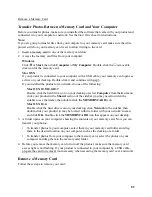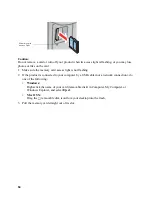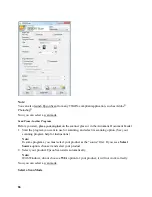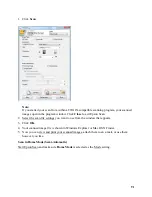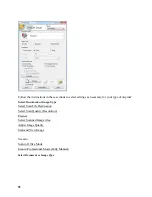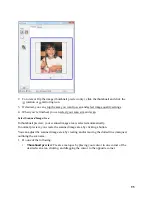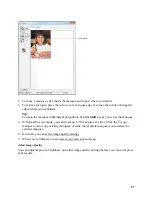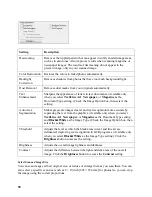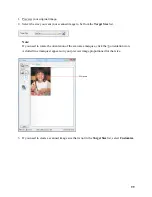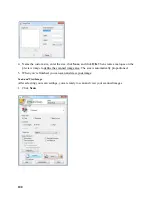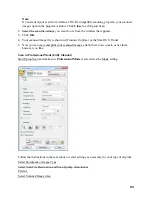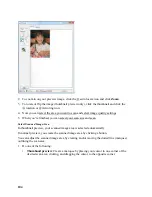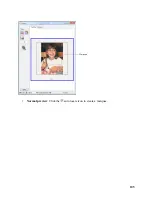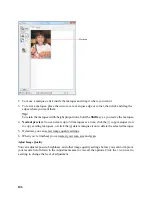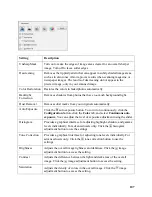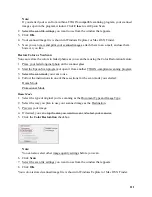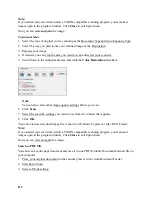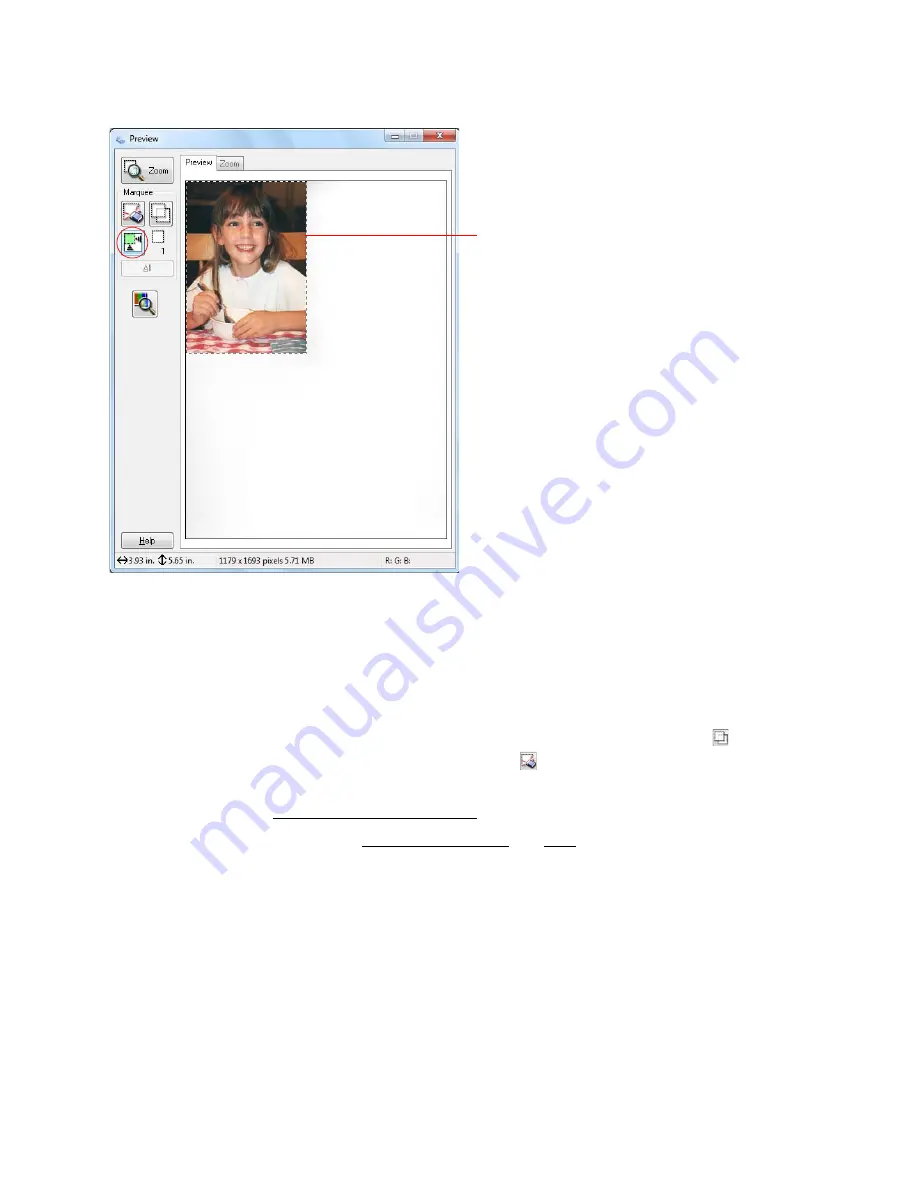
97
2. To move a marquee, click inside the marquee and drag it where you want it.
3. To resize a marquee, place the cursor over a marquee edge or corner, then click and drag the
edges where you want them.
Tip:
To retain the marquee width/height proportions, hold the
Shift
key as you resize the marquee.
4. In Normal Preview mode, you can create up to 50 marquees at a time. Click the
copy
marquee icon to copy existing marquees, or click the
delete marquee icon to delete the
selected marquee.
5. If desired, you can select image quality settings.
6. When you’re finished, you can select your scan size and scan.
Adjust Image Quality
You can adjust exposure, brightness, and other image quality settings before you scan to improve
your results.
Marquee
Содержание WorkForce 435
Страница 1: ...5 Home Welcome to the Epson WorkForce 435 User s Guide ...
Страница 2: ...6 ...
Страница 12: ...12 ...
Страница 21: ...21 Envelopes Envelope For this paper Select this paper Type or Media Type setting ...
Страница 22: ...22 ...
Страница 26: ...26 ...
Страница 54: ...54 ...
Страница 96: ...96 Normal preview Click the auto locate icon to create a marquee Marquee ...
Страница 105: ...105 Normal preview Click the auto locate icon to create a marquee Marquee ...
Страница 130: ...130 ...
Страница 138: ...138 ...
Страница 174: ...174 ...