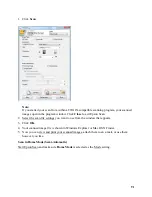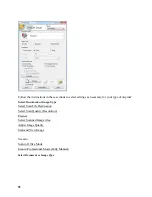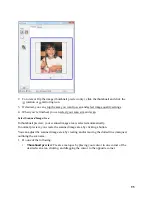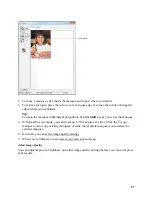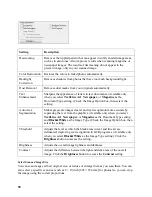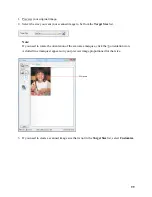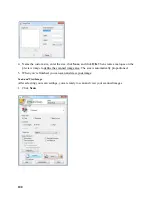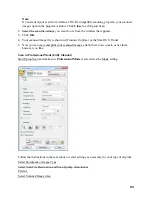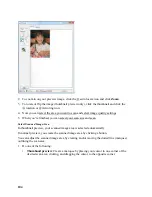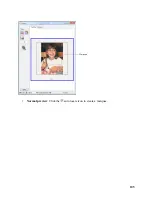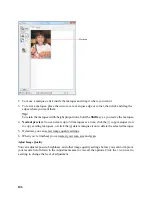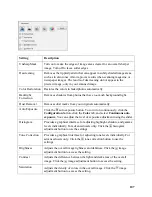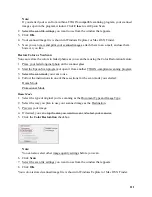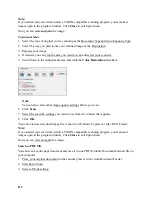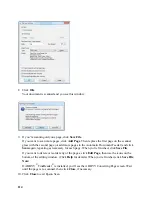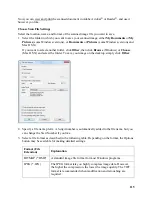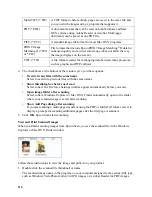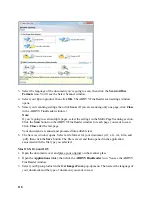103
If you plan to enlarge the image so you can print it at a larger size, you may need to increase
the resolution. Follow these guidelines:
•
You will enlarge the image as you scan it.
If you will enlarge the images in Epson Scan using the Target Size setting (Home and
Professional modes only) you don’t need to increase the
Resolution
setting.
•
You will scan the image at its original size, but then enlarge it later in an image-
editing program.
If you will enlarge your images later in an image-editing program, you need to increase
the
Resolution
setting to retain a high image quality. Increase the resolution by the same
amount you will increase the image size. For example, if the resolution is 300 dpi (dots per
inch), and you will increase the image size by 200% later, change the
Resolution
setting
to 600 dpi.
If you are scanning at 100% or reducing the size, select your
Resolution
based on how you
will use the scanned image:
E-mail/view on a computer screen/post on the web
: 96 to 150 dpi
Print/convert to editable text (OCR)
: 300 dpi
Fax
: 200 dpi
3. Now you can preview your image.
Preview
There are two types of preview available:
Thumbnail
displays your previewed images as thumbnails with the scanned image area and
exposure automatically selected. If the
Thumbnail
checkbox is checked, clicking the
Preview
button opens a thumbnail preview.
Normal
displays your previewed images in their entirety so you can select the scanned image
area and other settings manually. If the
Thumbnail
checkbox is unchecked, clicking the
Preview
button opens a normal preview.
1. Click the
Preview
button to preview your images in a new Preview window.
If you’re using the Automatic Document Feeder, the preview scans the first page and ejects it.
Place the page back on top of the other pages and reload them in the feeder.
Содержание WorkForce 435
Страница 1: ...5 Home Welcome to the Epson WorkForce 435 User s Guide ...
Страница 2: ...6 ...
Страница 12: ...12 ...
Страница 21: ...21 Envelopes Envelope For this paper Select this paper Type or Media Type setting ...
Страница 22: ...22 ...
Страница 26: ...26 ...
Страница 54: ...54 ...
Страница 96: ...96 Normal preview Click the auto locate icon to create a marquee Marquee ...
Страница 105: ...105 Normal preview Click the auto locate icon to create a marquee Marquee ...
Страница 130: ...130 ...
Страница 138: ...138 ...
Страница 174: ...174 ...