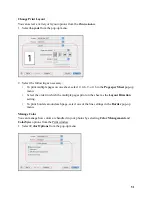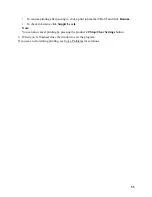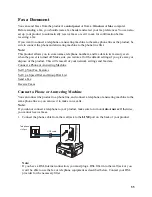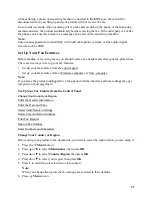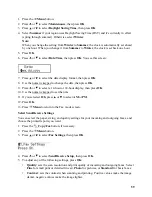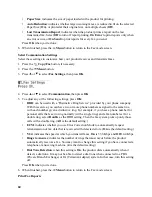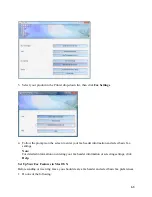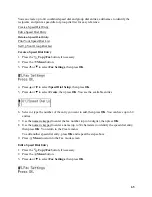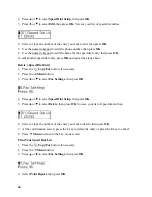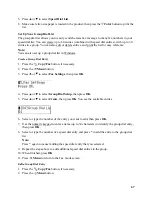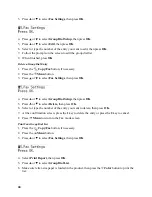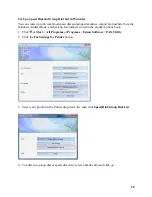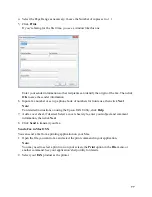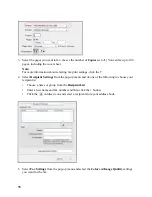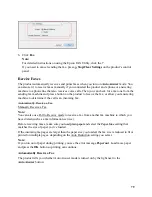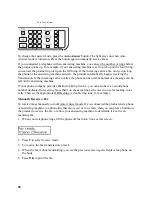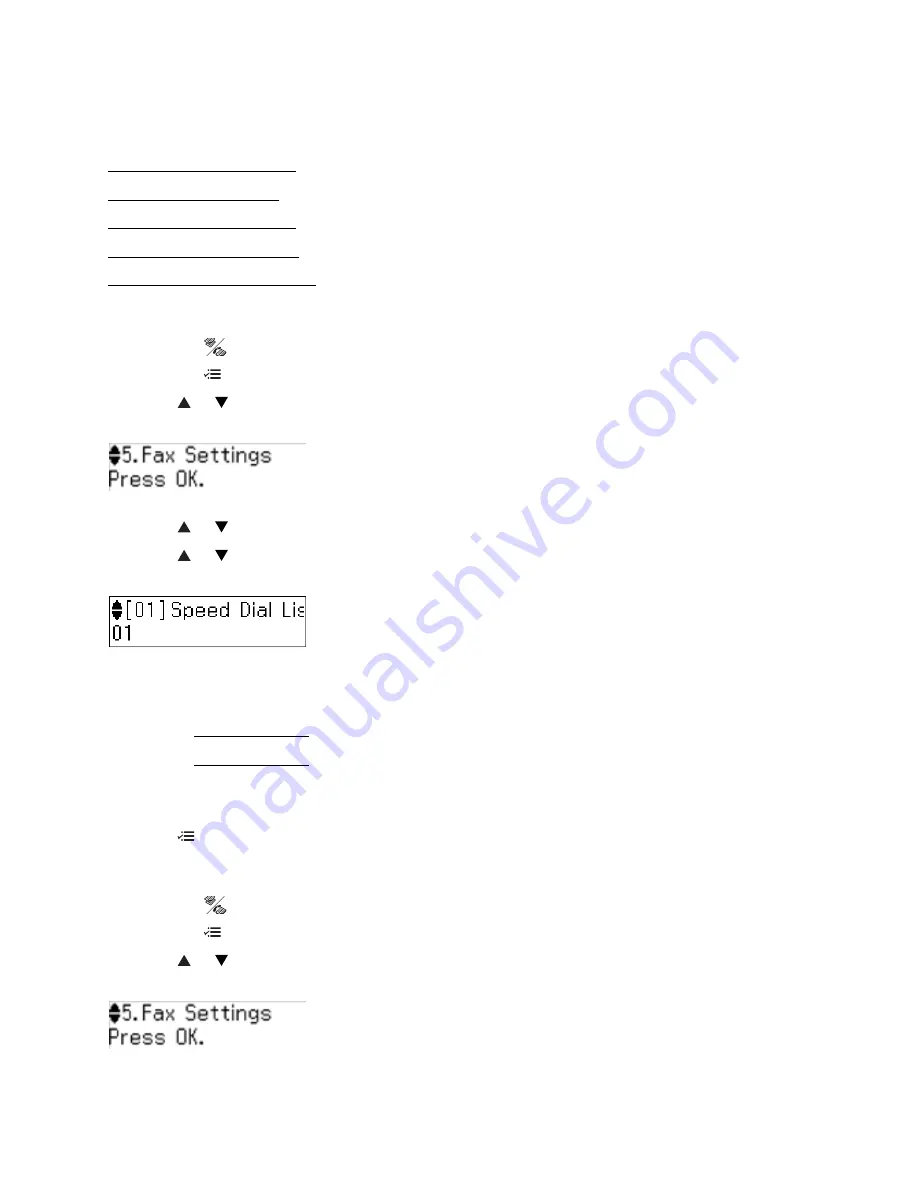
65
You can create up to 60 combined speed dial and group dial entries, add names to identify the
recipients, and print a speed dial or group dial list for easy reference.
Create a Speed Dial Entry
Edit a Speed Dial Entry
Delete a Speed Dial Entry
Print Your Speed Dial List
Set Up Your Group Dial List
Create a Speed Dial Entry
1. Press the
Copy/Fax
button, if necessary.
2. Press the
Menu
button.
3. Press
or to select
Fax Settings
, then press
OK
.
4. Press
or to select
Speed Dial Setup
, then press
OK
.
5. Press
or to select
Create
, then press
OK
. You see the available entries.
6. Select or type the number of the entry you want to add, then press
OK
. You can have up to 60
entries.
7. Use the numeric keypad to enter the fax number (up to 64 digits), then press
OK
.
8. Use the numeric keypad to enter a name (up to 30 characters) to identify the speed dial entry,
then press
OK
. You return to the Create menu.
To add another speed dial entry, press
OK
and repeat the steps above.
9. Press
Menu
to return to the Fax mode screen.
Edit a Speed Dial Entry
1. Press the
Copy/Fax
button, if necessary.
2. Press the
Menu
button.
3. Press
or to select
Fax Settings
, then press
OK
.
Содержание WorkForce 435
Страница 1: ...5 Home Welcome to the Epson WorkForce 435 User s Guide ...
Страница 2: ...6 ...
Страница 12: ...12 ...
Страница 21: ...21 Envelopes Envelope For this paper Select this paper Type or Media Type setting ...
Страница 22: ...22 ...
Страница 26: ...26 ...
Страница 54: ...54 ...
Страница 96: ...96 Normal preview Click the auto locate icon to create a marquee Marquee ...
Страница 105: ...105 Normal preview Click the auto locate icon to create a marquee Marquee ...
Страница 130: ...130 ...
Страница 138: ...138 ...
Страница 174: ...174 ...