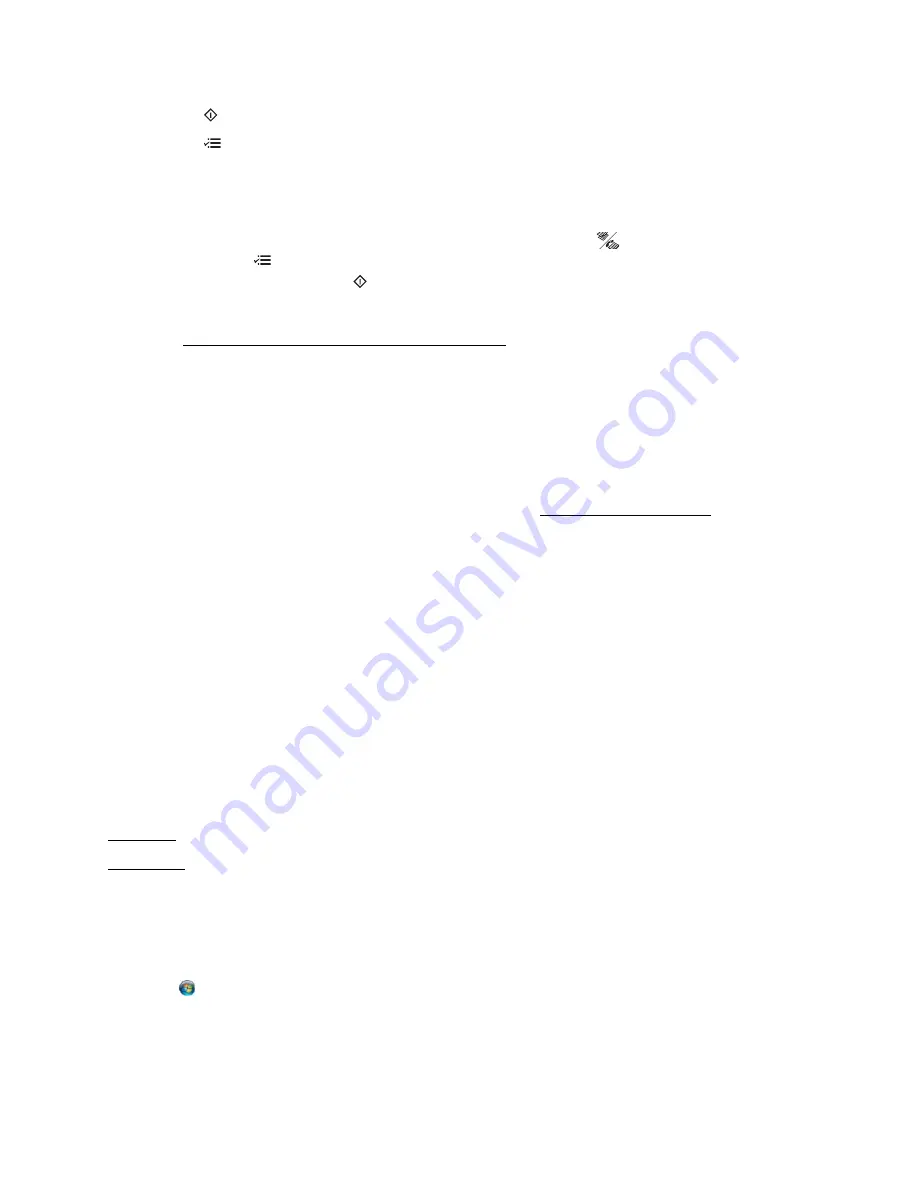
158
4. Press the
Color
button to print a Wi-Fi status sheet.
5. Press the
Menu
button to exit.
Faxing Problems
If you’re having trouble sending or receiving faxes, check the following:
•
Print a fax connection report to diagnose the problem. Press the
Copy/Fax
button if
necessary, press
Menu
, select
Fax Settings
and press
OK
, select
Check Fax Connection
,
and press
OK
. Then press the
Color
button to print the report.
•
Make sure the
LINE
port on your product is connected to a telephone wall jack.
•
If you connected a telephone or answering machine, make sure it is connected to your
product’s
EXT.
port. If you answer the phone and hear a fax tone, and the call disconnects
when you hang up, check for a secure connection to the
EXT.
port.
•
Make sure the
Auto Answer
light is turned on so your product can automatically receive
faxes as necessary.
•
Make sure paper is loaded correctly in your product.
•
Verify that the telephone wall jack works by connecting a phone to it. If the line has static, try
turning off the
V.34
and
ECM
(Error Correction Mode) communication settings.
•
If you connected your product to a DSL phone line, you must connect a DSL filter to the
phone jack. Contact your DSL provider for the necessary filter.
•
If you connected your product to a VoIP (Voice over Internet Protocol) phone line, you should
be aware that fax machines are designed to work over standard analog phone lines. Epson
cannot guarantee that fax transmission will work when using VoIP.
•
If your phone line includes voice mail answering services, calls or faxes may be inadvertently
received by your voice mail service.
•
Make sure the recipient’s fax machine is turned on and working.
Re-installing Software
If you have a problem that requires you to re-install your software, follow the instructions in one
of these sections.
Windows
Mac OS X
Windows
1. Turn off your product.
2. If the product is connected with a USB cable, disconnect it from the product.
3. Click
or
Start
, and select
All Programs
or
Programs
.
4. Select
EPSON
, select your product, then select
EPSON Printer Software Uninstall
.
Note:
If you see a User Account Control window, click
Yes
or
Continue
.
Содержание WorkForce 435
Страница 1: ...5 Home Welcome to the Epson WorkForce 435 User s Guide ...
Страница 2: ...6 ...
Страница 12: ...12 ...
Страница 21: ...21 Envelopes Envelope For this paper Select this paper Type or Media Type setting ...
Страница 22: ...22 ...
Страница 26: ...26 ...
Страница 54: ...54 ...
Страница 96: ...96 Normal preview Click the auto locate icon to create a marquee Marquee ...
Страница 105: ...105 Normal preview Click the auto locate icon to create a marquee Marquee ...
Страница 130: ...130 ...
Страница 138: ...138 ...
Страница 174: ...174 ...






























