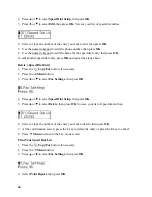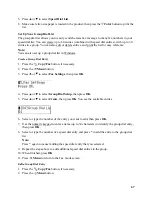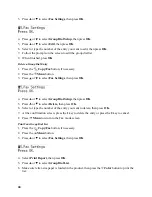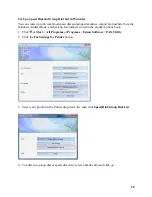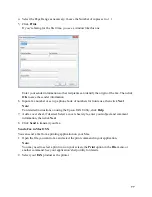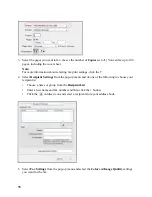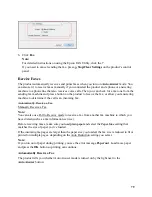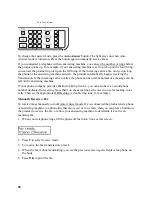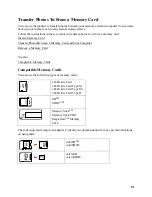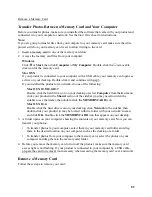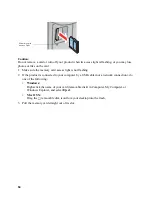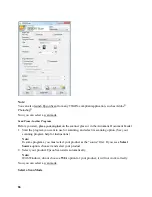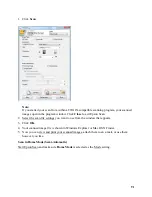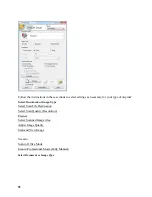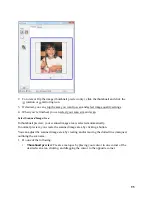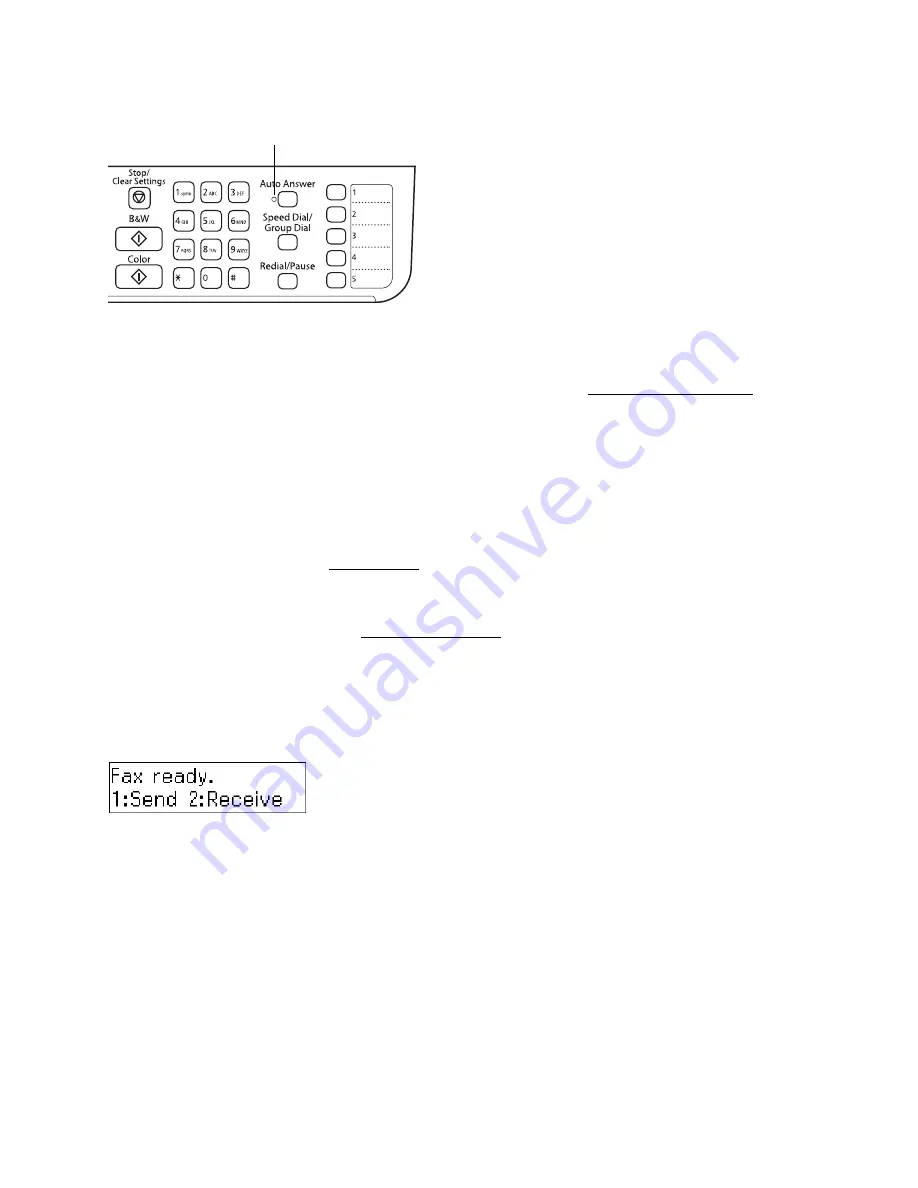
80
To change the answer mode, press the
Auto Answer
button. The light stays on when Auto
Answer mode is turned on. Press the button again to manually receive faxes.
If you connected a telephone with an answering machine, you can set the number of rings before
the product picks up. For example, if your answering machine is set to pick up on the fourth ring,
you can set the product to pick up on the fifth ring. If the incoming call is a fax and you pick up
the phone or the answering machine answers, the product automatically begins receiving the
transmission. If the incoming call is a caller, the phone can be used as normal or a message can be
left on the answering machine.
If your phone company provides Distinctive Ring Service, you can also have a second phone
number dedicated to receiving faxes that’s on the same line as the one you use for making voice
calls. Then set the appropriate DRD setting (a double ring tone, for example).
Manually Receive a Fax
To receive faxes manually, turn off Auto Answer mode. If you connected the product and a phone
or answering machine to a phone line that also receives voice calls, then you can press a button on
the product to receive the fax, or allow your answering machine to determine if a call is an
incoming fax.
1. When your telephone rings, lift the phone off the hook. You see this screen:
2. Press
2
to select receive mode.
3. To receive the fax transmission, press
1
.
4. When the fax is done transmitting, you see the previous screen again. Replace the phone on
the hook.
5. Press
OK
to print the fax.
Auto Answer light
Содержание WorkForce 435
Страница 1: ...5 Home Welcome to the Epson WorkForce 435 User s Guide ...
Страница 2: ...6 ...
Страница 12: ...12 ...
Страница 21: ...21 Envelopes Envelope For this paper Select this paper Type or Media Type setting ...
Страница 22: ...22 ...
Страница 26: ...26 ...
Страница 54: ...54 ...
Страница 96: ...96 Normal preview Click the auto locate icon to create a marquee Marquee ...
Страница 105: ...105 Normal preview Click the auto locate icon to create a marquee Marquee ...
Страница 130: ...130 ...
Страница 138: ...138 ...
Страница 174: ...174 ...