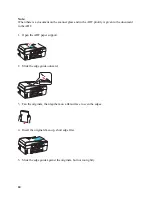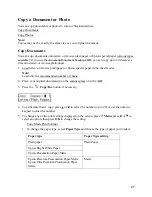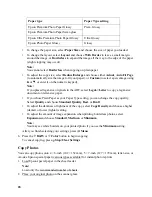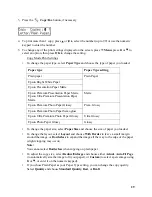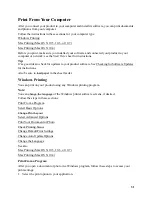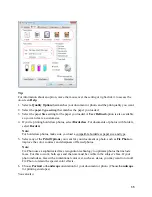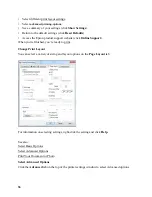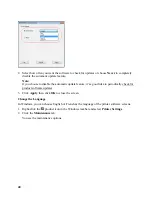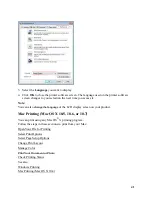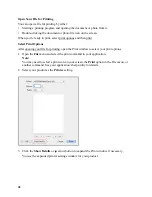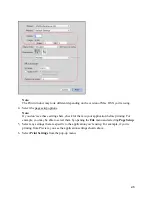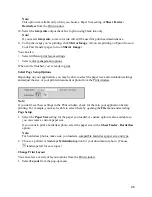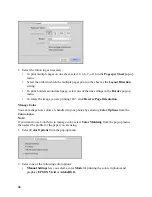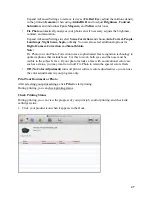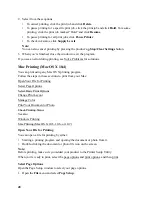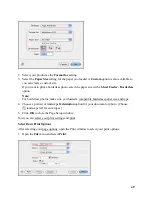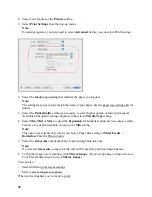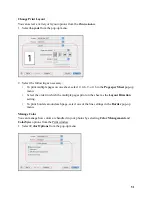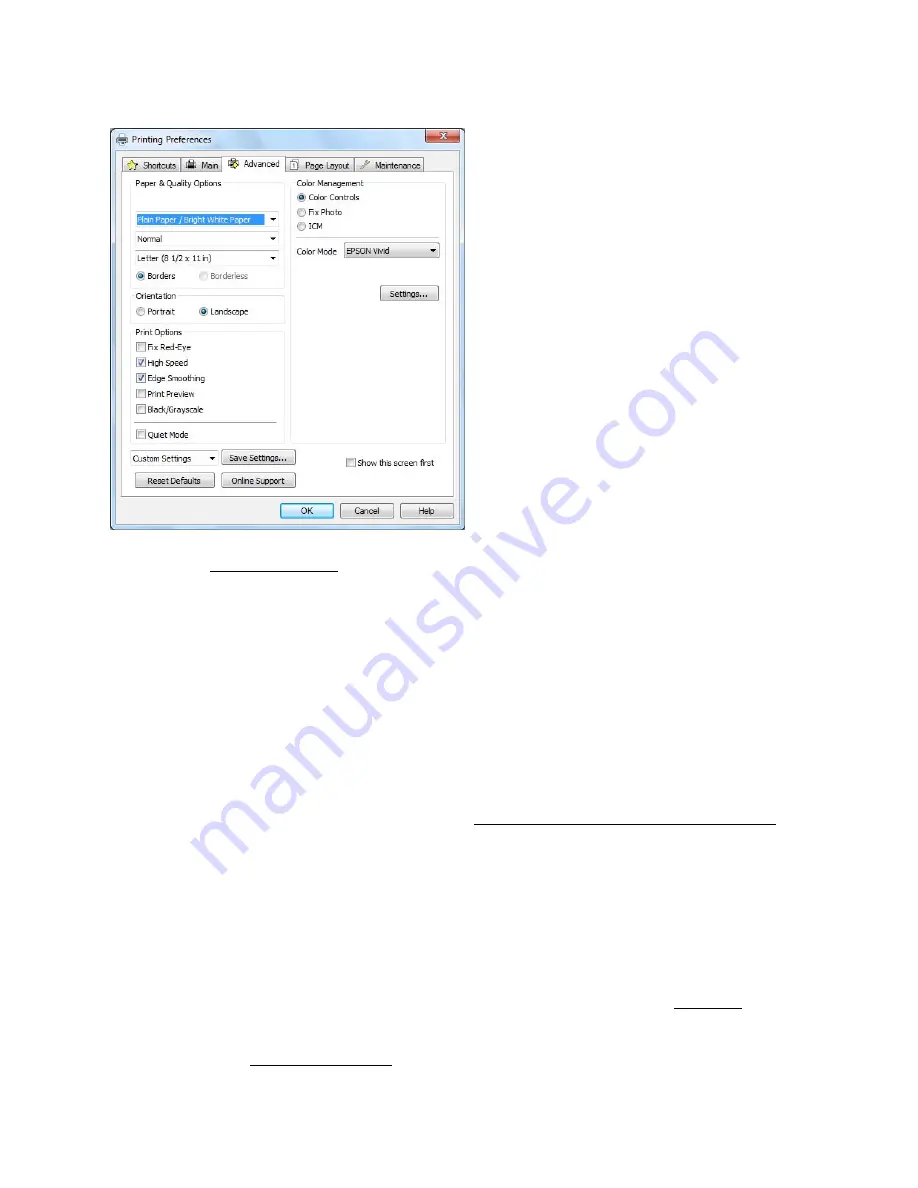
37
1. Select the paper type setting that matches the paper you loaded.
2. Select the print quality setting for your document or photo, such as
Fast Economy
for the
fastest printing or
Best Photo
or
Photo RPM
®
(Max dpi)
for the best print quality.
Note:
Available print quality settings depend on the selected paper type setting.
3. Select the paper size setting for the paper you loaded.
User Defined
and custom options are
also available so you can create a custom size.
4. If you’re printing borderless photos, select
Borderless
. For documents or photos with borders,
select
Borders
.
Note:
For borderless photos, make sure you loaded a compatible borderless paper size and type.
5. Choose
Portrait
or
Landscape
orientation for your document or photo. (Choose
Landscape
for printing envelopes.)
6. Select any of the
Print Options
you want for your document or photo.
7. Select
Color Management
options for finer control of the color in your document or photo.
You can also:
•
Save all your selected settings for later use (click
Save Settings
and name the settings); to use
saved settings later, select them from the
Custom Settings
list or from the Shortcuts tab.
•
Return to the default settings (click
Reset Defaults
).
•
Select different print layout settings.
Содержание WorkForce 435
Страница 1: ...5 Home Welcome to the Epson WorkForce 435 User s Guide ...
Страница 2: ...6 ...
Страница 12: ...12 ...
Страница 21: ...21 Envelopes Envelope For this paper Select this paper Type or Media Type setting ...
Страница 22: ...22 ...
Страница 26: ...26 ...
Страница 54: ...54 ...
Страница 96: ...96 Normal preview Click the auto locate icon to create a marquee Marquee ...
Страница 105: ...105 Normal preview Click the auto locate icon to create a marquee Marquee ...
Страница 130: ...130 ...
Страница 138: ...138 ...
Страница 174: ...174 ...