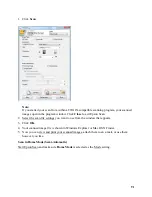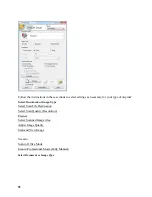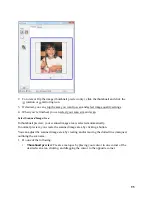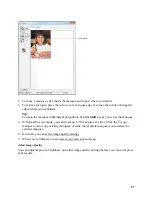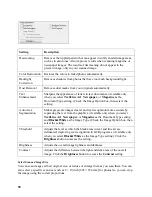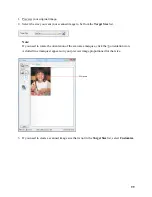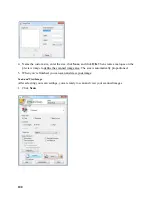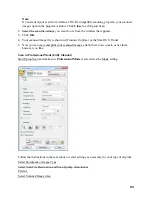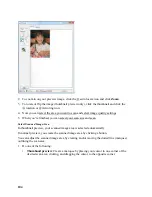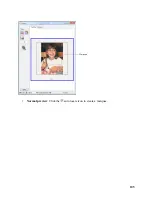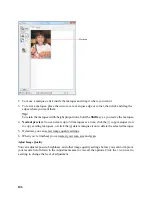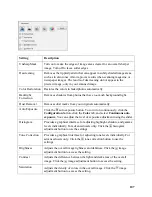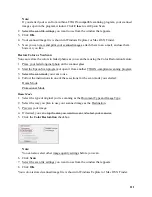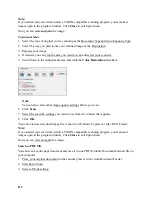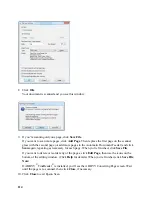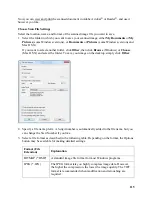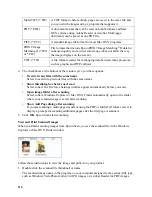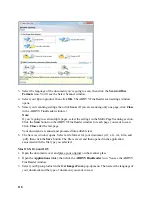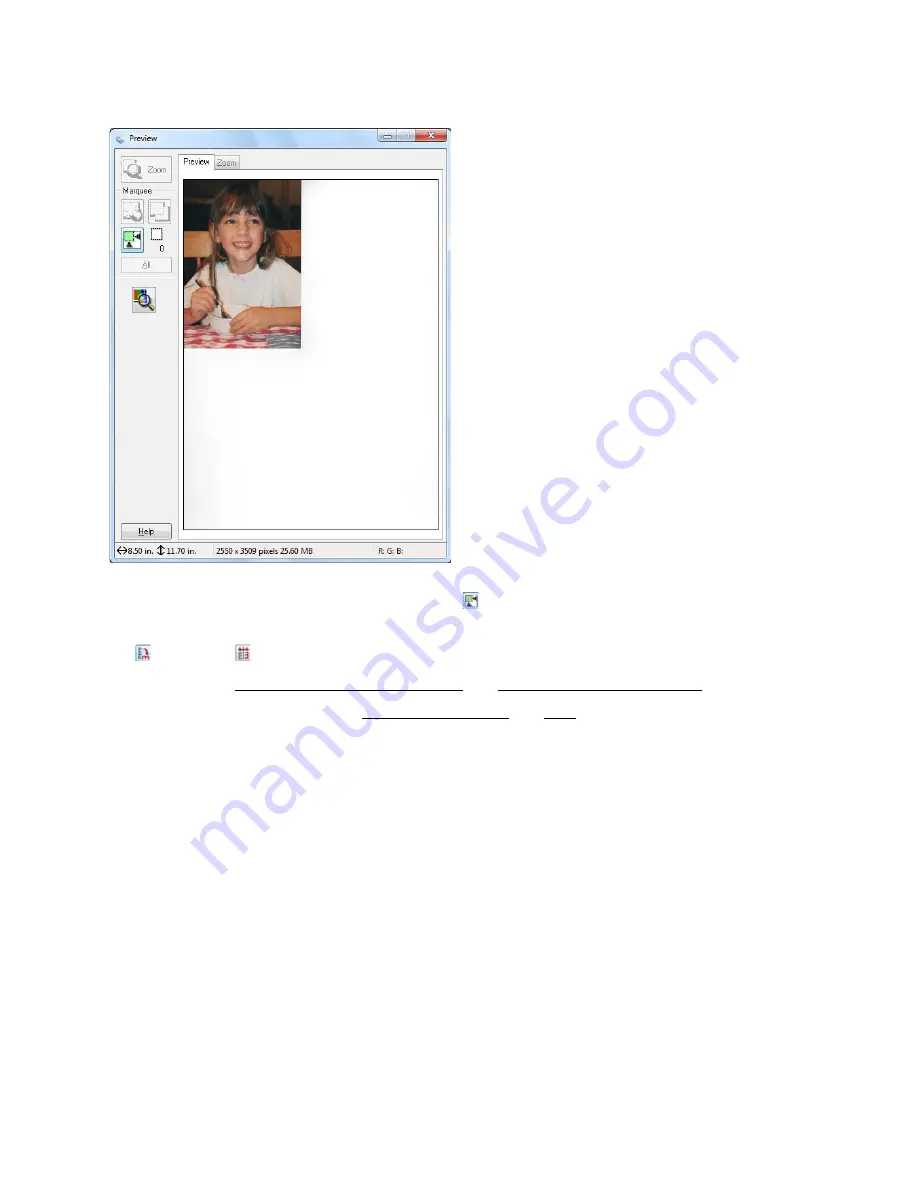
104
2. To zoom in on your preview image, click the
auto locate icon and click
Zoom
.
3. To rotate or flip the image (thumbnail preview only), click the thumbnail and click the
rotation or
mirroring icon.
4. Now you can select the area you want to scan and select image quality settings.
5. When you’re finished, you can select your scan size and scan.
Select Scanned Image Area
In thumbnail preview, your scanned image area is selected automatically.
In normal preview, you create the scanned image area by clicking a button.
You can adjust the scanned image area by creating and/or moving the dotted line (marquee)
outlining the scan area:
1. Do one of the following:
•
Thumbnail preview
: Create a marquee by placing your cursor in one corner of the
desired scan area, clicking, and dragging the cursor to the opposite corner.
Содержание WorkForce 435
Страница 1: ...5 Home Welcome to the Epson WorkForce 435 User s Guide ...
Страница 2: ...6 ...
Страница 12: ...12 ...
Страница 21: ...21 Envelopes Envelope For this paper Select this paper Type or Media Type setting ...
Страница 22: ...22 ...
Страница 26: ...26 ...
Страница 54: ...54 ...
Страница 96: ...96 Normal preview Click the auto locate icon to create a marquee Marquee ...
Страница 105: ...105 Normal preview Click the auto locate icon to create a marquee Marquee ...
Страница 130: ...130 ...
Страница 138: ...138 ...
Страница 174: ...174 ...