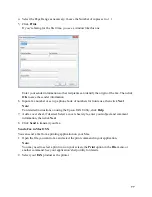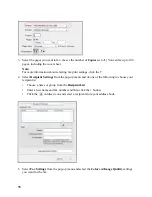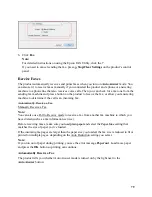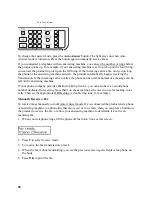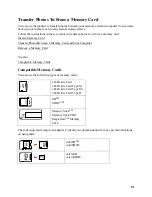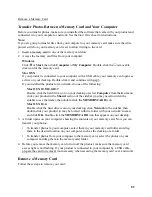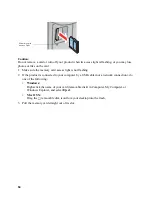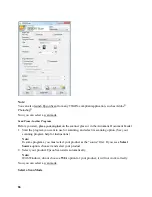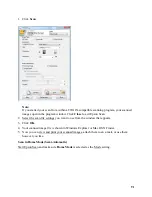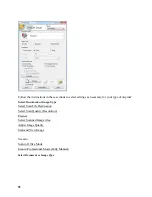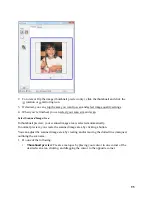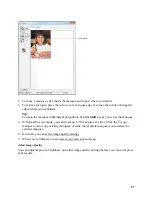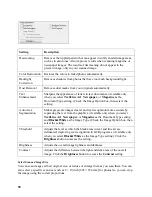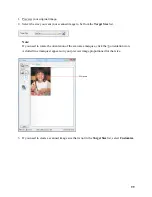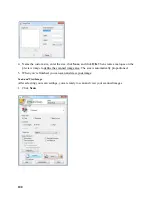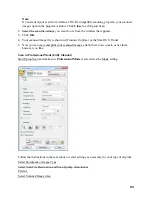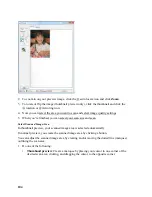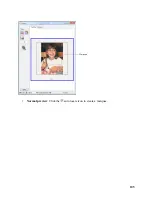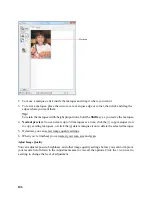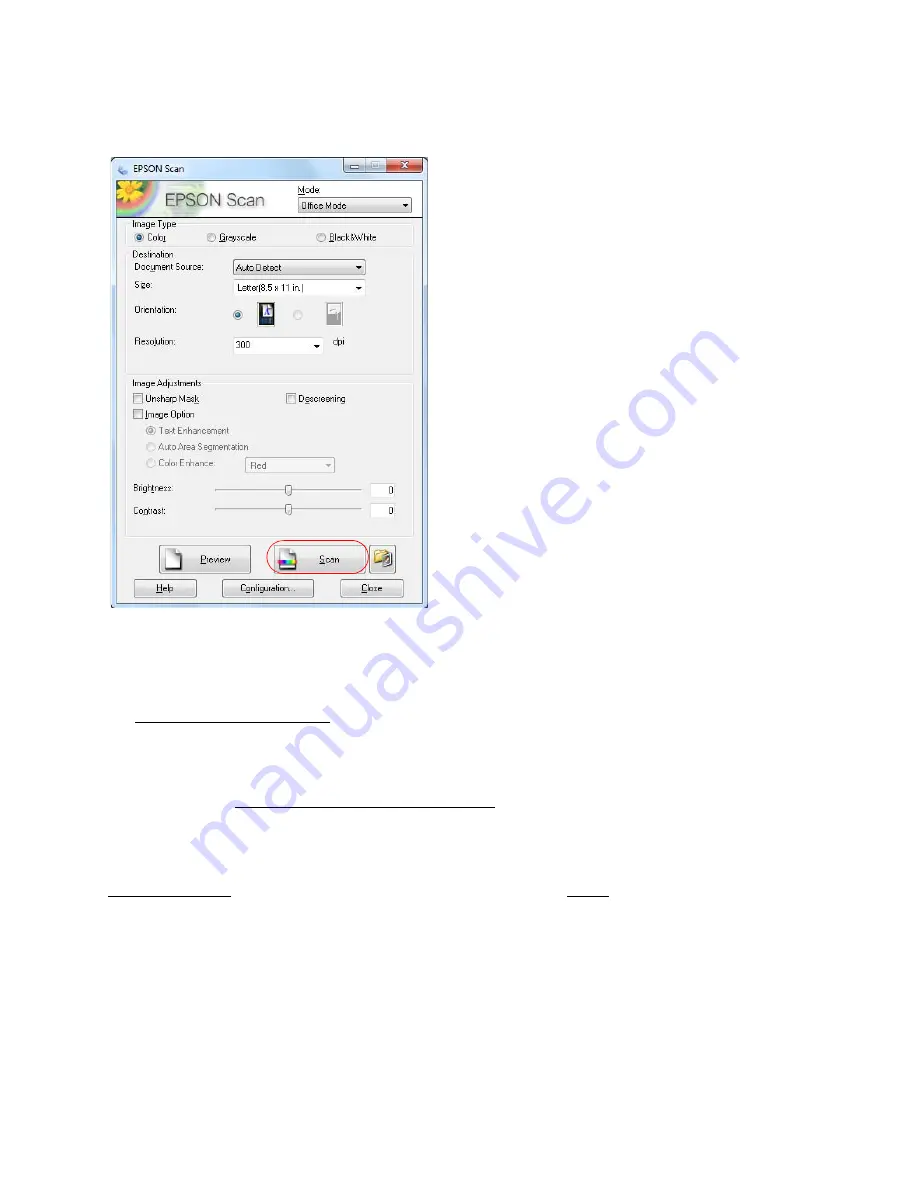
91
1. Click
Scan
.
Note:
If you started your scan from within a TWAIN-compatible scanning program, your scanned
images open in the program window. Click
Close
to exit Epson Scan.
2. Select the scan file settings you want to use from the window that appears.
3. Click
OK
.
4. Your scanned image file is shown in Windows Explorer or Mac OS X Finder.
5. Now you can view and print your scanned images, attach them to an e-mail, or use them
however you like.
Scan in Home Mode (Semi-Automatic)
Start Epson Scan and make sure
Home Mode
is selected as the Mode setting.
Содержание WorkForce 435
Страница 1: ...5 Home Welcome to the Epson WorkForce 435 User s Guide ...
Страница 2: ...6 ...
Страница 12: ...12 ...
Страница 21: ...21 Envelopes Envelope For this paper Select this paper Type or Media Type setting ...
Страница 22: ...22 ...
Страница 26: ...26 ...
Страница 54: ...54 ...
Страница 96: ...96 Normal preview Click the auto locate icon to create a marquee Marquee ...
Страница 105: ...105 Normal preview Click the auto locate icon to create a marquee Marquee ...
Страница 130: ...130 ...
Страница 138: ...138 ...
Страница 174: ...174 ...