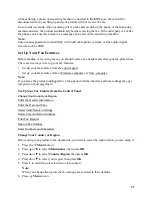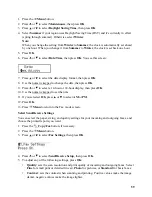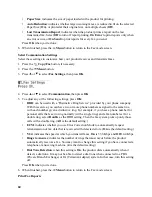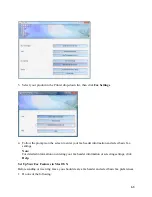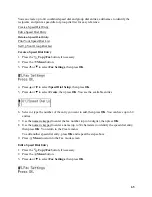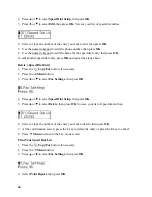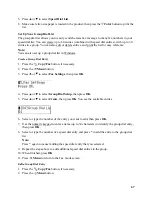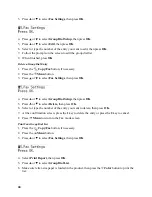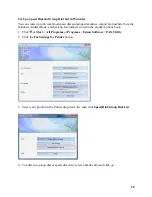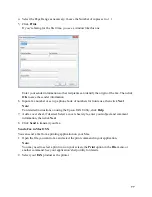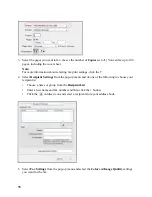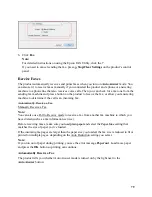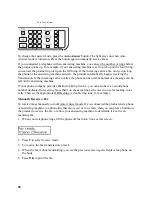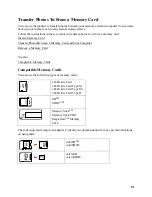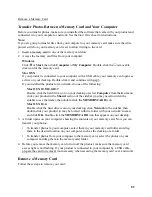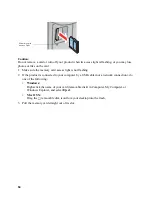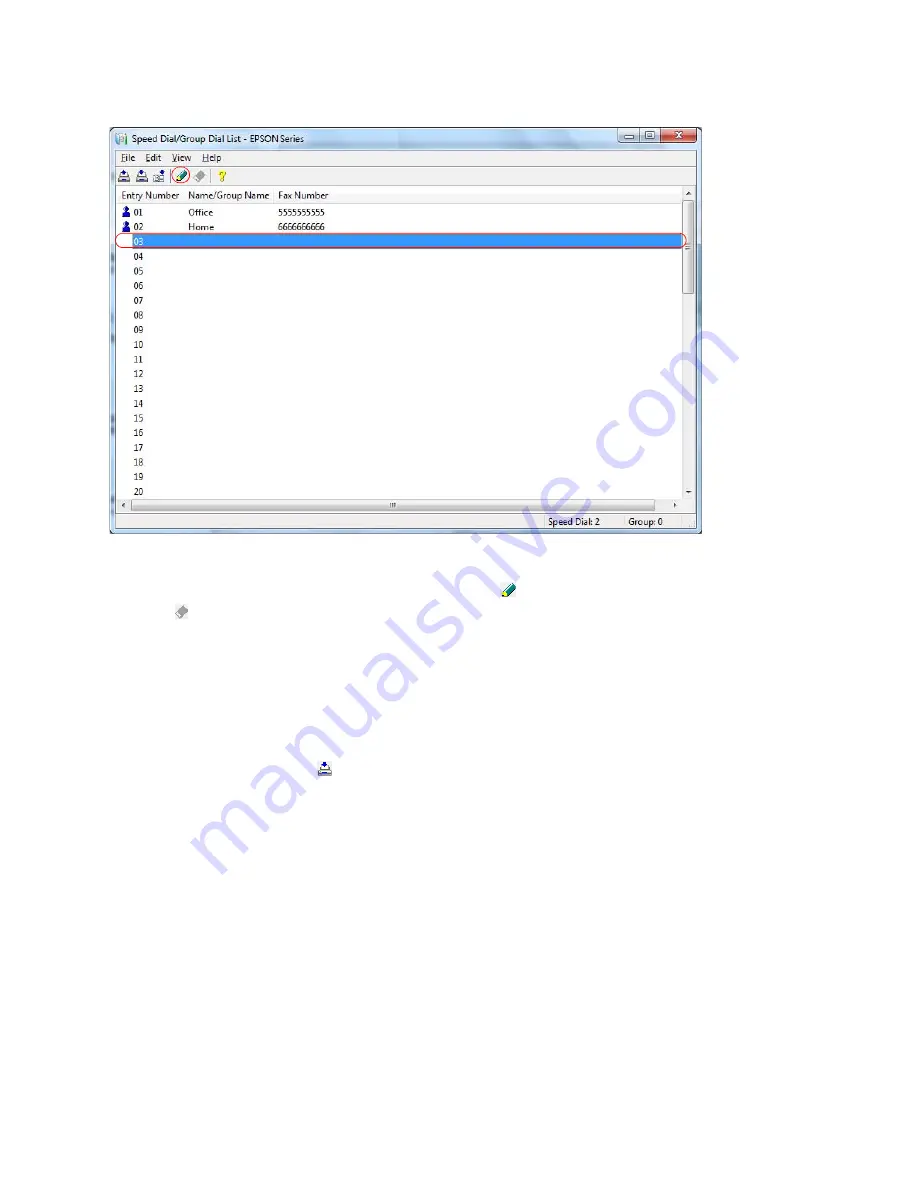
70
Note:
To edit an existing entry, select the entry and click . To delete an entry, select the entry and
click .
5. Do one of the following:
•
To create a speed dial entry, select
Speed Dial
, enter a name and fax number for the
contact, then click
OK
.
•
To create a group dial entry, select
Group
, enter a name for the group, select the
checkboxes for the numbers you want to add, then click
OK
.
6. When you’re done, click to save the speed and group dial entries to the product’s phone
book.
Set Up a Speed Dial and Group Dial List in Mac OS X
You can create up to 60 combined speed dial and group dial entries, import fax numbers from
your Mac OS X Address Book, and back up fax numbers stored in the product’s phone book.
1. Do one of the following:
•
Mac OS X 10.6/10.7
: In the Apple menu or the Dock, select
System Preferences
. Select
Print & Scan
or
Print & Fax
, select the
FAX
option for your product, and select
Options
& Supplies
. Select
Utility
and select
Open Printer Utility
.
•
Mac OS X 10.4/10.5
: In the Apple menu or the Dock, select
System Preferences
. Select
Print & Fax
, select the
FAX
option for your product, and select
Open Print Queue
.
Select
Utility
.
Содержание WorkForce 435
Страница 1: ...5 Home Welcome to the Epson WorkForce 435 User s Guide ...
Страница 2: ...6 ...
Страница 12: ...12 ...
Страница 21: ...21 Envelopes Envelope For this paper Select this paper Type or Media Type setting ...
Страница 22: ...22 ...
Страница 26: ...26 ...
Страница 54: ...54 ...
Страница 96: ...96 Normal preview Click the auto locate icon to create a marquee Marquee ...
Страница 105: ...105 Normal preview Click the auto locate icon to create a marquee Marquee ...
Страница 130: ...130 ...
Страница 138: ...138 ...
Страница 174: ...174 ...