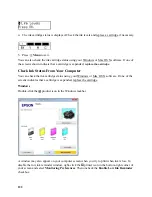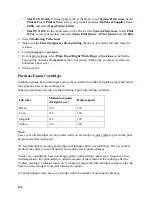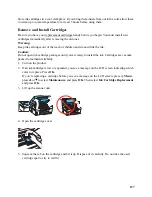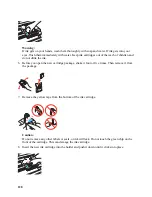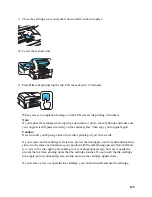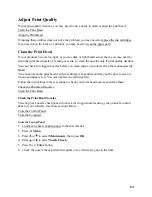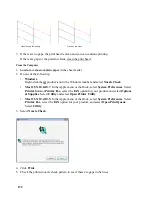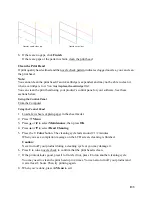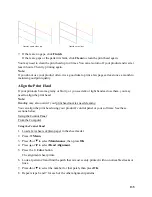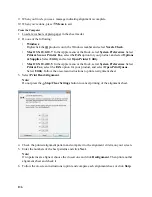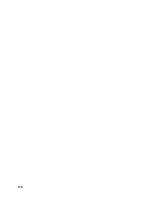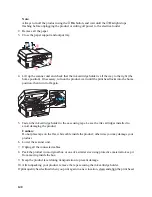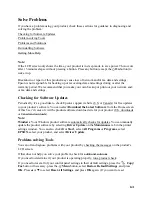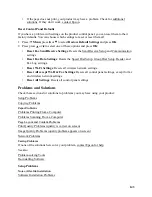135
7. If there are no gaps, click
Finish
.
If there are gaps or the pattern is faint, click
Clean
to clean the print head again.
You may need to clean the print head up to 4 times. You can also turn off your product and wait at
least 6 hours. Then try printing again.
Note:
If you do not use your product often, it is a good idea to print a few pages at least once a month to
maintain good print quality.
Align the Print Head
If your printouts become grainy or blurry, or you see dark or light bands across them, you may
need to align the print head.
Note:
Banding may also occur if your print head nozzles need cleaning.
You can align the print head using your product’s control panel or your software. See these
sections below:
Using the Control Panel
From the Computer
Using the Control Panel
1. Load a few sheets of plain paper in the sheet feeder.
2. Press
Menu
.
3. Press
or
to select
Maintenance
, then press
OK
.
4. Press
or
to select
Head Alignment
.
5. Press the
Color
button.
The alignment sheet prints.
6. Look at pattern #0 and find the patch that is most evenly printed, with no noticeable streaks or
lines.
7. Press
or
to select the number for that patch, then press
OK
.
8. Repeat steps 6 and 7 for each of the other alignment patterns.
Nozzles need cleaning
Nozzles are clean
Содержание WorkForce 435
Страница 1: ...5 Home Welcome to the Epson WorkForce 435 User s Guide ...
Страница 2: ...6 ...
Страница 12: ...12 ...
Страница 21: ...21 Envelopes Envelope For this paper Select this paper Type or Media Type setting ...
Страница 22: ...22 ...
Страница 26: ...26 ...
Страница 54: ...54 ...
Страница 96: ...96 Normal preview Click the auto locate icon to create a marquee Marquee ...
Страница 105: ...105 Normal preview Click the auto locate icon to create a marquee Marquee ...
Страница 130: ...130 ...
Страница 138: ...138 ...
Страница 174: ...174 ...