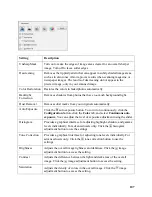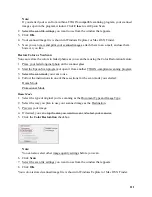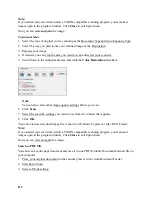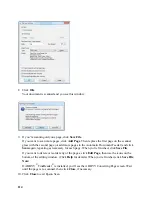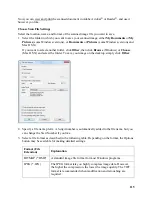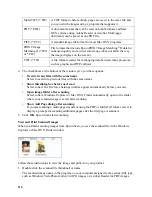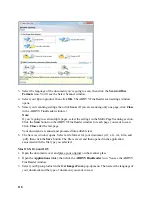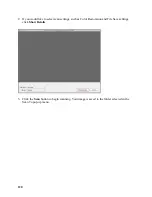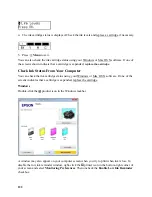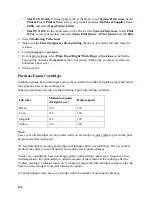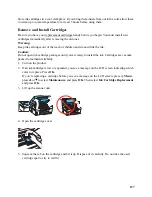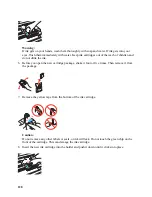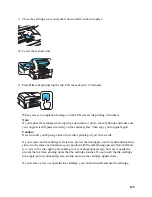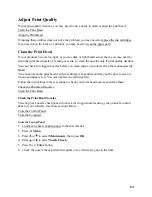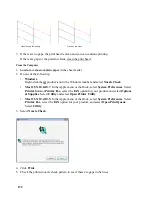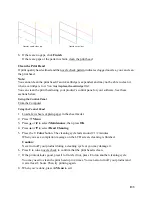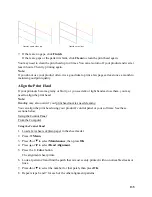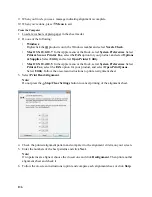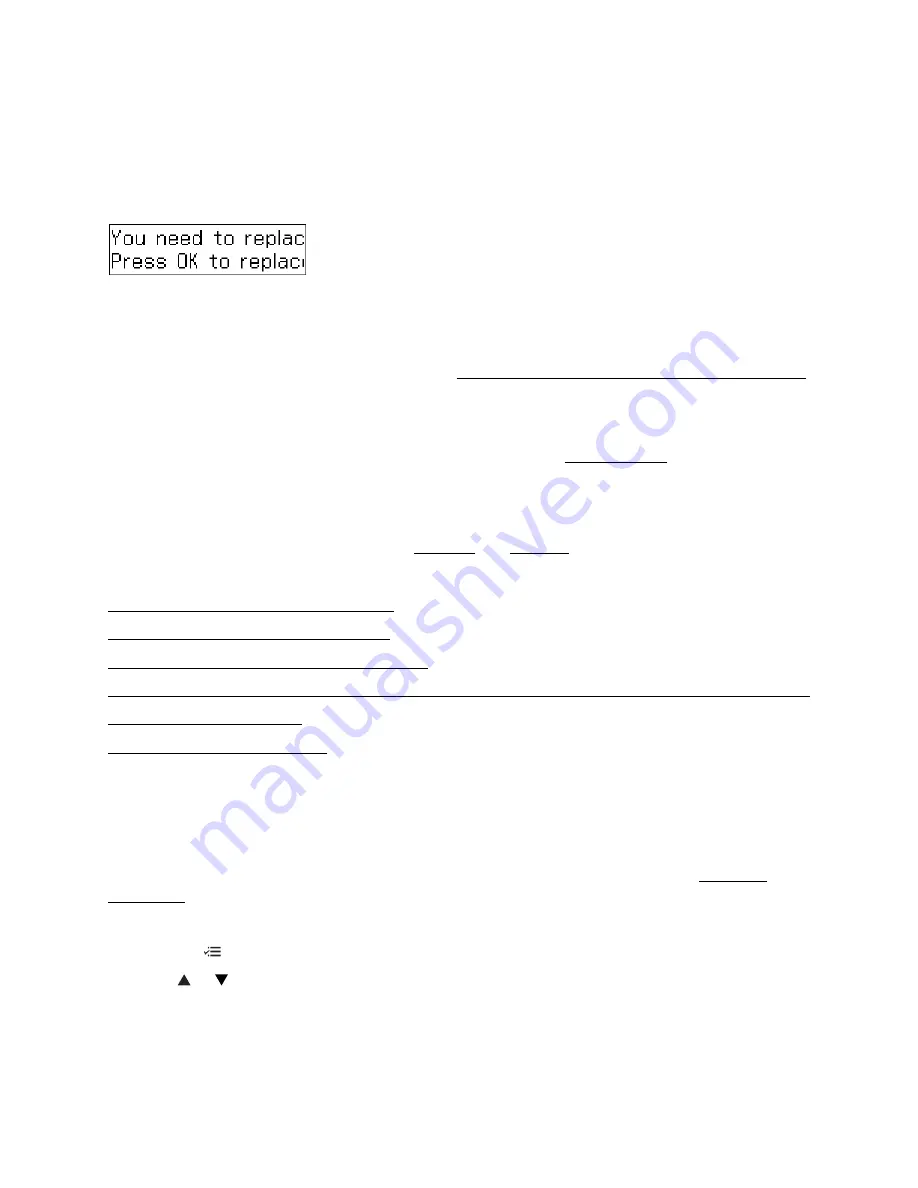
121
Replace Ink Cartridges
Your product and its software will let you know when an ink cartridge is low or expended.
If an ink cartridge is expended, you see a message on the LCD screen:
Note:
If a black ink cartridge is expended, you cannot print or copy even if the other cartridges are not
expended. Replace any expended black cartridge before printing or copying. (You can still scan
and send faxes.) If a color cartridge is expended, you may be able to continue printing temporarily
with black ink.
With Windows, when black ink is low and there is more color ink than black ink, you will see a
message when you print from your computer. You can select to save black ink by using a mixture
of colors to create black. The message only appears if you select
Plain Paper/Bright White
Paper
as the paper Type and
Text
as the Quality Option setting.
When an installed ink cartridge is more than six months old, you may need to replace it if your
printouts do not look their best, even after cleaning and aligning the print head.
Follow the instructions in these sections:
Check Ink Status From the LCD Screen
Check Ink Status From Your Computer
Conserve Black Ink When Black Ink Is Low
Temporarily Print From Your Computer with Black Ink When Color Ink Cartridges are Expended
Purchase Epson Cartridges
Remove and Install Cartridges
Check Ink Status From the LCD Screen
You can check the ink cartridge status using the LCD screen on your product.
Note:
If an ink cartridge is expended, check the status of the other cartridges using your Windows or
Mac OS X software.
You can check the ink cartridge status anytime using the product’s LCD screen.
1. Press the
Menu
button.
2. Press
or
to select
Maintenance
, then press
OK
.
3. Select
Ink Levels
, then press
OK
.
Содержание WorkForce 435
Страница 1: ...5 Home Welcome to the Epson WorkForce 435 User s Guide ...
Страница 2: ...6 ...
Страница 12: ...12 ...
Страница 21: ...21 Envelopes Envelope For this paper Select this paper Type or Media Type setting ...
Страница 22: ...22 ...
Страница 26: ...26 ...
Страница 54: ...54 ...
Страница 96: ...96 Normal preview Click the auto locate icon to create a marquee Marquee ...
Страница 105: ...105 Normal preview Click the auto locate icon to create a marquee Marquee ...
Страница 130: ...130 ...
Страница 138: ...138 ...
Страница 174: ...174 ...