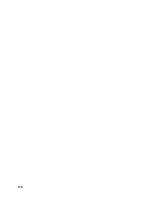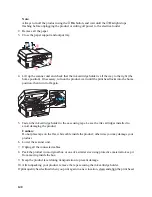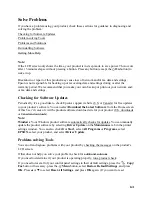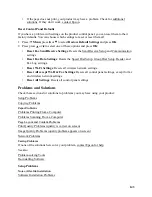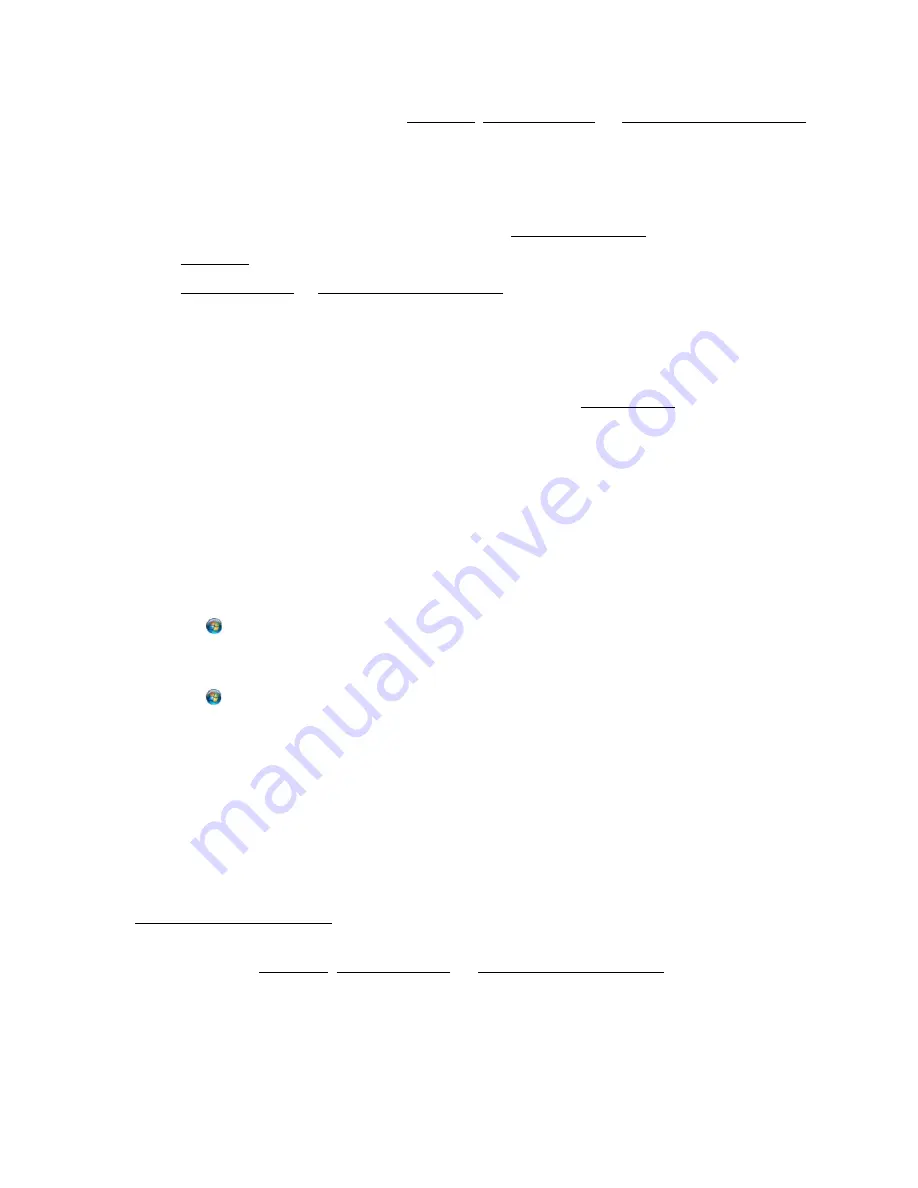
151
•
Use the
Print Preview
option in your Windows, Mac OS X 10.4, or Mac OS X 10.5/10.6/10.7
product software to check your margins before you print.
•
Make sure your paper is positioned next to the right side of the feeder.
White Border on Borderless Photo
•
Make sure you are printing on a paper that supports borderless printing.
•
In the Windows product software, make sure you selected the
Borderless
option.
In the Mac OS X 10.4 or Mac OS X 10.5/10.6/10.7 product software, make sure you selected
a
Paper Size
listed as
Sheet Feeder - Borderless
.
•
Use the
Expansion
setting in the product software to adjust how the image fits on the page.
Incorrect Characters Print
•
Make sure the USB cable is securely connected and meets the requirements. Then try printing
again.
•
Make sure your printer is selected in Windows.
•
If you’re using a switch box or USB hub with your product, connect the product directly to
your computer.
•
Turn your Epson product off, check that the cables are securely connected, and turn it back on
again.
•
In Windows, clear any stalled print jobs from the Windows Spooler:
•
Windows 7
:
Click ,
select
Devices and Printers
. Right-click your product name, select
See what’s
printing
, right-click the stalled print job, click
Cancel
, and click
Yes
.
•
Windows Vista
:
Click ,
select
Control Panel
, and click
Printer
under Hardware and Sound. Right-click
your product name, select
Open
, right-click the stalled print job, click
Cancel
, and click
Yes
.
•
Windows XP
:
Click
Start
and select
Printers and Faxes
. (Or open the
Control Panel
, select
Printers
and Other Hardware
if necessary, and
Printers and Faxes
.) Right-click your product
name, select
Open
, right-click the stalled job, click
Cancel
, and click
Yes
.
Incorrect Image Size or Position
•
If you are copying, make sure you selected the correct paper size on the control panel. See
Copy a Document or Photo for details.
•
If you are printing from your computer, make sure the paper and layout options are set
correctly in your Windows, Mac OS X 10.4, or Mac OS X 10.5/10.6/10.7 product software.
Print Quality Problems (quality is correct on screen)
If your printout has a quality problem but the image looks fine on your computer screen, check the
solutions in this section.
Содержание WorkForce 435
Страница 1: ...5 Home Welcome to the Epson WorkForce 435 User s Guide ...
Страница 2: ...6 ...
Страница 12: ...12 ...
Страница 21: ...21 Envelopes Envelope For this paper Select this paper Type or Media Type setting ...
Страница 22: ...22 ...
Страница 26: ...26 ...
Страница 54: ...54 ...
Страница 96: ...96 Normal preview Click the auto locate icon to create a marquee Marquee ...
Страница 105: ...105 Normal preview Click the auto locate icon to create a marquee Marquee ...
Страница 130: ...130 ...
Страница 138: ...138 ...
Страница 174: ...174 ...