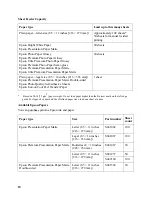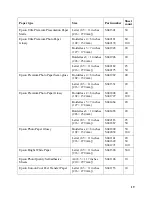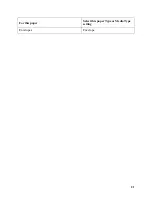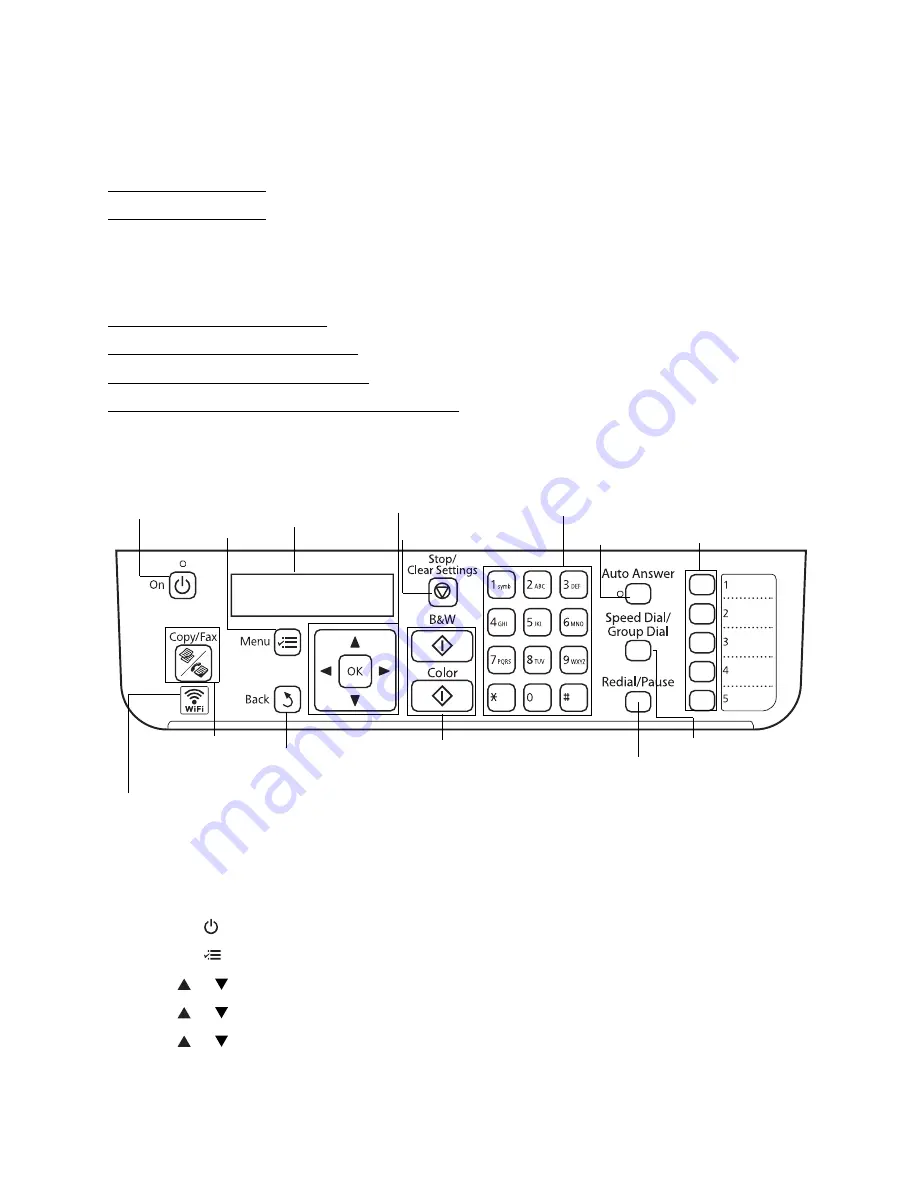
7
Product Basics
See these sections to learn more about using your product:
Use the Control Panel
Identify Product Parts
Use the Control Panel
See these sections:
Use the Control Panel Buttons
Adjust the LCD Screen Brightness
Change the Control Panel Language
Select Wireless Settings Using the Control Panel
Use the Control Panel Buttons
Adjust the LCD Screen Brightness
You can adjust the brightness of the LCD screen:
1. Press the
On
button.
2. Press the
Menu
button.
3. Press or to
select
Maintenance
, then press
OK
.
4. Press or to
select
LCD Contrast
, then press
OK
.
5. Press
or
to adjust the brightness of the screen, then press
OK
.
Turns product
on/off
LCD screen
shows menus
and status
Shows wireless
network status
Enter Copy,
Fax, and Scan
mode
Enters
menu
mode
Returns to
previous
menu
Move the cursor and select
menu items
Cancels settings
Start copying/ faxing in
black-and-white or color
Enter numbers,
letters, and symbols
Turns Auto
Answer on/off
Displays speed
dial/group dial lists
Selects last number
dialed and enters
pause character
One-touch dial
buttons for first
five speed dial/
group dial entries
Содержание WorkForce 435
Страница 1: ...5 Home Welcome to the Epson WorkForce 435 User s Guide ...
Страница 2: ...6 ...
Страница 12: ...12 ...
Страница 21: ...21 Envelopes Envelope For this paper Select this paper Type or Media Type setting ...
Страница 22: ...22 ...
Страница 26: ...26 ...
Страница 54: ...54 ...
Страница 96: ...96 Normal preview Click the auto locate icon to create a marquee Marquee ...
Страница 105: ...105 Normal preview Click the auto locate icon to create a marquee Marquee ...
Страница 130: ...130 ...
Страница 138: ...138 ...
Страница 174: ...174 ...