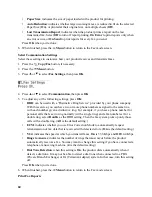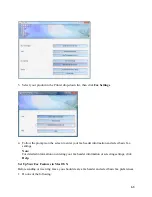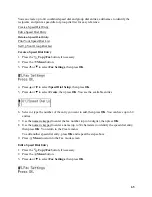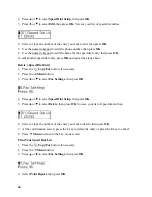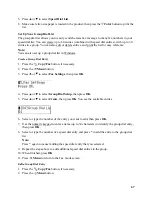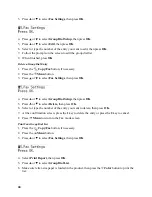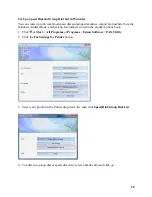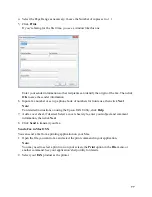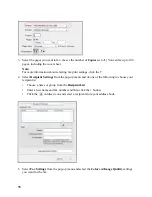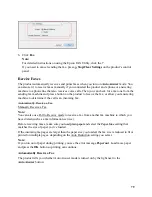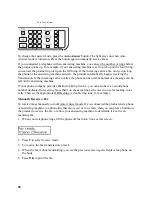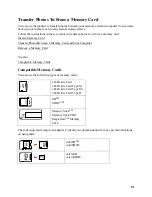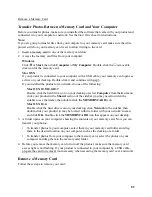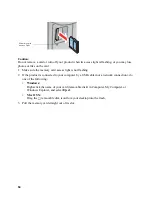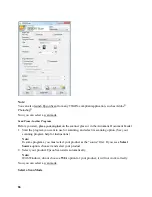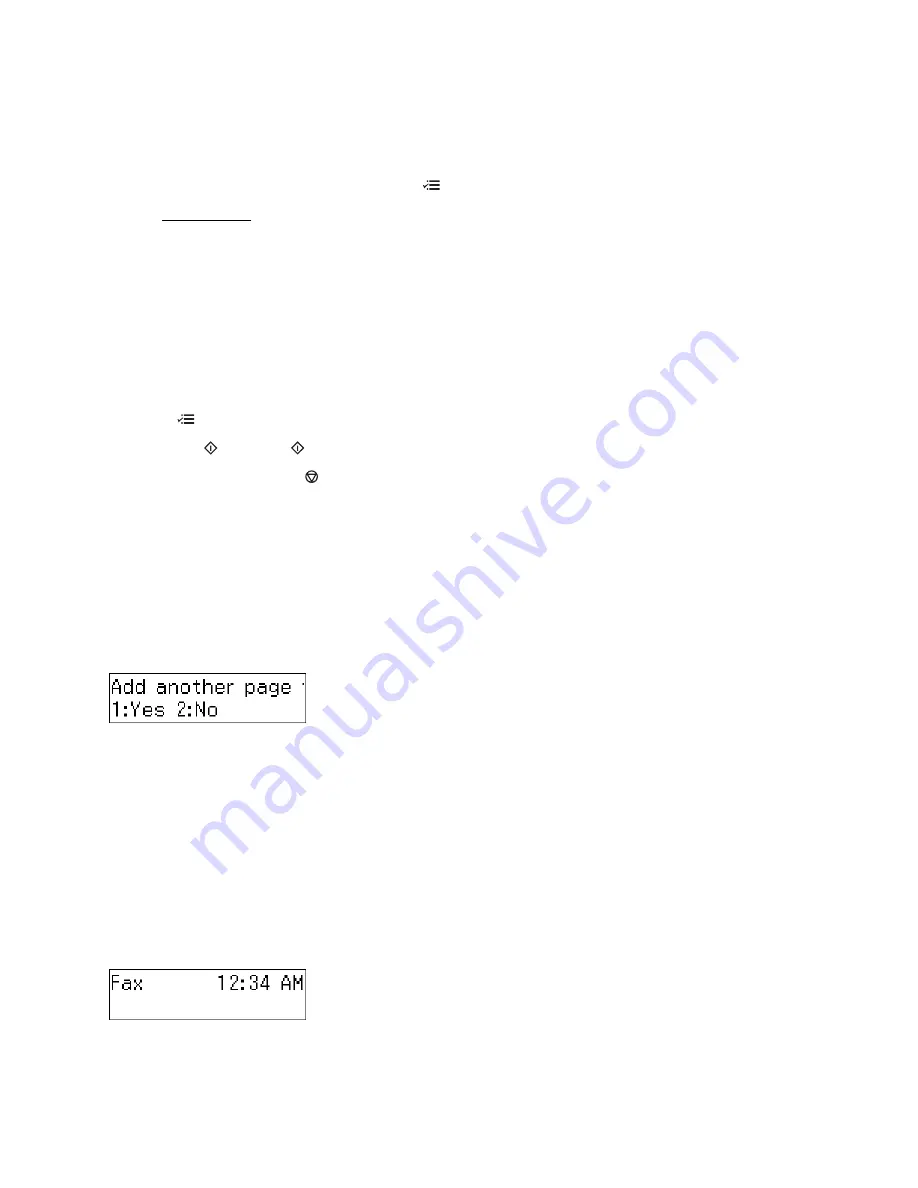
74
•
Press a one-touch dial button to select one of the first five speed dial/group dial entries,
then press
OK
. Press the
1
key to enter another number, or press the
2
key to continue with
the selection made.
4. To change any of the fax settings, press
Menu
.
Fax Settings
•
Quality
: to increase the scanning resolution of the transmitted document.
•
Contrast
: to change the contrast of the transmitted document.
•
Send Fax Later
: to specify what time you want to send your fax. (You cannot send
another fax job until the delayed fax has been transmitted or cancelled.)
•
Fax Mode
: to select Sending or Poll to Receive mode. Use Poll to Receive mode to
receive a fax from another fax machine to which you have dialed (such as a fax
information service).
Press
Menu
when done selecting the settings.
5. Press the
B&W
or
Color
button to begin scanning your document.
To cancel faxing, press
Stop/Clear Settings
at any time.
Note:
If you use the group dial list, only
B&W
is available.
6. Depending on where you placed your original, the following happens:
•
If you are faxing with the Automatic Document Feeder, your document is automatically
scanned and faxed.
•
If you are faxing from the scanner glass, you see this screen after the first page is scanned:
If you need to fax additional pages, place your original on the scanner glass or in the
Automatic Document Feeder. Then press
1
to continue.
If you do not need to fax another page, press
2
. Your document is faxed.
Note:
If the fax number is busy or there is some other connection problem, you see a redialing
screen and the fax number is redialed after one minute. Wait for the redial, or press
Redial/
Pause
to redial immediately.
When faxing is complete, you see this screen again:
Use Your Telephone to Dial the Number
Содержание WorkForce 435
Страница 1: ...5 Home Welcome to the Epson WorkForce 435 User s Guide ...
Страница 2: ...6 ...
Страница 12: ...12 ...
Страница 21: ...21 Envelopes Envelope For this paper Select this paper Type or Media Type setting ...
Страница 22: ...22 ...
Страница 26: ...26 ...
Страница 54: ...54 ...
Страница 96: ...96 Normal preview Click the auto locate icon to create a marquee Marquee ...
Страница 105: ...105 Normal preview Click the auto locate icon to create a marquee Marquee ...
Страница 130: ...130 ...
Страница 138: ...138 ...
Страница 174: ...174 ...