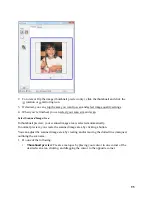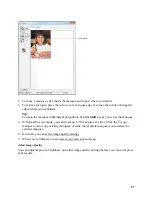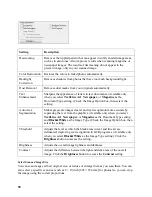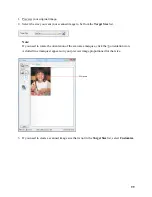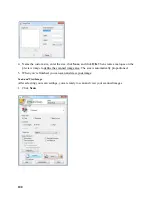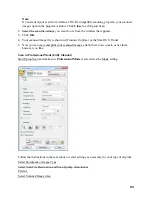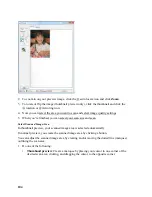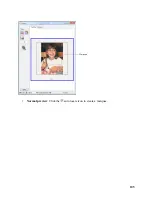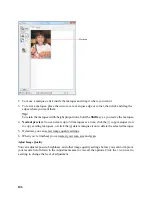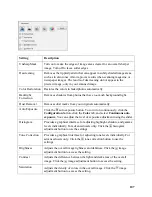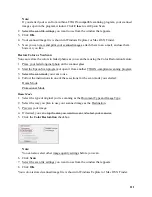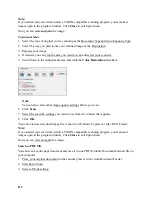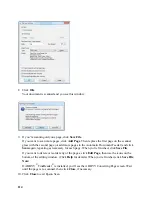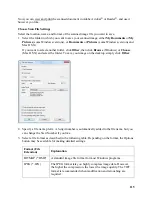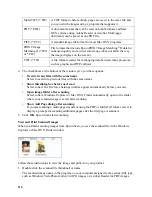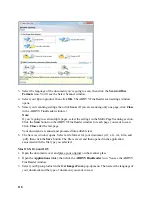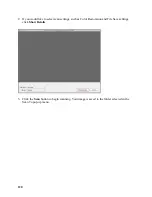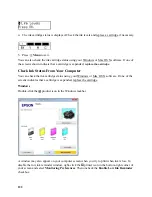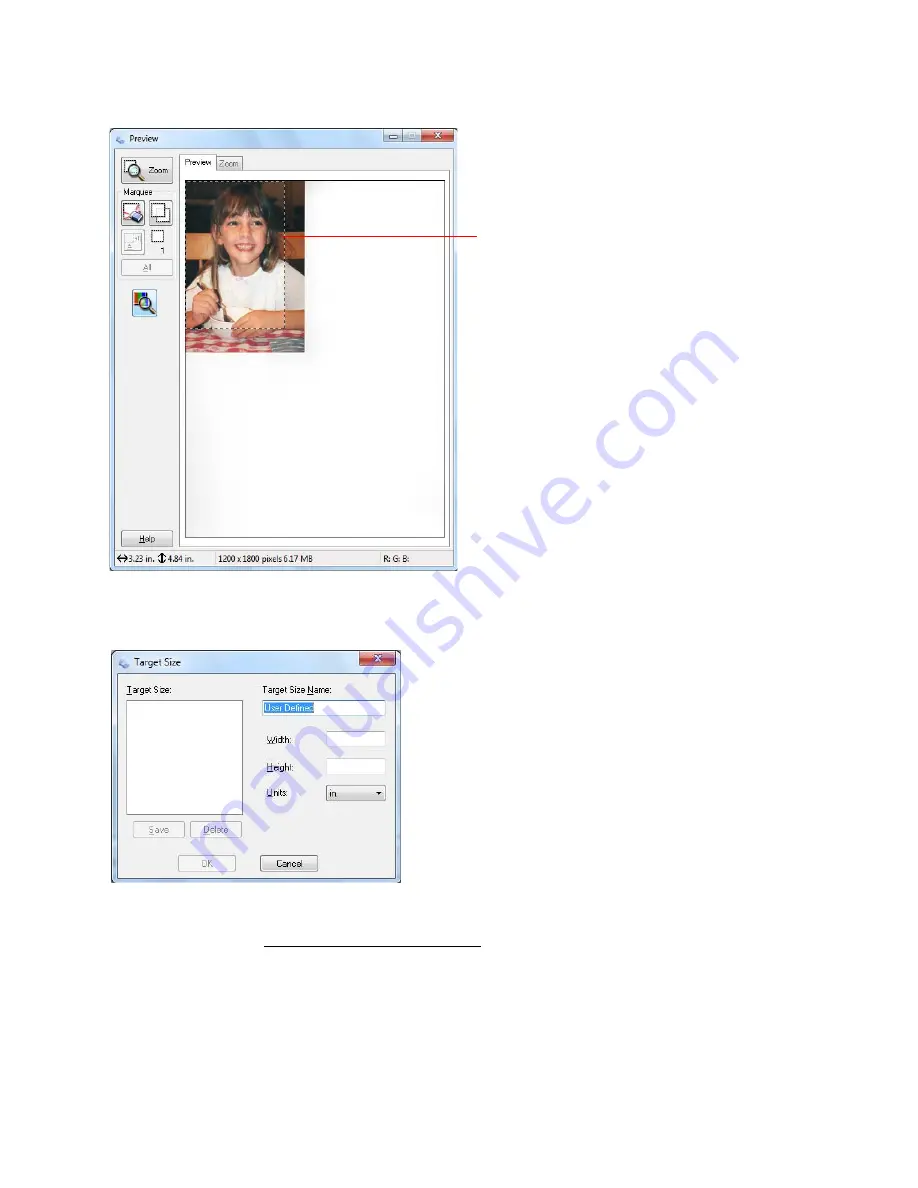
109
3. If you need to create a scanned image size that is not in the
Target Size
list, select
Customize
.
4. Name the custom size, enter the size, click
Save
, and click
OK
. Then create a marquee on the
preview image to define the scanned image area. The size is automatically proportioned.
5. For additional sizing tools, click the
+
(Windows) or
>
(Mac OS X) icon to open the tools.
Marquee
Содержание WorkForce 435
Страница 1: ...5 Home Welcome to the Epson WorkForce 435 User s Guide ...
Страница 2: ...6 ...
Страница 12: ...12 ...
Страница 21: ...21 Envelopes Envelope For this paper Select this paper Type or Media Type setting ...
Страница 22: ...22 ...
Страница 26: ...26 ...
Страница 54: ...54 ...
Страница 96: ...96 Normal preview Click the auto locate icon to create a marquee Marquee ...
Страница 105: ...105 Normal preview Click the auto locate icon to create a marquee Marquee ...
Страница 130: ...130 ...
Страница 138: ...138 ...
Страница 174: ...174 ...