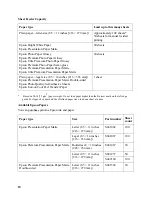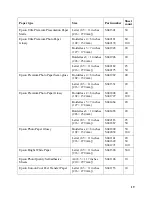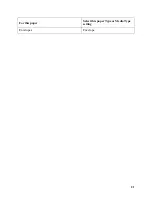8
6. Press
Menu
to exit.
Change the Control Panel Language
You can choose the language used on the LCD screen:
Note:
If you’re using your product with a Windows
®
computer, you can also change the language of
your printer software screens.
1. Press the
Menu
button.
2. Press or to
select
Maintenance
, and press
OK
.
3. Press or to
select
Language
, and press
OK
.
4. Press
or
to select your language, and press
OK
.
5. Press
Menu
to exit.
Select Wireless Settings Using the Control Panel
You can select or change wireless network settings using the product’s control panel.
To install your product on a wireless network, follow the instructions on the
Start Here
sheet and
install the necessary software from the product CD. The installer program guides you through
network setup.
Note:
Breakdown or repair of this product may cause loss of network data and settings. Epson is not
responsible for backing up or recovering data and settings during or after the warranty period. We
recommend that you make your own backup or print out your network data and settings.
1. Press the
Menu
button.
2. Press or to
select
Wi-Fi Settings
, and press
OK
.
1. Press or to
select
Wi-Fi Setup
, and press
OK
.
2. Press or to
select
Wi-Fi Setup Wizard
, and press
OK
.
3. Press
or
to select the name of your wireless network (SSID), and press
OK
. If you don’t
see your wireless network’s name, you can enter it manually.
Note:
To enter the wireless network name manually, scroll down to select
Other SSIDs
and press
OK
. Continue as in the next step to use the numeric keypad buttons
to enter your network
name.
4. Enter your wireless password (or network name and then password) using the numeric keypad
buttons.
Содержание WorkForce 435
Страница 1: ...5 Home Welcome to the Epson WorkForce 435 User s Guide ...
Страница 2: ...6 ...
Страница 12: ...12 ...
Страница 21: ...21 Envelopes Envelope For this paper Select this paper Type or Media Type setting ...
Страница 22: ...22 ...
Страница 26: ...26 ...
Страница 54: ...54 ...
Страница 96: ...96 Normal preview Click the auto locate icon to create a marquee Marquee ...
Страница 105: ...105 Normal preview Click the auto locate icon to create a marquee Marquee ...
Страница 130: ...130 ...
Страница 138: ...138 ...
Страница 174: ...174 ...