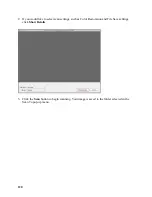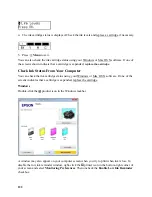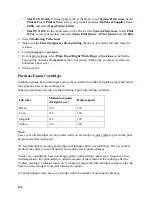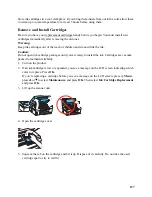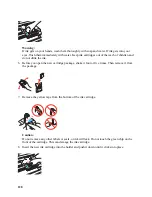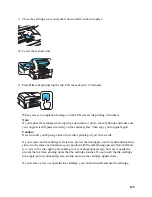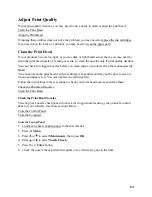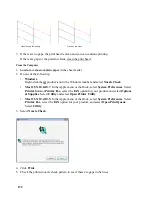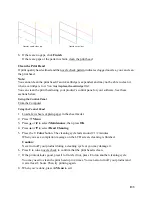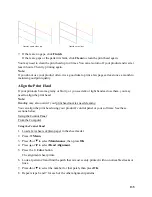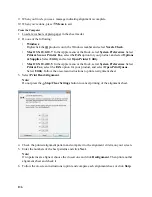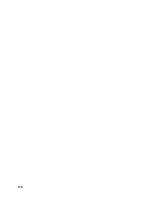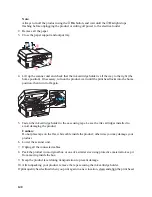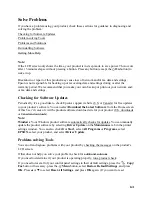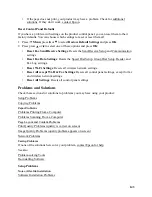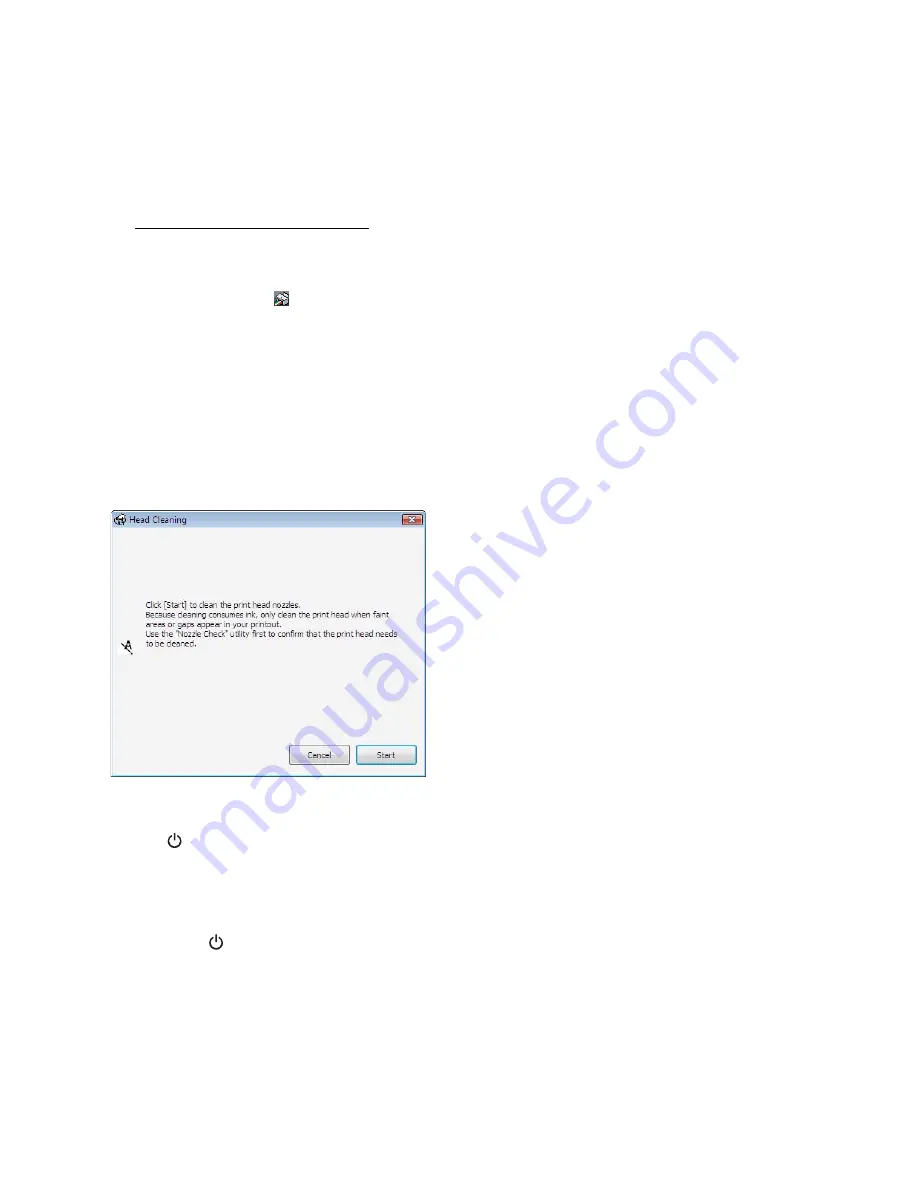
134
Note:
If you do not use your product often, it is a good idea to print a few pages at least once a month to
maintain good print quality.
From the Computer
1. Load a few sheets of plain paper in the sheet feeder.
2. Do one of the following:
•
Windows
:
Right-click the
product icon in the Windows taskbar and select
Nozzle Check
.
•
Mac OS X 10.6/10.7
: In the Apple menu or the Dock, select
System Preferences
. Select
Print & Scan
or
Print & Fax
, select the
FAX
option for your product, and select
Options
& Supplies
. Select
Utility
and select
Open Printer Utility
.
•
Mac OS X 10.4/10.5
: In the Apple menu or the Dock, select
System Preferences
. Select
Print & Fax
, select the
FAX
option for your product, and select
Open Print Queue
.
Select
Utility
.
3. Select
Head Cleaning
.
4. Follow the on-screen instructions to start the cleaning cycle, which lasts around 2 1/2 minutes.
The
On
light flashes throughout the cleaning cycle and stays on green when the cycle is
finished.
Caution:
Never turn off your product during a cleaning cycle or you may damage it.
5. When the
On
light stops flashing and remains on, you can check to see if the nozzles are
clean. Click
Print Nozzle Check Pattern
and click
.
6. Check the nozzle check pattern that prints to see if there are gaps in the lines.
Содержание WorkForce 435
Страница 1: ...5 Home Welcome to the Epson WorkForce 435 User s Guide ...
Страница 2: ...6 ...
Страница 12: ...12 ...
Страница 21: ...21 Envelopes Envelope For this paper Select this paper Type or Media Type setting ...
Страница 22: ...22 ...
Страница 26: ...26 ...
Страница 54: ...54 ...
Страница 96: ...96 Normal preview Click the auto locate icon to create a marquee Marquee ...
Страница 105: ...105 Normal preview Click the auto locate icon to create a marquee Marquee ...
Страница 130: ...130 ...
Страница 138: ...138 ...
Страница 174: ...174 ...