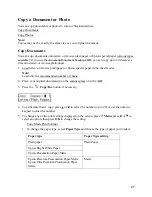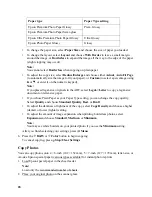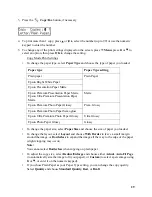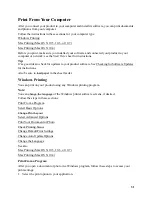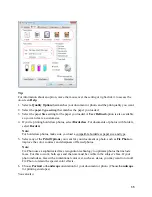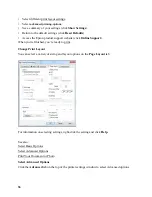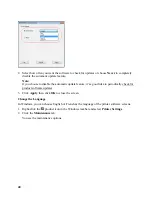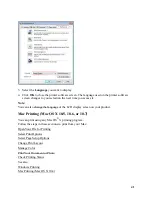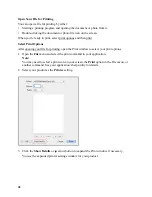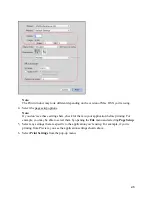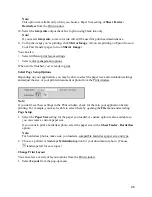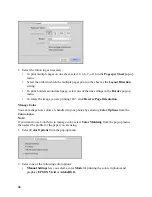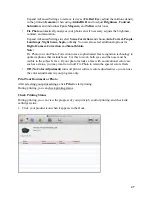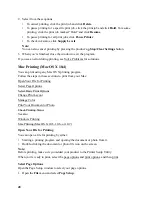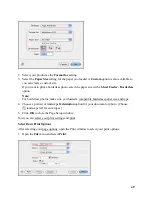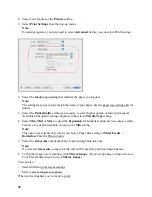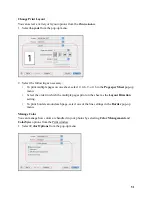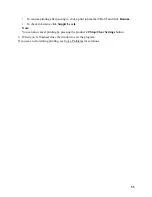39
•
To check ink status, click
Check Ink Levels
.
If you see an error during printing, see Solve Problems for solutions.
Note:
You can also cancel printing by pressing the product’s
Stop/Clear Settings
button.
Change Default Print Settings
When you change your print settings from within a program, the changes apply only while you’re
printing at that time. If you want to select different settings to use in all your Windows programs,
you can change the default print settings.
1. Right-click the
product icon in the Windows taskbar.
2. Select
Printer Settings
.
You see the printer settings window:
3. Select the print settings you want to use as defaults in all your Windows programs.
You can still change the settings from within a program as needed.
Change Auto Update Options
Your printer software automatically checks for updates. You can use the Driver Update Setup
menu to change how often the software checks for updates or to completely disable this feature.
1. Right-click the
product icon in the Windows taskbar and select
Auto Update Settings
.
Содержание WorkForce 435
Страница 1: ...5 Home Welcome to the Epson WorkForce 435 User s Guide ...
Страница 2: ...6 ...
Страница 12: ...12 ...
Страница 21: ...21 Envelopes Envelope For this paper Select this paper Type or Media Type setting ...
Страница 22: ...22 ...
Страница 26: ...26 ...
Страница 54: ...54 ...
Страница 96: ...96 Normal preview Click the auto locate icon to create a marquee Marquee ...
Страница 105: ...105 Normal preview Click the auto locate icon to create a marquee Marquee ...
Страница 130: ...130 ...
Страница 138: ...138 ...
Страница 174: ...174 ...