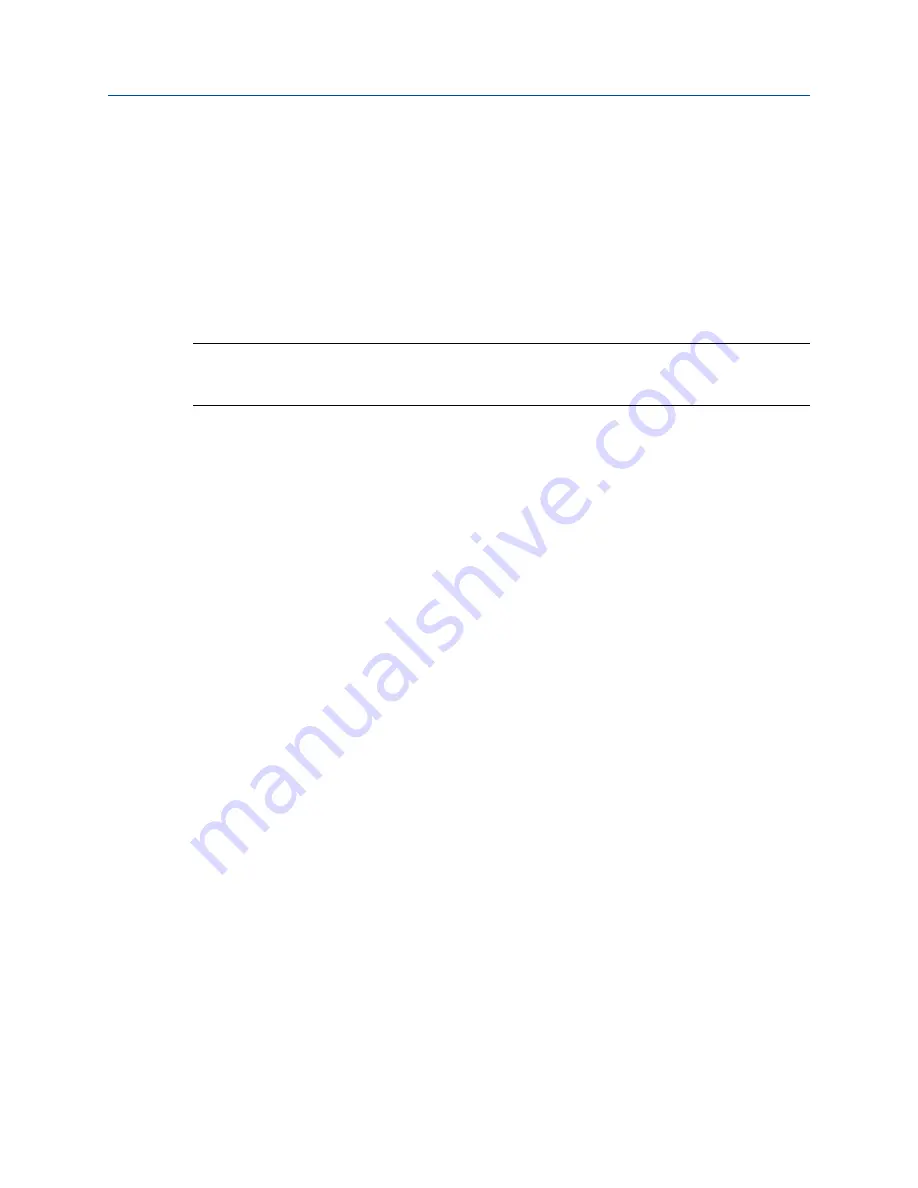
g) Start the simulation.
h) Read the mA current at the receiving device and compare it to the transmitter output.
The readings do not need to match exactly. If the values are slightly different, you can correct
the discrepancy by trimming the output.
i) Choose
Exit
.
2. Test the Frequency Output(s).
a) Choose
Menu
>
Service Tools
>
Output Simulation
and select the frequency output to test.
Note
If you have configured both Channel B and Channel D as Frequency Output 2, be sure to test
both loops.
b) Set
Simulation Value
to
1
.
c) Start the simulation.
d) Read the frequency signal at the receiving device and compare it to the transmitter output.
e) Choose
New Value
.
f) Set
Simulation Value
to
14500
.
g) Start the simulation.
h) Read the frequency signal at the receiving device and compare it to the transmitter output.
i) Choose
Exit
.
3. Test the Discrete Output(s).
a) Choose
Menu
>
Service Tools
>
Output Simulation
and select the discrete output to test.
b) Set
Simulation Value
to ON.
c) Start the simulation.
d) Verify the signal at the receiving device.
e) Choose
New Value
.
f) Set
Simulation Value
to OFF.
g) Start the simulation.
h) Verify the signal at the receiving device.
i) Choose
Exit
.
4. Test the Discrete Input.
a) Set the remote input device to ON.
b) Choose
Menu
>
Service Tools
>
Service Data
>
View I/O Levels
and read the state of the discrete
input.
c) Set the remote input device to OFF.
Troubleshooting
Configuration and Use Manual
March 2019
MMI-20025166
292
Micro Motion Model 5700 Transmitters with Configurable Outputs






























