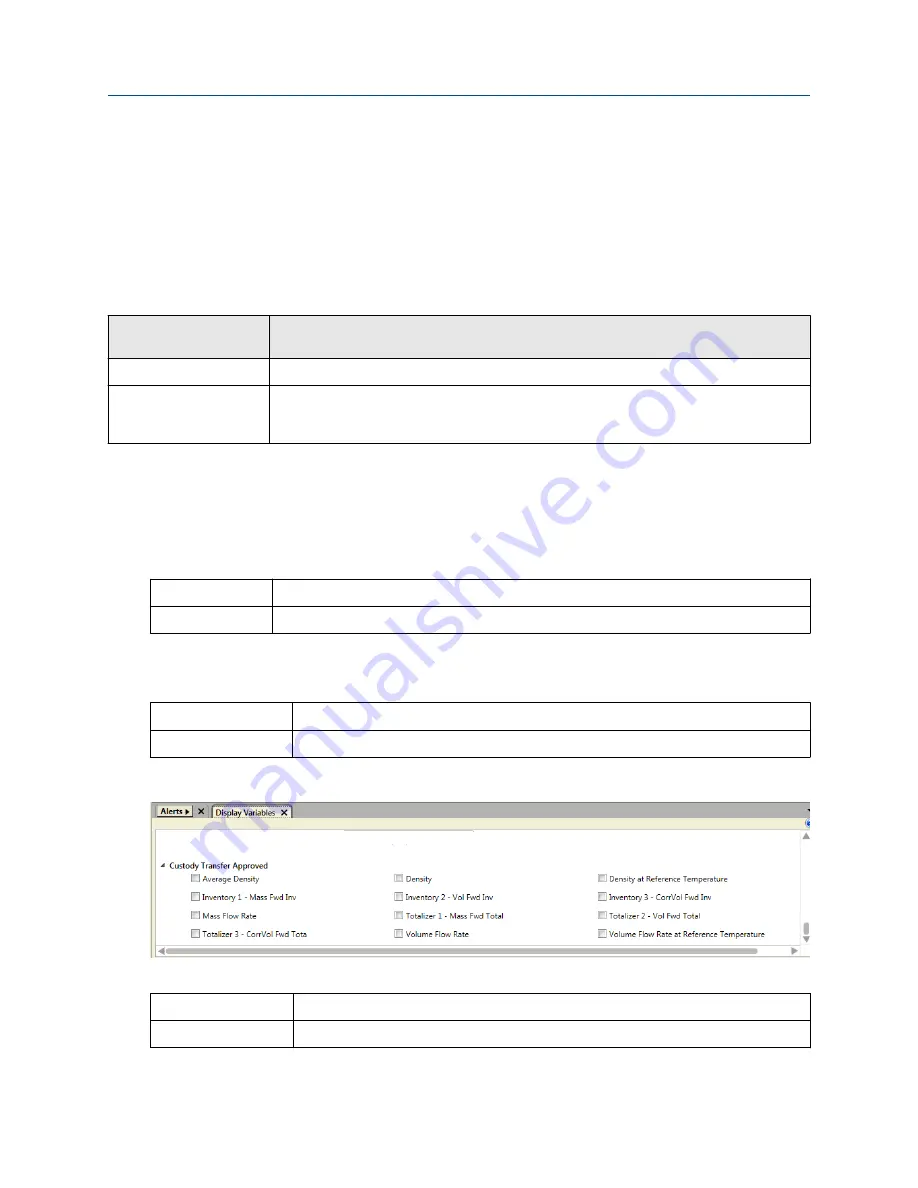
For more information, see RS485/RS232 adapter instructions supplied by the manufacturer.
10.3 Configure the printer
Prerequisites
This procedure assumes that all variables and units of precision are already configured.
Verify that you have the correct software versions and licenses.
Software or license
version
Where to look
ProLink III 4.0 or later
From ProLink III,
Help
Transmitter software 2.0
or later
•
From the display:
Menu
>
About
>
Versions
>
Transmitter Software
•
From ProLink III,
Device Tools
>
About
>
Versions
>
Transmitter Software
Procedure
1. Ensure that the transmitter is in unsecure mode in order to make the configuration changes for this
procedure.
2. Configure OIML or NTEP as the world area.
Display
Menu
>
Configuration
>
Weights & Measures
>
World Area
ProLink III
Device Tools
>
Configuration
>
Weights & Measures
>
Regulatory Agency
3. Select the approved variables you want shown on the ticket in the
Custody Transfer Approved
section.
The variables you select will be marked by asterisks on the printed ticket.
Display
Menu
>
Configuration
>
Weights & Measures
>
Approve Variables
ProLink III
Device Tools
>
Configuration
>
Transmitter Display
>
Display Variables
Example
4. Configure the printer parameters.
Display
Menu
>
Configuration
>
Inputs/Outputs
>
Channel E
>
Printer
>
Printer Settings
ProLink III
Device Tools
>
Configuration
>
Printer and Tickets
Configuration and Use Manual
Configure, wire, and use a printer for tickets
MMI-20025166
March 2019
Configuration and Use Manual
177






























