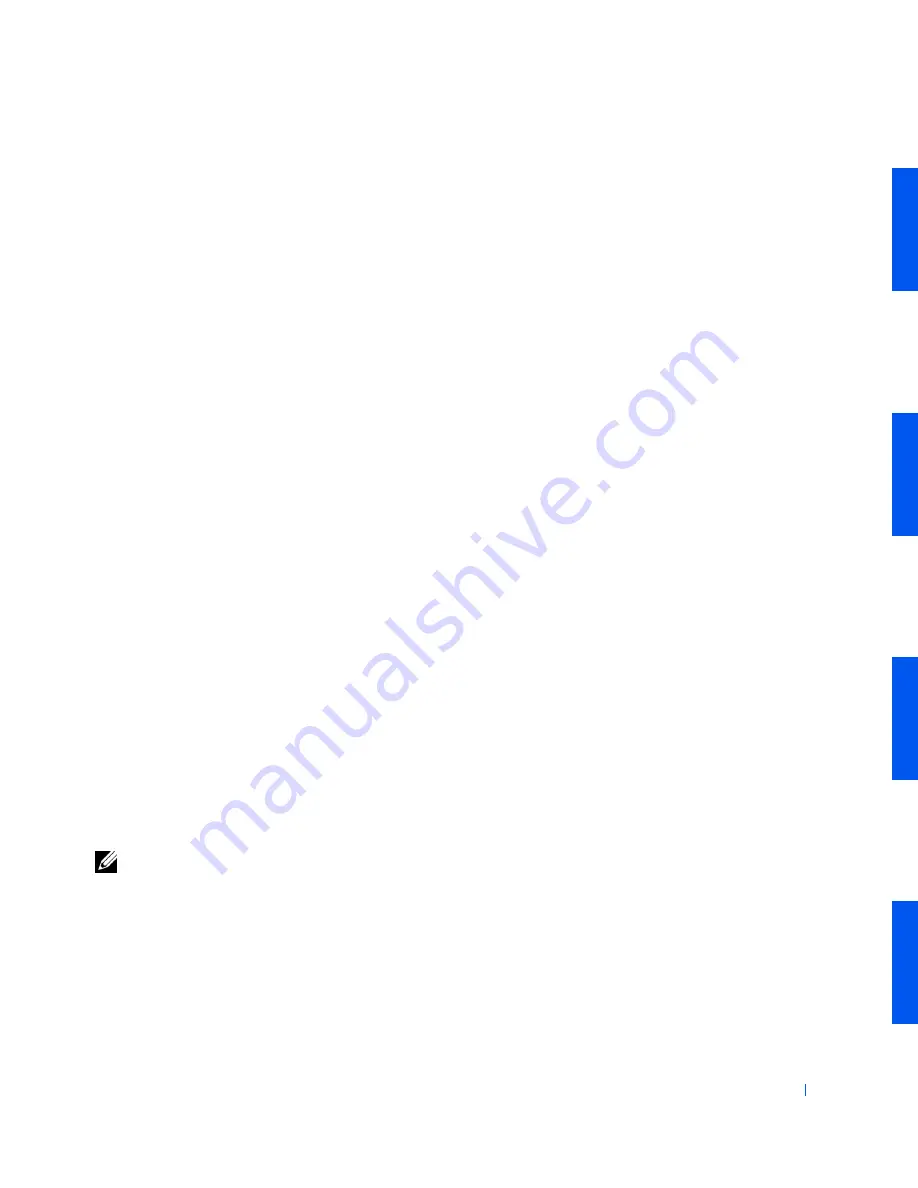
Advanced Features
219
Files and Settings Transfer Wizard
The Files and Settings Transfer Wizard is used to migrate personal files and
settings from one computer to another (for instance, when upgrading to a
new computer). Personal files include the documents, images, spreadsheets,
presentations, and e-mail messages on your computer. User settings include
display properties, window sizes, toolbar settings, dial-up connections,
Internet bookmarks, and so forth on your computer. The Files and Settings
Transfer Wizard is run on a source (old) computer to collect the data and is
run again on the destination (new) computer to import the data. If the old
computer is using an earlier operating system, the wizard can be launched
either from the Windows XP CD or from a diskette created on the new
Windows XP computer. You transfer the data to the new computer over a
network or direct serial connection, or store it on a removable medium such
as a floppy disk, Zip disk, or writable CD.
To use the Files and Settings Transfer Wizard:
1
On the new Windows XP computer, click
Start
, point to
All
Programs—> Accessories—> System Tools
, and click
Files and
Settings Transfer Wizard
.
2
On the
Files and Settings Transfer Wizard
welcome screen, click
Next>
.
3
On the
Which computer is this?
screen, select
New Computer
, and
then click
Next>
.
The
Do you have a Windows XP CD?
screen appears.
The Files and Settings Transfer Wizard guides you through the steps
necessary to transfer user settings, personal files, or both to the new
computer. If a CD drive is not available, the wizard allows you to create a
wizard diskette to run on your old computer.
NOTE:
The time required to collect and transfer data depends on the amount
of data collected. Times can vary from just a few minutes to several hours.
Содержание Precision Workstation 530
Страница 1: ...www dell com support dell com Dell Precision WorkStation 530 USER S GUIDE ...
Страница 10: ...10 Contents ...
Страница 38: ...38 Ab o u t You r C o mp u t er w w w d e l l c o m s u p p o r t d e l l c o m ...
Страница 66: ...66 Adv a n c ed Fe a tu r es w w w d e l l c o m s u p p o r t d e l l c o m ...
Страница 89: ...Removing and Installing Parts 89 Re m ov i n g a n Ext e rn a l l y Acc e ssib l e Dr i ve ...
Страница 132: ...132 Removing and Installing Parts w w w d e l l c o m s u p p o r t d e l l c o m ...
Страница 210: ...210 So lv ing Pr o ble m s w w w d e l l c o m s u p p o r t d e l l c o m ...
Страница 218: ...218 Ad v a n c ed Fe a tu r es w w w d e l l c o m s u p p o r t d e l l c o m ...
Страница 220: ...220 Ad v a n c ed Fe a tu r es w w w d e l l c o m s u p p o r t d e l l c o m ...
Страница 232: ...232 Ad v a n c ed Fe a tu r es w w w d e l l c o m s u p p o r t d e l l c o m ...
Страница 234: ...234 Ad v a n c ed Fe a tu r es w w w d e l l c o m s u p p o r t d e l l c o m ...
Страница 235: ...w w w d e l l c o m s u p p o r t d e l l c o m SE CT ION 7 Getting Help Help Overview Dell Contact Numbers ...
Страница 269: ...Solving Problems 269 BSMI Notice Taiwan Only ...
Страница 284: ...284 Addit ional Inf o r mat ion w w w d e l l c o m s u p p o r t d e l l c o m ...
















































