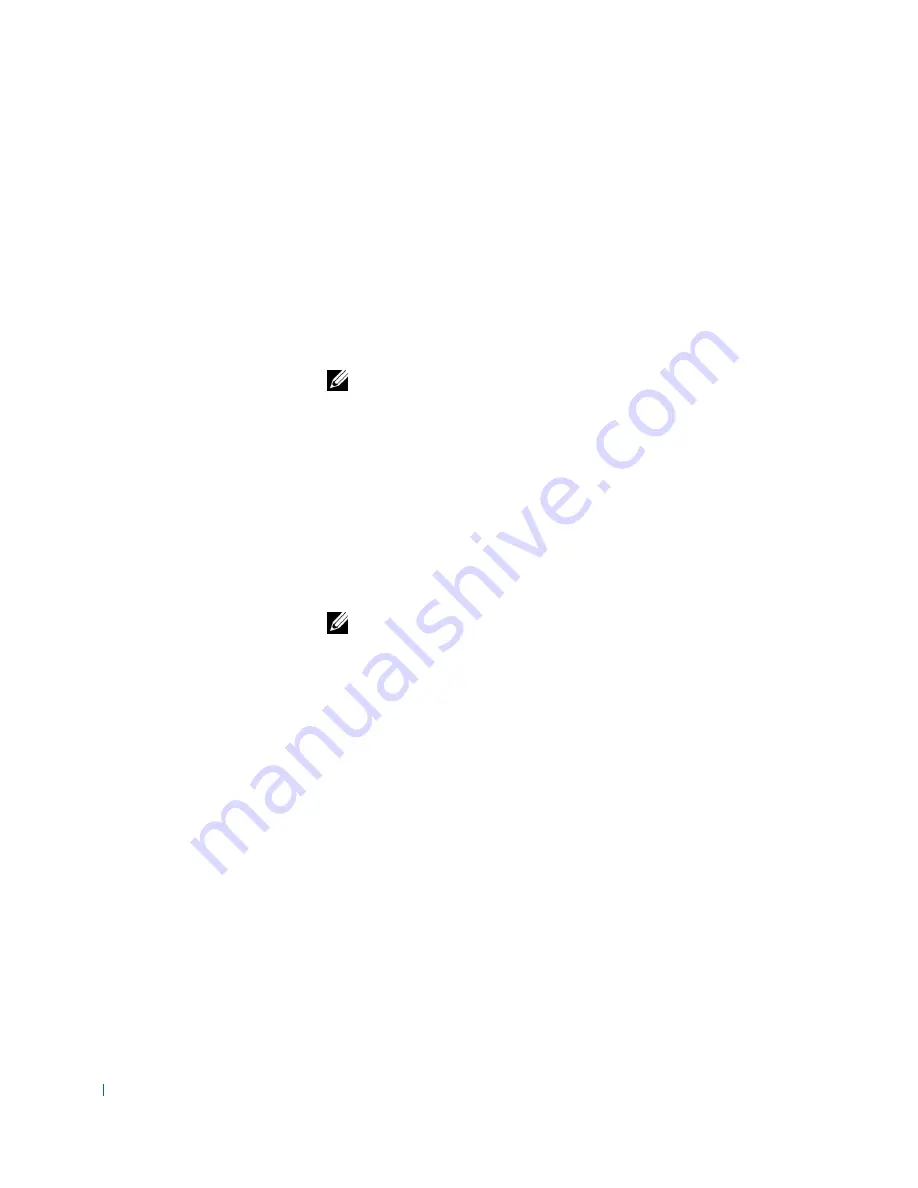
116
Removing and Installing Parts
w
w
w
.d
e
ll
.co
m
|
s
u
p
p
o
rt
.d
e
ll.c
o
m
4
Press the lever on the expansion card retention arm and raise the
retention arm (see "
Raising the Expansion Card Retention Arm
").
5
If necessary, disconnect any cables connected to the card.
6
Grasp the card by its top corners, and ease it out of its connector.
7
If you are removing the card permanently, install a filler bracket in the
empty card-slot opening.
If you need a filler bracket,
contact Dell
and order part number 81808.
NOTE:
Installing filler brackets over empty card-slot openings is
necessary to maintain
FCC
certification of the computer. The brackets
also keep dust and dirt out of your computer.
8
Lower the expansion card retention arm and press it into place,
securing the expansion card(s) in the chassis.
9
Close the computer cover
.
10
Stand the computer upright.
11
Reconnect the computer and devices to their electrical outlets, and
turn them on.
NOTE:
If enabled, the
Chassis Intrusion
option will cause the following
message to be displayed at the next system start-up:
ALERT! Cover was previously removed.
12
If you removed a sound card, perform the following steps:
a
Enter
system setup
, select
Integrated Devices
and change the
setting for
Sound
to
On
.
b
Connect external audio devices to the audio connectors on the
computer back panel (see "
Back-Panel Features
").
13
If you removed an add-in network adapter, perform the following steps:
a
Enter
system setup
, select
Integrated Devices
and change the
setting for
Network Interface Card
to
On
.
b
Connect the network cable to the integrated connector on the
computer back panel (see "
Back-Panel Features
").
Содержание Precision Workstation 530
Страница 1: ...www dell com support dell com Dell Precision WorkStation 530 USER S GUIDE ...
Страница 10: ...10 Contents ...
Страница 38: ...38 Ab o u t You r C o mp u t er w w w d e l l c o m s u p p o r t d e l l c o m ...
Страница 66: ...66 Adv a n c ed Fe a tu r es w w w d e l l c o m s u p p o r t d e l l c o m ...
Страница 89: ...Removing and Installing Parts 89 Re m ov i n g a n Ext e rn a l l y Acc e ssib l e Dr i ve ...
Страница 132: ...132 Removing and Installing Parts w w w d e l l c o m s u p p o r t d e l l c o m ...
Страница 210: ...210 So lv ing Pr o ble m s w w w d e l l c o m s u p p o r t d e l l c o m ...
Страница 218: ...218 Ad v a n c ed Fe a tu r es w w w d e l l c o m s u p p o r t d e l l c o m ...
Страница 220: ...220 Ad v a n c ed Fe a tu r es w w w d e l l c o m s u p p o r t d e l l c o m ...
Страница 232: ...232 Ad v a n c ed Fe a tu r es w w w d e l l c o m s u p p o r t d e l l c o m ...
Страница 234: ...234 Ad v a n c ed Fe a tu r es w w w d e l l c o m s u p p o r t d e l l c o m ...
Страница 235: ...w w w d e l l c o m s u p p o r t d e l l c o m SE CT ION 7 Getting Help Help Overview Dell Contact Numbers ...
Страница 269: ...Solving Problems 269 BSMI Notice Taiwan Only ...
Страница 284: ...284 Addit ional Inf o r mat ion w w w d e l l c o m s u p p o r t d e l l c o m ...






























