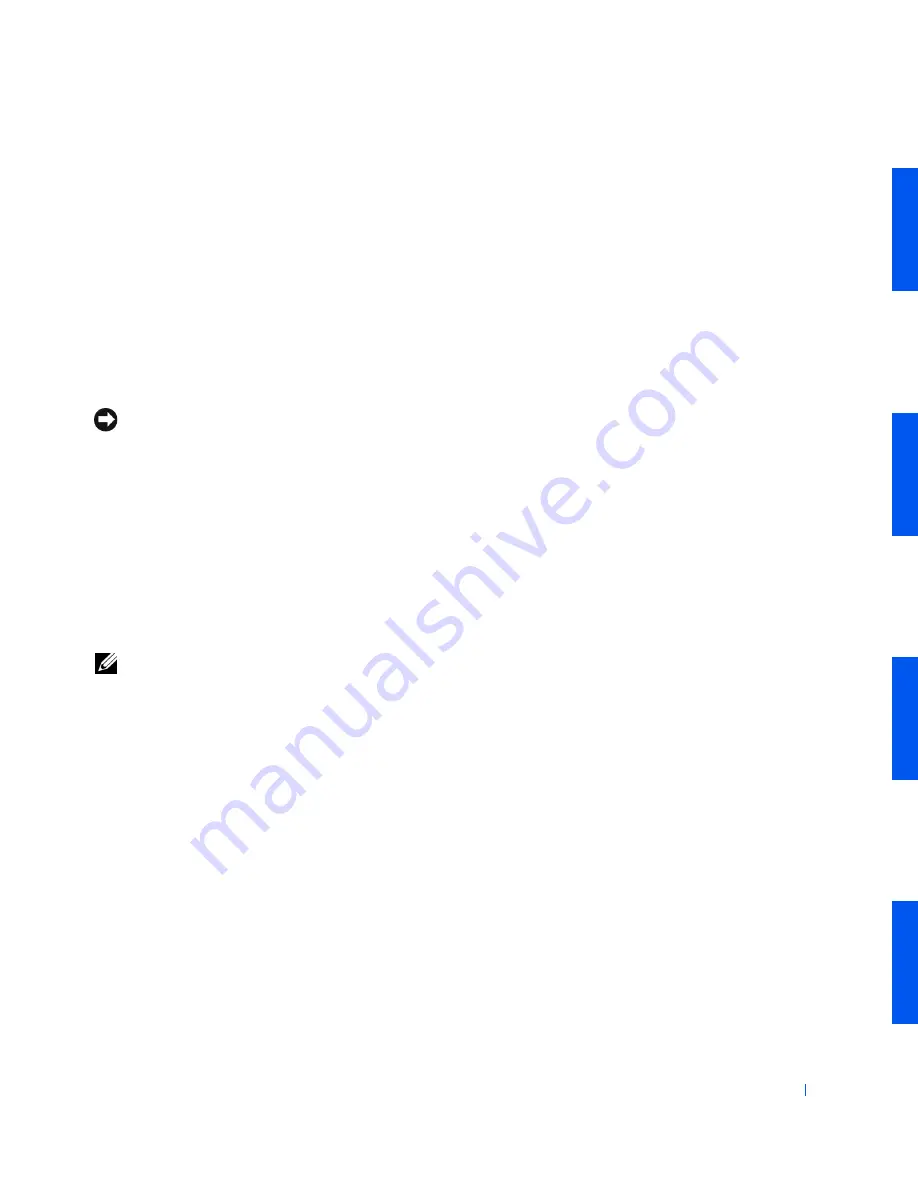
About Your Computer
29
•
A yellow network activity light flashes when the computer is
transmitting or receiving network data. (A high volume of network
traffic may make this light appear to be in a steady "on" state.)
•
A dual-colored network link and speed light, which is green when a
good connection exists between a 10-
Mbps
network and the computer,
or is orange when a good connection exists between a 100-Mbps
network and the computer. When the light is off, the computer is not
detecting a physical connection to the network.
The network controller includes a
Remote Wake Up
feature. For more
information, see "
Network Operations
" and "
Power Management
."
NOTICE:
Do not connect a modem cable to the network adapter. Voltage
from telephone communications can damage the network adapter.
Network Connection Requirements
Press one end of the
UTP
Ethernet
cable into the network adapter on your
computer until the cable snaps securely into place. Connect the other end
to an
RJ45
jack wall plate or to an RJ45 port on a UTP concentrator or hub,
depending on your network configuration.
Dell recommends the use of Category 5 wiring and connectors for our
customers' networks.
NOTE:
Verify the type of network device to which you are connecting the
computer. A hub typically operates at 10-Mbps. A switch can operate at 10- or
100-Mbps. Ensure that the network adapter is configured for the appropriate
speed. See network adapter diagnostics and configuration utility on
Dell
Diagnostics
.
Содержание Precision Workstation 530
Страница 1: ...www dell com support dell com Dell Precision WorkStation 530 USER S GUIDE ...
Страница 10: ...10 Contents ...
Страница 38: ...38 Ab o u t You r C o mp u t er w w w d e l l c o m s u p p o r t d e l l c o m ...
Страница 66: ...66 Adv a n c ed Fe a tu r es w w w d e l l c o m s u p p o r t d e l l c o m ...
Страница 89: ...Removing and Installing Parts 89 Re m ov i n g a n Ext e rn a l l y Acc e ssib l e Dr i ve ...
Страница 132: ...132 Removing and Installing Parts w w w d e l l c o m s u p p o r t d e l l c o m ...
Страница 210: ...210 So lv ing Pr o ble m s w w w d e l l c o m s u p p o r t d e l l c o m ...
Страница 218: ...218 Ad v a n c ed Fe a tu r es w w w d e l l c o m s u p p o r t d e l l c o m ...
Страница 220: ...220 Ad v a n c ed Fe a tu r es w w w d e l l c o m s u p p o r t d e l l c o m ...
Страница 232: ...232 Ad v a n c ed Fe a tu r es w w w d e l l c o m s u p p o r t d e l l c o m ...
Страница 234: ...234 Ad v a n c ed Fe a tu r es w w w d e l l c o m s u p p o r t d e l l c o m ...
Страница 235: ...w w w d e l l c o m s u p p o r t d e l l c o m SE CT ION 7 Getting Help Help Overview Dell Contact Numbers ...
Страница 269: ...Solving Problems 269 BSMI Notice Taiwan Only ...
Страница 284: ...284 Addit ional Inf o r mat ion w w w d e l l c o m s u p p o r t d e l l c o m ...
















































