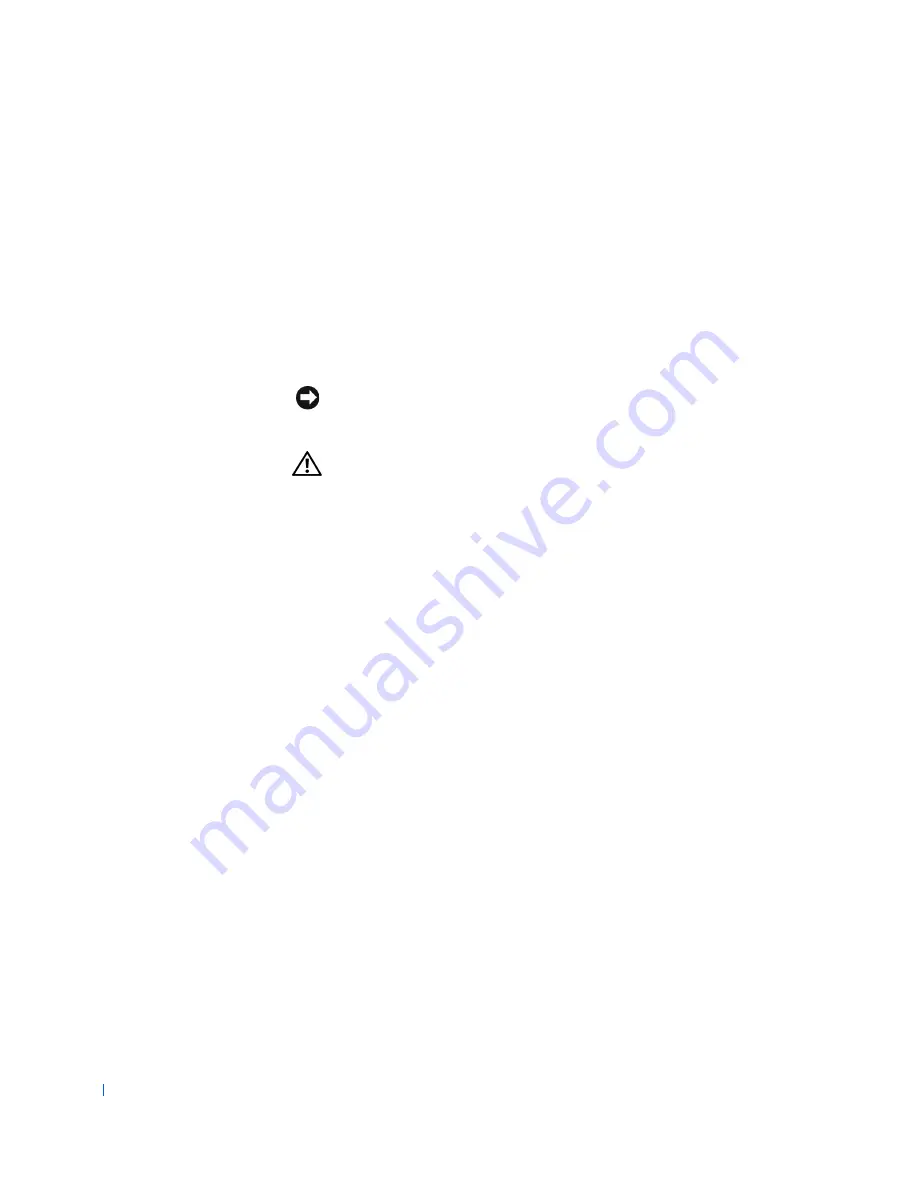
12
Safety Information
w
w
w
.d
e
ll
.co
m
|
s
u
p
p
o
rt
.d
e
ll.c
o
m
Safety First—For You and Your
Computer
Use the following safety guidelines to help protect your computer system
from potential damage and to ensure your own personal safety.
When Working Inside Your Computer
Before you open the computer cover, perform the following steps in the
sequence indicated.
NOTICE:
Do not attempt to service the computer yourself, except as
explained in your online Dell documentation or otherwise provided to you.
Always follow installation and service instructions closely.
CAUTION:
There is a danger of a new battery exploding if it is
incorrectly installed. Replace the battery only with the same or
equivalent type recommended by the manufacturer. Discard used
batteries according to the manufacturer’s instructions.
1
Turn off the computer and any peripherals.
2
Wear a wrist grounding strap, and clip it to an unpainted metal
surface, such as the padlock loop on the back of the chassis. If a wrist
grounding strap is not available, ground yourself by touching
an
unpainted metal surface on the chassis, such as the power supply,
before touching anything inside your computer.
While you work, periodically touch an unpainted metal surface on the
computer chassis to dissipate any static electricity that might harm
internal components. Also avoid touching components or contacts on
a card and avoid touching pins on a chip.
3
Disconnect
your computer and peripherals from their power sources.
Before disconnecting a peripheral device from the computer, wait 10 to
20 seconds after disconnecting the computer from its electrical outlet.
Before removing a component from the system board, verify that the
standby power light on the system board has turned off. To locate this
light, see "
System Board Components
" or the interior service label.
Disconnect any telephone or telecommunication lines from the
computer. Doing so reduces the potential for personal injury or shock.
Содержание Precision Workstation 530
Страница 1: ...www dell com support dell com Dell Precision WorkStation 530 USER S GUIDE ...
Страница 10: ...10 Contents ...
Страница 38: ...38 Ab o u t You r C o mp u t er w w w d e l l c o m s u p p o r t d e l l c o m ...
Страница 66: ...66 Adv a n c ed Fe a tu r es w w w d e l l c o m s u p p o r t d e l l c o m ...
Страница 89: ...Removing and Installing Parts 89 Re m ov i n g a n Ext e rn a l l y Acc e ssib l e Dr i ve ...
Страница 132: ...132 Removing and Installing Parts w w w d e l l c o m s u p p o r t d e l l c o m ...
Страница 210: ...210 So lv ing Pr o ble m s w w w d e l l c o m s u p p o r t d e l l c o m ...
Страница 218: ...218 Ad v a n c ed Fe a tu r es w w w d e l l c o m s u p p o r t d e l l c o m ...
Страница 220: ...220 Ad v a n c ed Fe a tu r es w w w d e l l c o m s u p p o r t d e l l c o m ...
Страница 232: ...232 Ad v a n c ed Fe a tu r es w w w d e l l c o m s u p p o r t d e l l c o m ...
Страница 234: ...234 Ad v a n c ed Fe a tu r es w w w d e l l c o m s u p p o r t d e l l c o m ...
Страница 235: ...w w w d e l l c o m s u p p o r t d e l l c o m SE CT ION 7 Getting Help Help Overview Dell Contact Numbers ...
Страница 269: ...Solving Problems 269 BSMI Notice Taiwan Only ...
Страница 284: ...284 Addit ional Inf o r mat ion w w w d e l l c o m s u p p o r t d e l l c o m ...













































