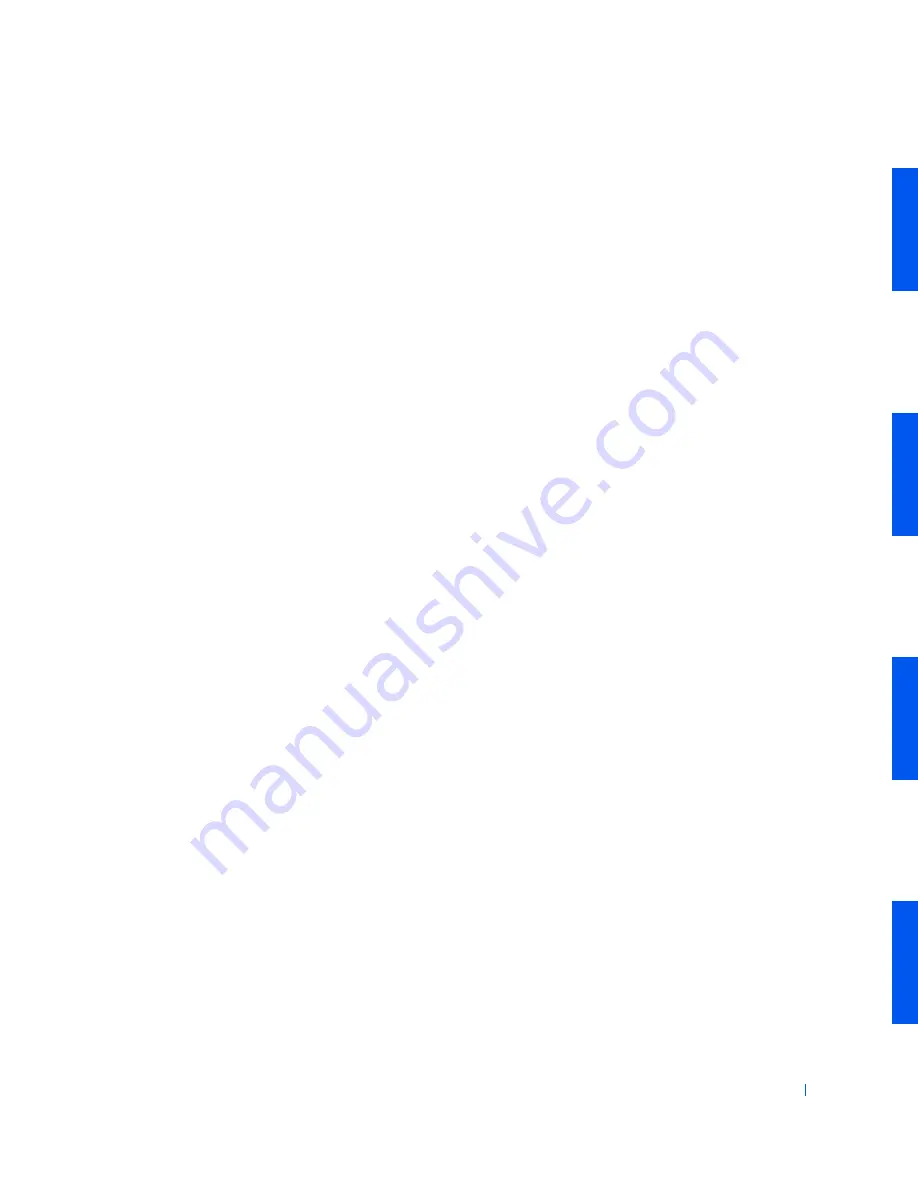
Solving Problems
151
•
Test the electrical outlet. Verify that the device is connected to a
working electrical outlet.
•
Verify that the device is turned on.
•
Check for interference: electrical appliances on the same circuit or
operating in close proximity to the computer can cause interference.
If the problem still exists after you complete the basic checks, fill out the
Diagnostics Checklist
as you perform the following steps:
1
Enter
system setup
and check the
Integrated Devices
option settings.
Then exit system setup properly to save the information, and reboot
the computer.
For a serial device, check the
Serial Port
options; for a parallel device,
check the
Parallel Port
options. See the device’s documentation for
additional information on port settings and configuration
requirements.
Is the device working properly?
Yes
. The problem is resolved.
No
. Go to
step 2
.
2
Run the Serial Ports device group and/or the Parallel Ports device group
in the
Dell Diagnostics
.
These device groups check the basic functions of the system board's
I/O
port logic. If a printer is connected to the parallel port, the Parallel
Ports device group tests the communication link between the system
board's I/O port logic and the printer.
Do the tests complete successfully?
Yes
. Go to
step 3
.
No
.
Contact Dell
for technical assistance.
3
If the problem is confined to a particular application program, see the
application program's documentation for specific port configuration
requirements.
Is the device working properly?
Yes
. The problem is resolved.
No
. Go to
step 4
.
Содержание Precision Workstation 530
Страница 1: ...www dell com support dell com Dell Precision WorkStation 530 USER S GUIDE ...
Страница 10: ...10 Contents ...
Страница 38: ...38 Ab o u t You r C o mp u t er w w w d e l l c o m s u p p o r t d e l l c o m ...
Страница 66: ...66 Adv a n c ed Fe a tu r es w w w d e l l c o m s u p p o r t d e l l c o m ...
Страница 89: ...Removing and Installing Parts 89 Re m ov i n g a n Ext e rn a l l y Acc e ssib l e Dr i ve ...
Страница 132: ...132 Removing and Installing Parts w w w d e l l c o m s u p p o r t d e l l c o m ...
Страница 210: ...210 So lv ing Pr o ble m s w w w d e l l c o m s u p p o r t d e l l c o m ...
Страница 218: ...218 Ad v a n c ed Fe a tu r es w w w d e l l c o m s u p p o r t d e l l c o m ...
Страница 220: ...220 Ad v a n c ed Fe a tu r es w w w d e l l c o m s u p p o r t d e l l c o m ...
Страница 232: ...232 Ad v a n c ed Fe a tu r es w w w d e l l c o m s u p p o r t d e l l c o m ...
Страница 234: ...234 Ad v a n c ed Fe a tu r es w w w d e l l c o m s u p p o r t d e l l c o m ...
Страница 235: ...w w w d e l l c o m s u p p o r t d e l l c o m SE CT ION 7 Getting Help Help Overview Dell Contact Numbers ...
Страница 269: ...Solving Problems 269 BSMI Notice Taiwan Only ...
Страница 284: ...284 Addit ional Inf o r mat ion w w w d e l l c o m s u p p o r t d e l l c o m ...






























