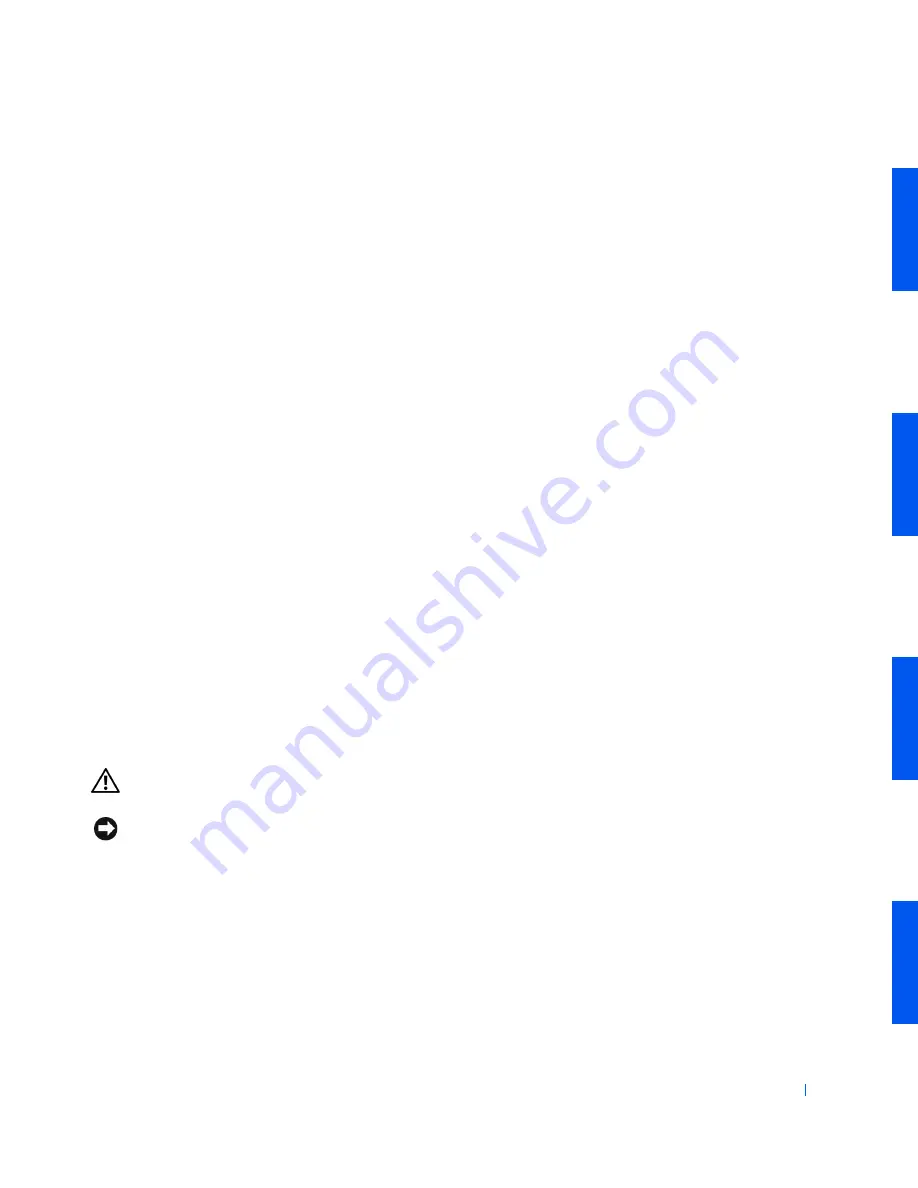
Advanced Features
59
TAPI
The
TAPI
features of your computer enable Microsoft
®
Windows
®
-based
applications to operate with a wide variety of telephony devices, including
voice, data, fax, video, and so forth. TAPI applications require a TAPI service
provider (TSP), which is a software driver that allows TAPI applications to
communicate with different types of TAPI hardware.
Microsoft Windows provide a TSP called Unimodem, which is a "universal"
modem
service provider that supports a wide range of commonly used
modems. For more information on Unimodem, see your Windows
documentation. When using a TAPI device other than a modem, such as a
PBX
or a voice processing card, you will need a TSP provided by the
manufacturer of the device.
The TAPI system-board connector uses a 4-pin cable to interface your
internal TAPI-compliant expansion card with the audio system in your
computer. To locate the TAPI system-board connector, see "
System Board
Components
" or the interior service label. Your computer supports TAPI-
compliant cards using the standard TAPI connector. For example, you can
connect your modem to the TAPI connector and then use your audio
speakers and microphone as a speakerphone. The microphone carries your
voice into the computer and then through the TAPI system board connector
to your modem card. The caller’s voice enters through the modem card to
the TAPI system board connector and then out to the speakers. You can also
use this configuration to record and play sound files over the phone.
Installing a TAPI Device
CAUTION:
Before you perform this procedure, see "
Safety First—
For You and Your Computer
."
NOTICE:
Before disconnecting a device from the computer, wait 10 to 20
seconds after disconnecting the computer from its electrical outlet. Before
removing a component from the system board, verify that the standby power
light on the system board has turned off. To locate this light, see "
System Board
Components
" or the interior service label.
1
Turn off the computer and devices, disconnect them from their
electrical outlets, and wait 10 to 20 seconds.
2
Lay the computer on its right side.
Содержание Precision Workstation 530
Страница 1: ...www dell com support dell com Dell Precision WorkStation 530 USER S GUIDE ...
Страница 10: ...10 Contents ...
Страница 38: ...38 Ab o u t You r C o mp u t er w w w d e l l c o m s u p p o r t d e l l c o m ...
Страница 66: ...66 Adv a n c ed Fe a tu r es w w w d e l l c o m s u p p o r t d e l l c o m ...
Страница 89: ...Removing and Installing Parts 89 Re m ov i n g a n Ext e rn a l l y Acc e ssib l e Dr i ve ...
Страница 132: ...132 Removing and Installing Parts w w w d e l l c o m s u p p o r t d e l l c o m ...
Страница 210: ...210 So lv ing Pr o ble m s w w w d e l l c o m s u p p o r t d e l l c o m ...
Страница 218: ...218 Ad v a n c ed Fe a tu r es w w w d e l l c o m s u p p o r t d e l l c o m ...
Страница 220: ...220 Ad v a n c ed Fe a tu r es w w w d e l l c o m s u p p o r t d e l l c o m ...
Страница 232: ...232 Ad v a n c ed Fe a tu r es w w w d e l l c o m s u p p o r t d e l l c o m ...
Страница 234: ...234 Ad v a n c ed Fe a tu r es w w w d e l l c o m s u p p o r t d e l l c o m ...
Страница 235: ...w w w d e l l c o m s u p p o r t d e l l c o m SE CT ION 7 Getting Help Help Overview Dell Contact Numbers ...
Страница 269: ...Solving Problems 269 BSMI Notice Taiwan Only ...
Страница 284: ...284 Addit ional Inf o r mat ion w w w d e l l c o m s u p p o r t d e l l c o m ...
















































