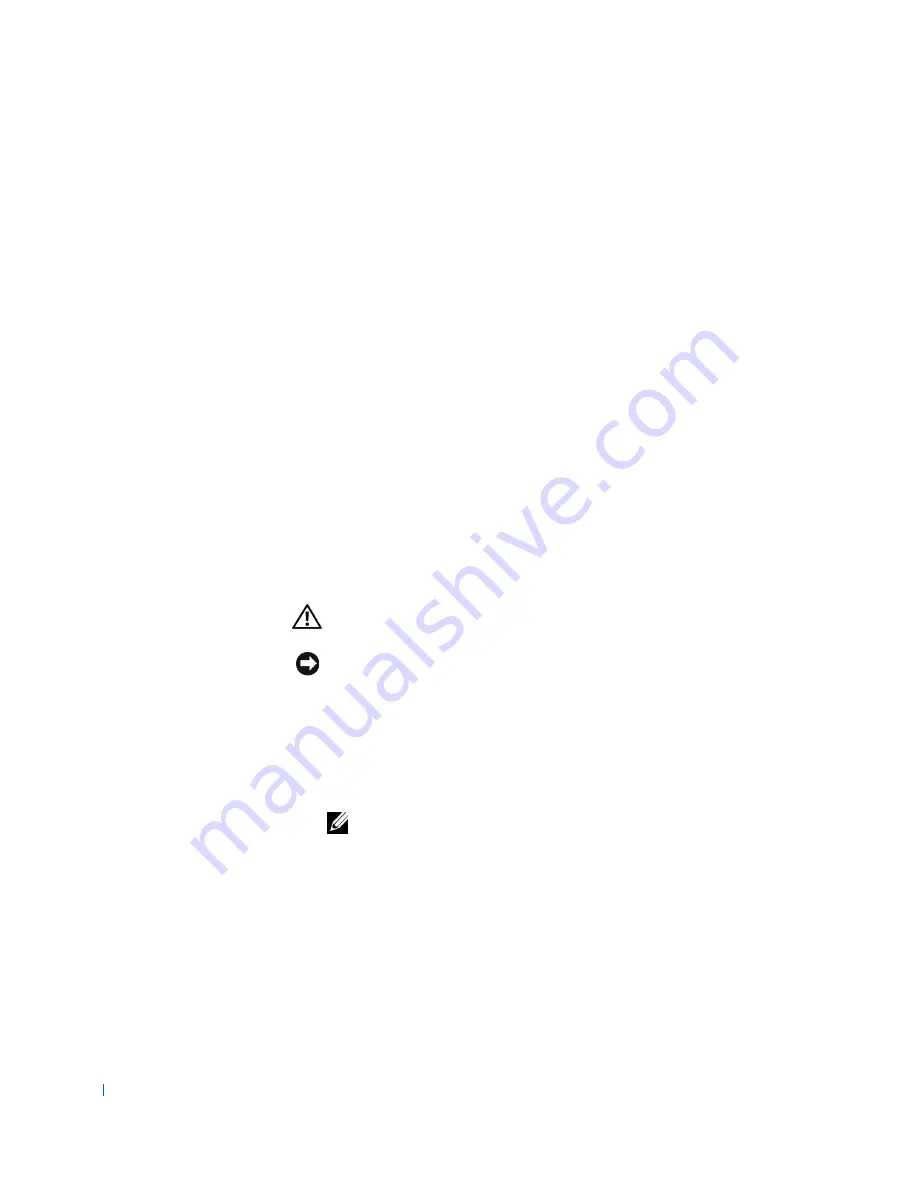
162
Solving Problems
w
w
w
.d
e
ll
.co
m
|
s
u
p
p
o
rt
.d
e
ll.c
o
m
Are the date and time correct?
Yes
. The problem is resolved.
No
. The battery may be defective. Go to
step 12
.
12
Replace the battery
.
Is the battery working properly?
Yes
. The problem is resolved.
No
. You may have a faulty system board.
Contact Dell
for technical
assistance.
Expansion-Card Problems
If an error message indicates an
expansion-card
problem or if an expansion
card seems to perform incorrectly or not at all, the problem could be a faulty
connection, a conflict with software or other hardware, or a faulty expansion
card. Before you perform the following steps, check the
diagnostic lights
to
see if the specific problem is identified. Also, ensure that a
hardware conflict
does not exist between devices.
Fill out the
Diagnostics Checklist
as you perform the following steps.
CAUTION:
Before you perform this procedure, see "
Safety First—
For You and Your Computer
."
NOTICE:
Before disconnecting a device from the computer, wait 10 to 20
seconds after disconnecting the computer from its electrical outlet. Before
removing a component from the system board, verify that the standby power
light on the system board has turned off. To locate this light, see "
System Board
Components
" or the interior service label.
1
Run the diagnostics provided by the manufacturers of all expansion
cards installed in your computer.
NOTE:
The manufacturers of many expansion cards, such as video,
network interface, and sound cards, provide diagnostics programs. If you
do not have any diagnostics for your cards, go to
step 2
.
Did any of the diagnostics identify a problem?
Yes
. Contact the manufacturer of the card(s).
No
. Go to
step 2
.
2
Turn off the computer and devices, disconnect them from their
electrical outlets, and wait 10 to 20 seconds.
Содержание Precision Workstation 530
Страница 1: ...www dell com support dell com Dell Precision WorkStation 530 USER S GUIDE ...
Страница 10: ...10 Contents ...
Страница 38: ...38 Ab o u t You r C o mp u t er w w w d e l l c o m s u p p o r t d e l l c o m ...
Страница 66: ...66 Adv a n c ed Fe a tu r es w w w d e l l c o m s u p p o r t d e l l c o m ...
Страница 89: ...Removing and Installing Parts 89 Re m ov i n g a n Ext e rn a l l y Acc e ssib l e Dr i ve ...
Страница 132: ...132 Removing and Installing Parts w w w d e l l c o m s u p p o r t d e l l c o m ...
Страница 210: ...210 So lv ing Pr o ble m s w w w d e l l c o m s u p p o r t d e l l c o m ...
Страница 218: ...218 Ad v a n c ed Fe a tu r es w w w d e l l c o m s u p p o r t d e l l c o m ...
Страница 220: ...220 Ad v a n c ed Fe a tu r es w w w d e l l c o m s u p p o r t d e l l c o m ...
Страница 232: ...232 Ad v a n c ed Fe a tu r es w w w d e l l c o m s u p p o r t d e l l c o m ...
Страница 234: ...234 Ad v a n c ed Fe a tu r es w w w d e l l c o m s u p p o r t d e l l c o m ...
Страница 235: ...w w w d e l l c o m s u p p o r t d e l l c o m SE CT ION 7 Getting Help Help Overview Dell Contact Numbers ...
Страница 269: ...Solving Problems 269 BSMI Notice Taiwan Only ...
Страница 284: ...284 Addit ional Inf o r mat ion w w w d e l l c o m s u p p o r t d e l l c o m ...
















































