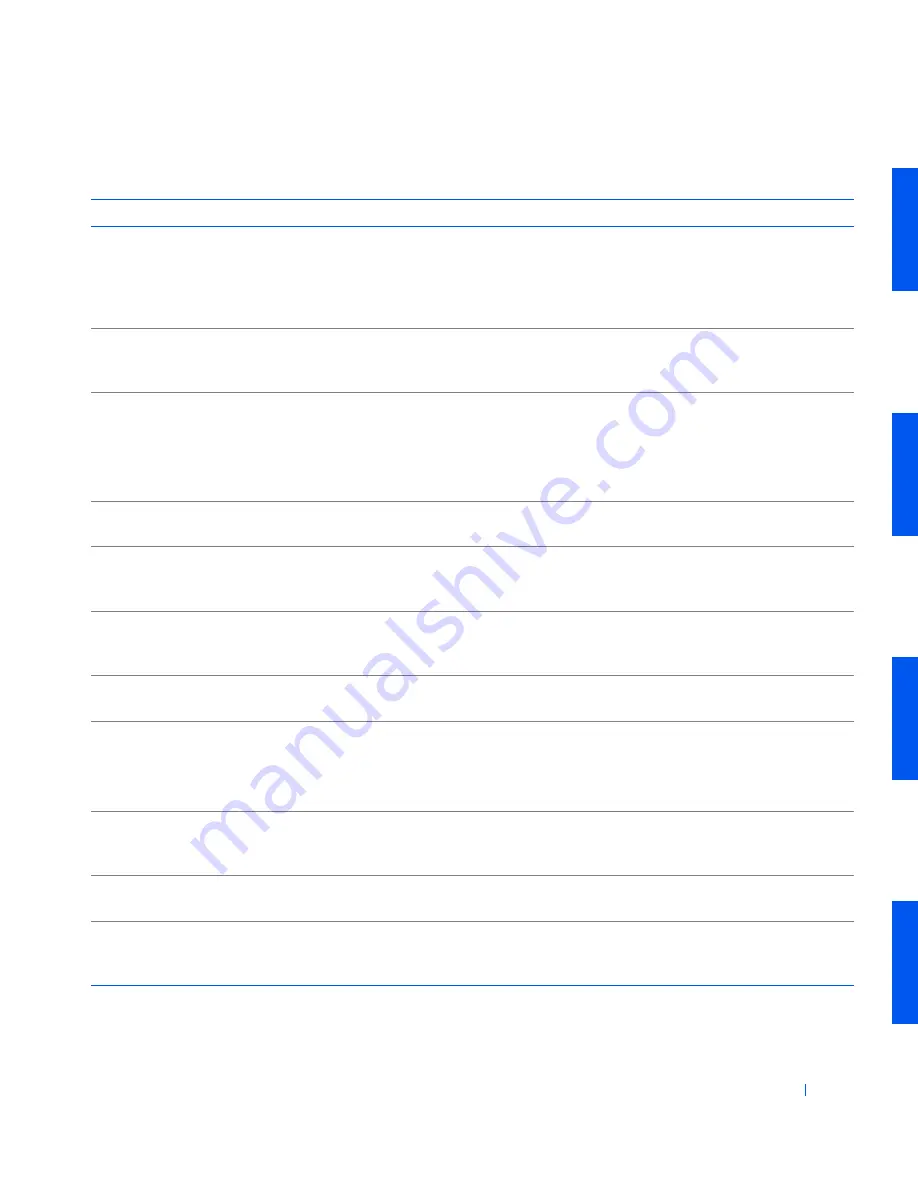
Solving Problems
191
Please connect USB
Keyboard/Mouse to USB
port(s) on the back of the
computer.
The USB keyboard and/or mouse
must be connected to the USB
connectors on the back of the
computer.
Turn your computer off, connect the USB
keyboard and/or mouse to one of the USB
connectors on the back of the computer,
and restart your computer. See "
Back-
Panel Features
."
Plug and Play
Configuration Error
The computer has encountered a
problem in trying to configure one or
more expansion cards.
See "
Expansion-Card Problems
."
Read fault
Requested sector not found
The operating system cannot read
from the diskette or hard drive.
The computer could not find a
particular sector on the disk, or the
requested sector is defective.
See "
Diskette Drive Problems
" and "
Hard
Drive Problems
."
Reset failed
The disk reset operation failed.
See "
Diskette Drive Problems
" and "
Hard
Drive Problems
."
Sector not found
The operating system is unable to
locate a sector on the diskette or hard
drive.
See "
Diskette Drive Problems
" and "
Hard
Drive Problems
."
Seek error
The operating system is unable to
find a specific track on the diskette or
hard drive.
If the error is on the diskette drive, try a
different diskette in the drive.
Shutdown failure
A chip on the system board might be
malfunctioning.
Run the System Board Devices tests in the
Dell Diagnostics
.
Time-of-day clock stopped
The battery may be dead.
Enter
system setup
and correct the date or
time.
If the problem persists, see "
Battery
Problems
."
Time-of-day not set
The time or date displayed in the
system configuration information
does not match the system clock.
Enter
system setup
and correct the date or
time.
Timer chip counter 2
failed
A chip on the system board might be
malfunctioning.
Run the System Board Devices tests in the
Dell Diagnostics
.
Unexpected interrupt in
protected mode
The keyboard controller might be
malfunctioning, or one or more
memory modules may be loose.
Run the System Memory and the
Keyboard tests in the
Dell Diagnostics
.
S y s t e m M e s s a g e s
( c o n t i n u e d )
Message
Cause
Action
Содержание Precision Workstation 530
Страница 1: ...www dell com support dell com Dell Precision WorkStation 530 USER S GUIDE ...
Страница 10: ...10 Contents ...
Страница 38: ...38 Ab o u t You r C o mp u t er w w w d e l l c o m s u p p o r t d e l l c o m ...
Страница 66: ...66 Adv a n c ed Fe a tu r es w w w d e l l c o m s u p p o r t d e l l c o m ...
Страница 89: ...Removing and Installing Parts 89 Re m ov i n g a n Ext e rn a l l y Acc e ssib l e Dr i ve ...
Страница 132: ...132 Removing and Installing Parts w w w d e l l c o m s u p p o r t d e l l c o m ...
Страница 210: ...210 So lv ing Pr o ble m s w w w d e l l c o m s u p p o r t d e l l c o m ...
Страница 218: ...218 Ad v a n c ed Fe a tu r es w w w d e l l c o m s u p p o r t d e l l c o m ...
Страница 220: ...220 Ad v a n c ed Fe a tu r es w w w d e l l c o m s u p p o r t d e l l c o m ...
Страница 232: ...232 Ad v a n c ed Fe a tu r es w w w d e l l c o m s u p p o r t d e l l c o m ...
Страница 234: ...234 Ad v a n c ed Fe a tu r es w w w d e l l c o m s u p p o r t d e l l c o m ...
Страница 235: ...w w w d e l l c o m s u p p o r t d e l l c o m SE CT ION 7 Getting Help Help Overview Dell Contact Numbers ...
Страница 269: ...Solving Problems 269 BSMI Notice Taiwan Only ...
Страница 284: ...284 Addit ional Inf o r mat ion w w w d e l l c o m s u p p o r t d e l l c o m ...
















































