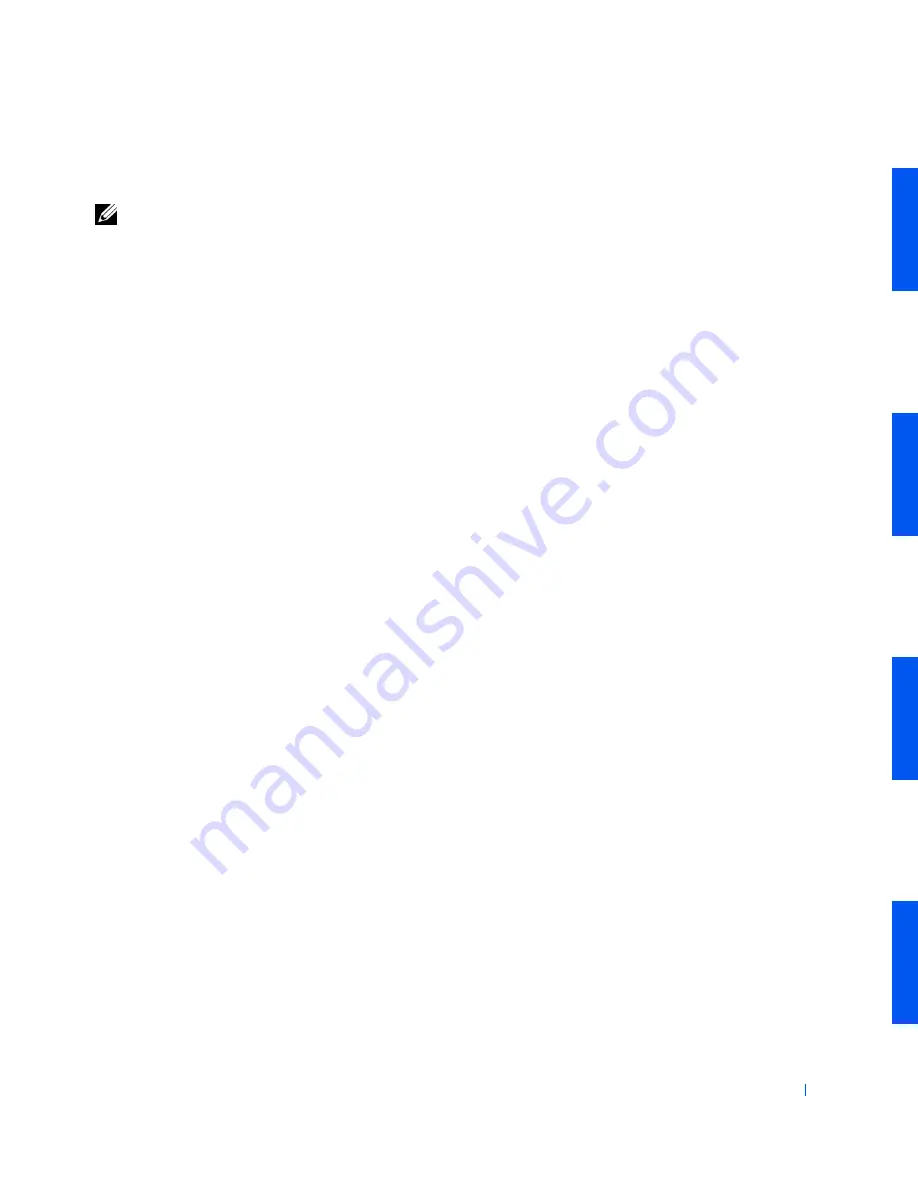
Advanced Features
227
User Accounts and Fast User Switching
NOTE:
Fast User Switching is the default user screen for both Home and
Professional editions, but is disabled in Windows XP Professional when the
computer is a member of a computer domain.
Microsoft Windows XP includes a new feature that provides multiuser
access to a single computer. Fast User Switching, which is available in both
the Home and Professional editions, allows users to access the computer
with their specific settings, including the desktop and various applications,
without requiring the previous user to log off. New users log on and switch
from the original user’s session to their own. New users can run their
desktop and applications without interfering with the original user. When
the original user returns, that user can switch back to the desktop and
applications with the original settings. All of this is accomplished without
the delay of each individual user logging off the computer.
During setup, the computer administrator creates all the accounts that will
be used on the computer. (For information on types of accounts and adding
new accounts, see “
How to Add Users
.”) When the computer starts, the
main user
Welcome
screen appears with all of the user names. From this
screen you select an account and log in to that session.
How to Use Fast User Switching
To access Fast User Switching, perform the following steps:
1
Click the
Start
button and click
Log Off
.
2
When the
Log Off Windows
screen appears, click either
Switch User
or
Log Off
.
When you select
Switch User
, the main user
Welcome
screen appears. You
can then select your account name and log in. Your personal desktop
appears.
What Happens When a Fast User Switch Occurs?
When a fast user switch occurs, the original user is not logged off the
computer as previously happened on other Microsoft operating systems. On
Windows XP, the user's logon remains active, but is replaced by the new
user. Users can switch between login IDs as often as they want.
Содержание Precision Workstation 530
Страница 1: ...www dell com support dell com Dell Precision WorkStation 530 USER S GUIDE ...
Страница 10: ...10 Contents ...
Страница 38: ...38 Ab o u t You r C o mp u t er w w w d e l l c o m s u p p o r t d e l l c o m ...
Страница 66: ...66 Adv a n c ed Fe a tu r es w w w d e l l c o m s u p p o r t d e l l c o m ...
Страница 89: ...Removing and Installing Parts 89 Re m ov i n g a n Ext e rn a l l y Acc e ssib l e Dr i ve ...
Страница 132: ...132 Removing and Installing Parts w w w d e l l c o m s u p p o r t d e l l c o m ...
Страница 210: ...210 So lv ing Pr o ble m s w w w d e l l c o m s u p p o r t d e l l c o m ...
Страница 218: ...218 Ad v a n c ed Fe a tu r es w w w d e l l c o m s u p p o r t d e l l c o m ...
Страница 220: ...220 Ad v a n c ed Fe a tu r es w w w d e l l c o m s u p p o r t d e l l c o m ...
Страница 232: ...232 Ad v a n c ed Fe a tu r es w w w d e l l c o m s u p p o r t d e l l c o m ...
Страница 234: ...234 Ad v a n c ed Fe a tu r es w w w d e l l c o m s u p p o r t d e l l c o m ...
Страница 235: ...w w w d e l l c o m s u p p o r t d e l l c o m SE CT ION 7 Getting Help Help Overview Dell Contact Numbers ...
Страница 269: ...Solving Problems 269 BSMI Notice Taiwan Only ...
Страница 284: ...284 Addit ional Inf o r mat ion w w w d e l l c o m s u p p o r t d e l l c o m ...






























