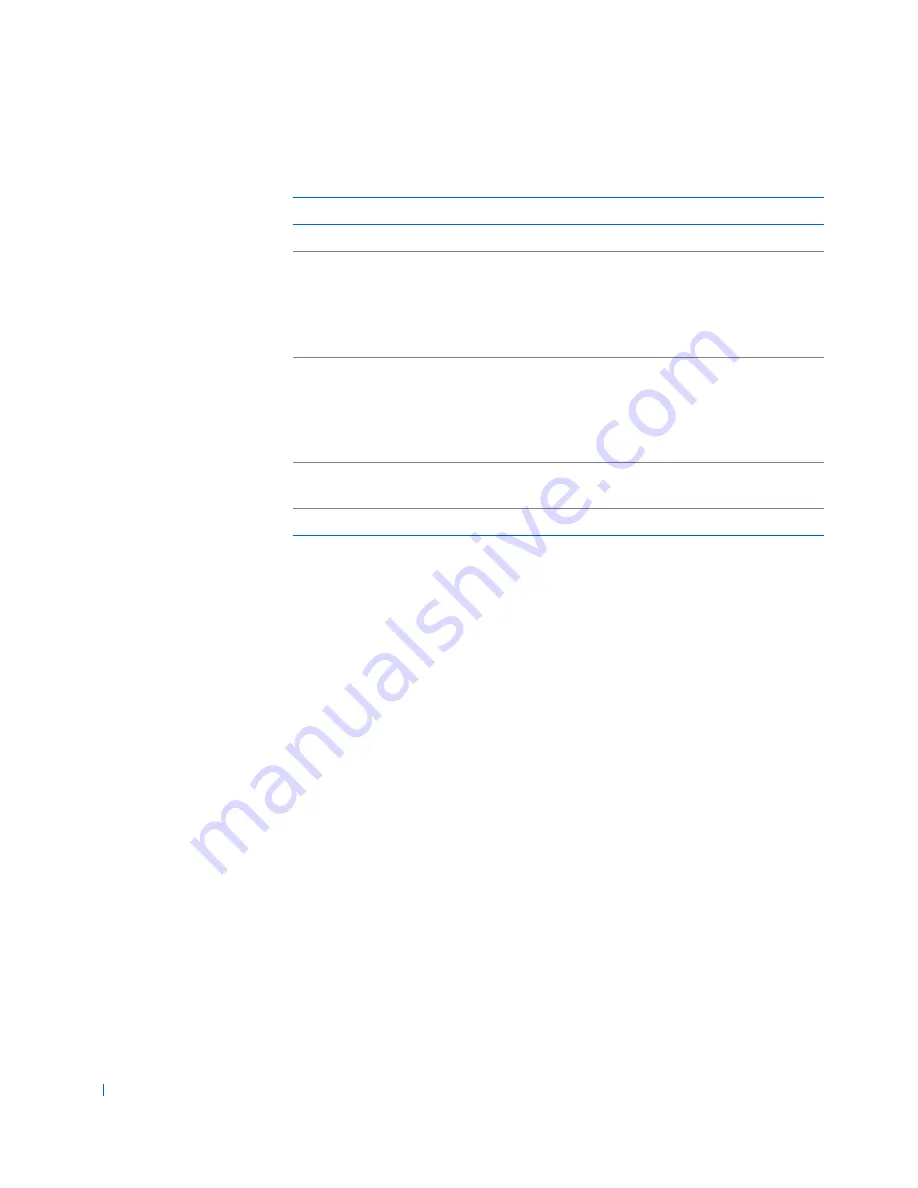
24
About Your Computer
w
w
w
.d
e
ll
.co
m
|
s
u
p
p
o
rt
.d
e
ll.c
o
m
• Power light
— illuminates in two colors and blinks or remains solid to
indicate different states.
•
Diskette-drive access light — illuminates when the drive is reading
data from, or writing data to, a diskette. Wait until this light turns off
before you remove a diskette from the drive.
• Hard-drive access light
— illuminates when a hard drive is reading data
from, or writing data to, the drive.
• Diagnostic lights
— a series of lights that can help you diagnose a
problem with your computer.
Connecting Devices
When you connect external devices to your computer's back panel, follow
these guidelines:
•
Check the documentation that accompanied the device for specific
installation and configuration instructions.
For example, you must connect most devices to a particular
I/O
port or
connector to operate properly. Also, external devices like a printer
usually require you to load device drivers before they will work.
Computer Status
Power Button Function
Off
Press and release to turn the computer on.
On
Press and hold for more than 6 seconds to immediately turn
the computer off.
NOTE:
Using this method to turn off the computer may
result in loss of data. Use this method only if the computer
will not shut down normally.
On (Windows NT)
Press and release to attempt an orderly shutdown.
NOTE:
This works only if the
Dell System Utilities
are
loaded on the computer. Without the utilities, the computer
immediately turns off rather than performing an orderly
shut down.
Sleep state
Press and release to bring the computer out of the sleep
state. For more information, see “
Power Management
.”
Off
Press and release to turn the computer on.
Содержание Precision Workstation 530
Страница 1: ...www dell com support dell com Dell Precision WorkStation 530 USER S GUIDE ...
Страница 10: ...10 Contents ...
Страница 38: ...38 Ab o u t You r C o mp u t er w w w d e l l c o m s u p p o r t d e l l c o m ...
Страница 66: ...66 Adv a n c ed Fe a tu r es w w w d e l l c o m s u p p o r t d e l l c o m ...
Страница 89: ...Removing and Installing Parts 89 Re m ov i n g a n Ext e rn a l l y Acc e ssib l e Dr i ve ...
Страница 132: ...132 Removing and Installing Parts w w w d e l l c o m s u p p o r t d e l l c o m ...
Страница 210: ...210 So lv ing Pr o ble m s w w w d e l l c o m s u p p o r t d e l l c o m ...
Страница 218: ...218 Ad v a n c ed Fe a tu r es w w w d e l l c o m s u p p o r t d e l l c o m ...
Страница 220: ...220 Ad v a n c ed Fe a tu r es w w w d e l l c o m s u p p o r t d e l l c o m ...
Страница 232: ...232 Ad v a n c ed Fe a tu r es w w w d e l l c o m s u p p o r t d e l l c o m ...
Страница 234: ...234 Ad v a n c ed Fe a tu r es w w w d e l l c o m s u p p o r t d e l l c o m ...
Страница 235: ...w w w d e l l c o m s u p p o r t d e l l c o m SE CT ION 7 Getting Help Help Overview Dell Contact Numbers ...
Страница 269: ...Solving Problems 269 BSMI Notice Taiwan Only ...
Страница 284: ...284 Addit ional Inf o r mat ion w w w d e l l c o m s u p p o r t d e l l c o m ...
















































