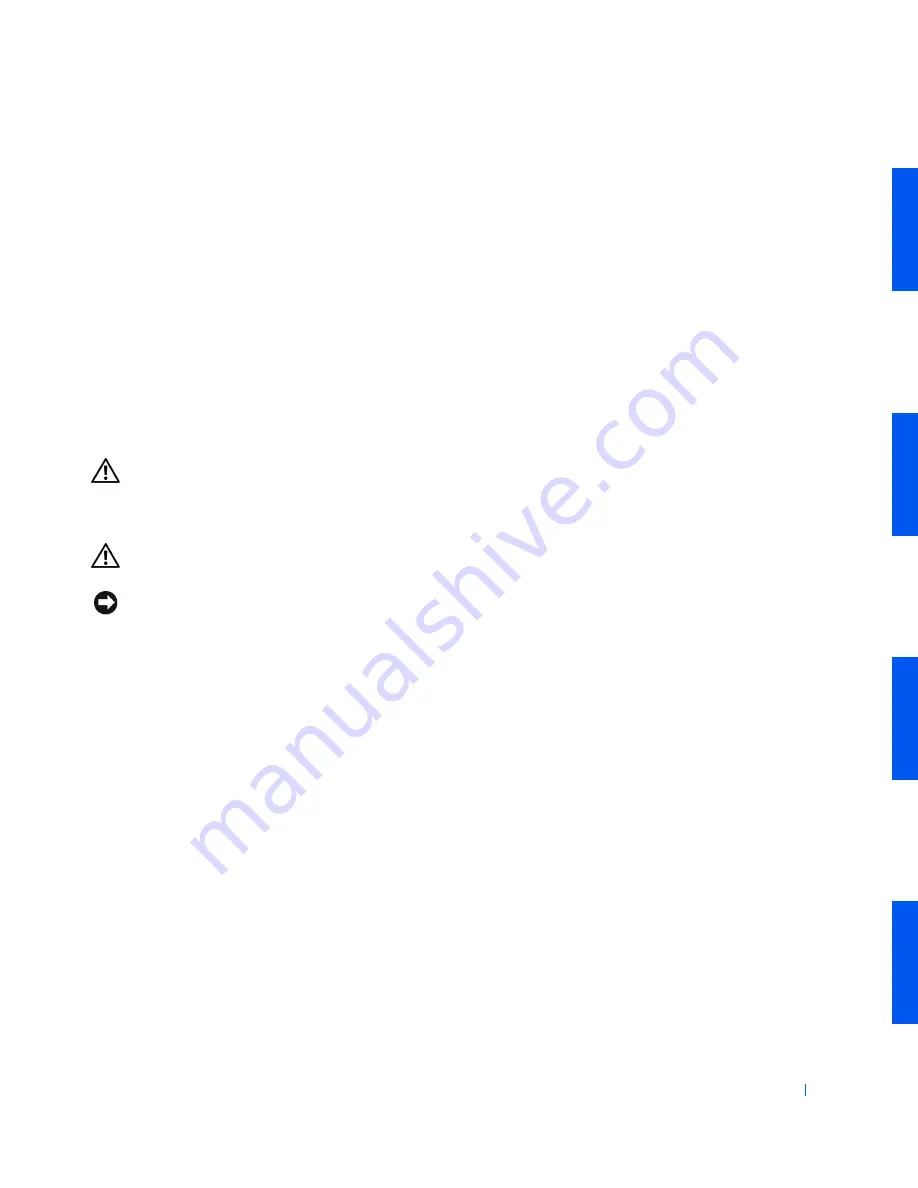
Removing and Installing Parts
129
Computer Battery
The 3.0-
V
CR2032 coin-cell battery installed on the system board provides
power to retain the configuration, date, and time information when the
computer is turned off. The computer battery is designed to provide years
of service without being replaced. However, you may need to replace the
battery if configuration or clock-related inconsistencies occur or if one of
the following messages is displayed during the boot routine:
Time-of-day not set - please run SETUP program
or
Invalid configuration information -
please run SETUP program
CAUTION:
There is a danger of the new battery exploding if it is
installed incorrectly. Replace the battery only with the same or
equivalent type recommended by the manufacturer. Discard used
batteries according to the manufacturer's instructions.
CAUTION:
Before you perform this procedure, see "
Safety First—
For You and Your Computer
."
NOTICE:
Before disconnecting a device from the computer, wait 10 to 20
seconds after disconnecting the computer from its electrical outlet. Before
removing a component from the system board, verify that the standby power
light on the system board has turned off. To locate this light, see "
System Board
Components
" or the interior service label.
1
If you have not already done so, make a copy of your system
configuration information in
system setup
.
If the settings are lost while you are replacing the battery, you can refer
to your copy of the system configuration information to restore the
correct settings.
2
Turn off the computer and devices, disconnect them from their
electrical outlets, and wait 10 to 20 seconds.
3
Lay the computer on its right side.
4
Open the computer cover
.
5
Remove the battery.
To locate the battery on the system board, see "
System Board
Components
" or the interior service label.
Содержание Precision Workstation 530
Страница 1: ...www dell com support dell com Dell Precision WorkStation 530 USER S GUIDE ...
Страница 10: ...10 Contents ...
Страница 38: ...38 Ab o u t You r C o mp u t er w w w d e l l c o m s u p p o r t d e l l c o m ...
Страница 66: ...66 Adv a n c ed Fe a tu r es w w w d e l l c o m s u p p o r t d e l l c o m ...
Страница 89: ...Removing and Installing Parts 89 Re m ov i n g a n Ext e rn a l l y Acc e ssib l e Dr i ve ...
Страница 132: ...132 Removing and Installing Parts w w w d e l l c o m s u p p o r t d e l l c o m ...
Страница 210: ...210 So lv ing Pr o ble m s w w w d e l l c o m s u p p o r t d e l l c o m ...
Страница 218: ...218 Ad v a n c ed Fe a tu r es w w w d e l l c o m s u p p o r t d e l l c o m ...
Страница 220: ...220 Ad v a n c ed Fe a tu r es w w w d e l l c o m s u p p o r t d e l l c o m ...
Страница 232: ...232 Ad v a n c ed Fe a tu r es w w w d e l l c o m s u p p o r t d e l l c o m ...
Страница 234: ...234 Ad v a n c ed Fe a tu r es w w w d e l l c o m s u p p o r t d e l l c o m ...
Страница 235: ...w w w d e l l c o m s u p p o r t d e l l c o m SE CT ION 7 Getting Help Help Overview Dell Contact Numbers ...
Страница 269: ...Solving Problems 269 BSMI Notice Taiwan Only ...
Страница 284: ...284 Addit ional Inf o r mat ion w w w d e l l c o m s u p p o r t d e l l c o m ...
















































