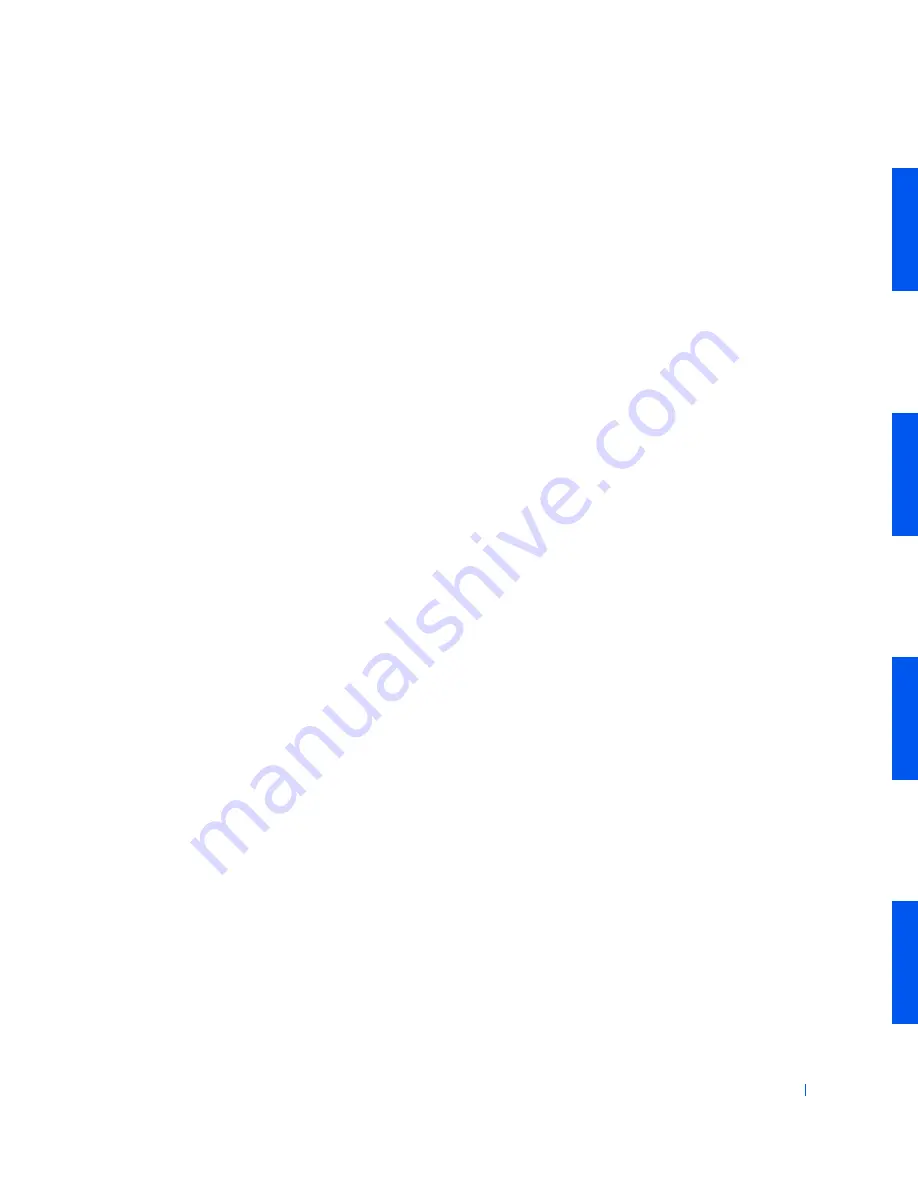
Advanced Features
215
New User Interface
Windows XP features a redesigned user interface with a new visual style, a
less cluttered desktop, and built-in desktop cleanup features. Window
layout has also been changed for Windows XP and, as in the Control Panel,
emphasizes task presentation. The
Start
menu has been redesigned. The
left half of the new
Start
menu includes the most frequently used icons. As
you use your computer, the icons in this area are changed and rearranged
depending on your computer usage patterns. If you wish to keep one of the
icons permanently in its location, right-click the icon and click
Pin to Start
menu
.
To access all the programs installed on the computer, click
All Programs
at
the bottom of the
Start
menu. The right half of the new
Start
menu
contains useful icons for accessing your files, configuring the computer, and
finding information and assistance. The
Dell Solution Center
icon opens a
portal to services and application programs installed on your Dell computer.
Switching to Classic View
If you wish, you may change the appearance of the
Start
menu, desktop and
windows, or
Control Panel
layout to that of earlier Windows operating
systems. These
classic view
options are independent of each other.
You can easily switch back and forth between the new Control Panel
category view and the classic icon view by clicking
Switch to Classic View
or
Switch to Category View
in the upper left area of the
Control Panel
window. This can be handy if you would like to take advantage of the new,
task-oriented features of the Windows XP Control Panel, but you are
accustomed to performing a particular task with the icon-oriented classic
Control Panel.
To change the appearance of the
Start
menu to the classic view:
1
Right click the empty area on the task bar.
2
Click
Properties
.
3
Click the
Start Menu
tab.
4
Select
Classic Start Menu
and click
OK
.
Содержание Precision Workstation 530
Страница 1: ...www dell com support dell com Dell Precision WorkStation 530 USER S GUIDE ...
Страница 10: ...10 Contents ...
Страница 38: ...38 Ab o u t You r C o mp u t er w w w d e l l c o m s u p p o r t d e l l c o m ...
Страница 66: ...66 Adv a n c ed Fe a tu r es w w w d e l l c o m s u p p o r t d e l l c o m ...
Страница 89: ...Removing and Installing Parts 89 Re m ov i n g a n Ext e rn a l l y Acc e ssib l e Dr i ve ...
Страница 132: ...132 Removing and Installing Parts w w w d e l l c o m s u p p o r t d e l l c o m ...
Страница 210: ...210 So lv ing Pr o ble m s w w w d e l l c o m s u p p o r t d e l l c o m ...
Страница 218: ...218 Ad v a n c ed Fe a tu r es w w w d e l l c o m s u p p o r t d e l l c o m ...
Страница 220: ...220 Ad v a n c ed Fe a tu r es w w w d e l l c o m s u p p o r t d e l l c o m ...
Страница 232: ...232 Ad v a n c ed Fe a tu r es w w w d e l l c o m s u p p o r t d e l l c o m ...
Страница 234: ...234 Ad v a n c ed Fe a tu r es w w w d e l l c o m s u p p o r t d e l l c o m ...
Страница 235: ...w w w d e l l c o m s u p p o r t d e l l c o m SE CT ION 7 Getting Help Help Overview Dell Contact Numbers ...
Страница 269: ...Solving Problems 269 BSMI Notice Taiwan Only ...
Страница 284: ...284 Addit ional Inf o r mat ion w w w d e l l c o m s u p p o r t d e l l c o m ...






























