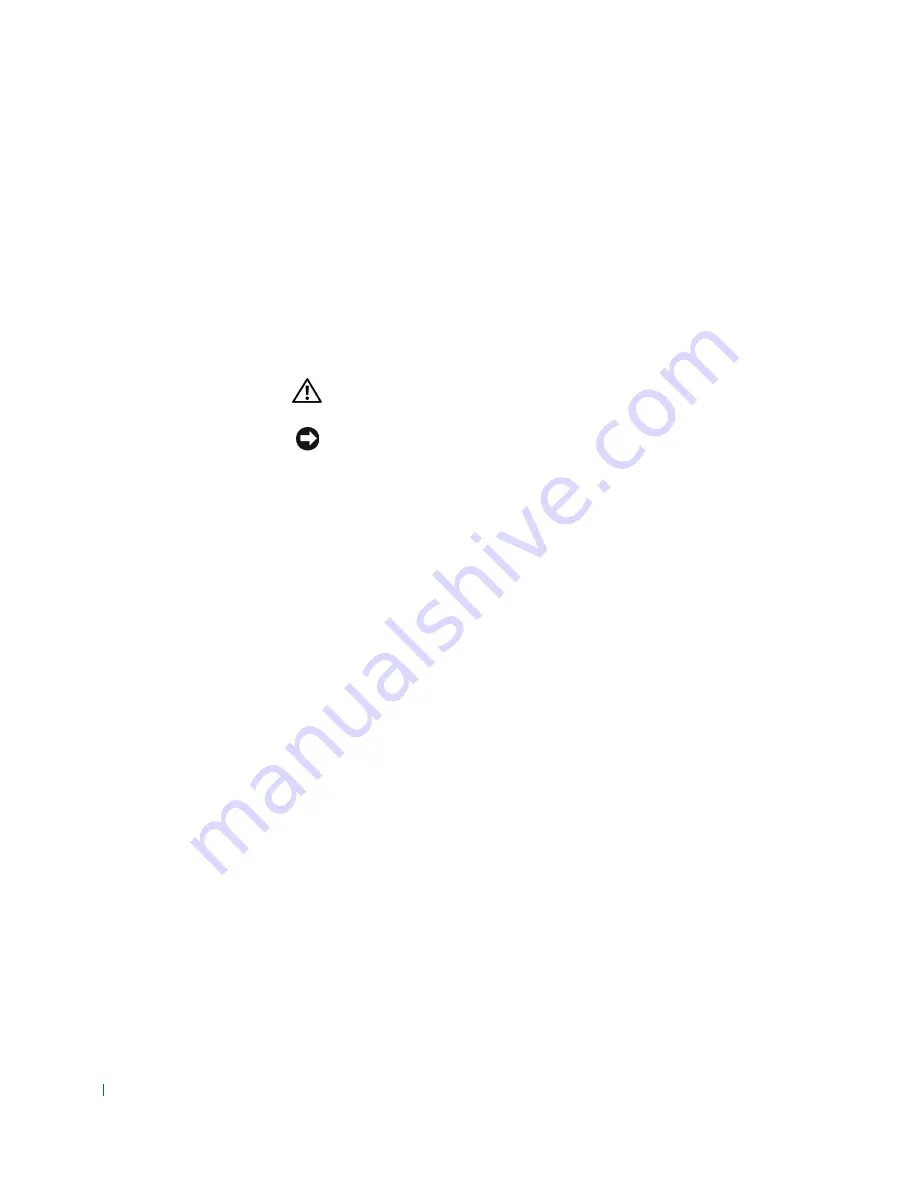
168
Solving Problems
w
w
w
.d
e
ll
.co
m
|
s
u
p
p
o
rt
.d
e
ll.c
o
m
15
Reconnect the computer and devices to their electrical outlets, and
turn them on.
16
Run the System Board Devices test group in the
Dell Diagnostics
.
Did any of the diagnostics tests fail?
Yes
.
Contact Dell
for technical assistance.
No
. The problem is resolved.
Repair a Dropped or Damaged Computer
CAUTION:
Before you perform this procedure, see "
Safety First—
For You and Your Computer
."
NOTICE:
Before disconnecting a device from the computer, wait 10 to 20
seconds after disconnecting the computer from its electrical outlet. Before
removing a component from the system board, verify that the standby power
light on the system board has turned off. To locate this light, see "
System Board
Components
" or the interior service label.
Fill out the
Diagnostics Checklist
as you perform the following steps:
1
Turn off the computer and devices, disconnect them from their
electrical outlets, and wait 10 to 20 seconds.
2
Lay the computer on its right side.
3
Open the computer cover
.
4
Check all the expansion-card connections in the computer, and reseat
any loose expansion cards.
5
Ensure that all cables are properly connected and that all components
are properly seated in their connectors and sockets.
6
Close the computer cover
.
7
Stand the computer upright.
8
Reconnect the computer and devices to their electrical outlets, and
turn them on.
9
Run the System Board Devices test group in the
Dell Diagnostics
.
Did any of the diagnostics tests fail?
Yes
.
Contact Dell
for technical assistance.
Содержание Precision Workstation 530
Страница 1: ...www dell com support dell com Dell Precision WorkStation 530 USER S GUIDE ...
Страница 10: ...10 Contents ...
Страница 38: ...38 Ab o u t You r C o mp u t er w w w d e l l c o m s u p p o r t d e l l c o m ...
Страница 66: ...66 Adv a n c ed Fe a tu r es w w w d e l l c o m s u p p o r t d e l l c o m ...
Страница 89: ...Removing and Installing Parts 89 Re m ov i n g a n Ext e rn a l l y Acc e ssib l e Dr i ve ...
Страница 132: ...132 Removing and Installing Parts w w w d e l l c o m s u p p o r t d e l l c o m ...
Страница 210: ...210 So lv ing Pr o ble m s w w w d e l l c o m s u p p o r t d e l l c o m ...
Страница 218: ...218 Ad v a n c ed Fe a tu r es w w w d e l l c o m s u p p o r t d e l l c o m ...
Страница 220: ...220 Ad v a n c ed Fe a tu r es w w w d e l l c o m s u p p o r t d e l l c o m ...
Страница 232: ...232 Ad v a n c ed Fe a tu r es w w w d e l l c o m s u p p o r t d e l l c o m ...
Страница 234: ...234 Ad v a n c ed Fe a tu r es w w w d e l l c o m s u p p o r t d e l l c o m ...
Страница 235: ...w w w d e l l c o m s u p p o r t d e l l c o m SE CT ION 7 Getting Help Help Overview Dell Contact Numbers ...
Страница 269: ...Solving Problems 269 BSMI Notice Taiwan Only ...
Страница 284: ...284 Addit ional Inf o r mat ion w w w d e l l c o m s u p p o r t d e l l c o m ...
















































