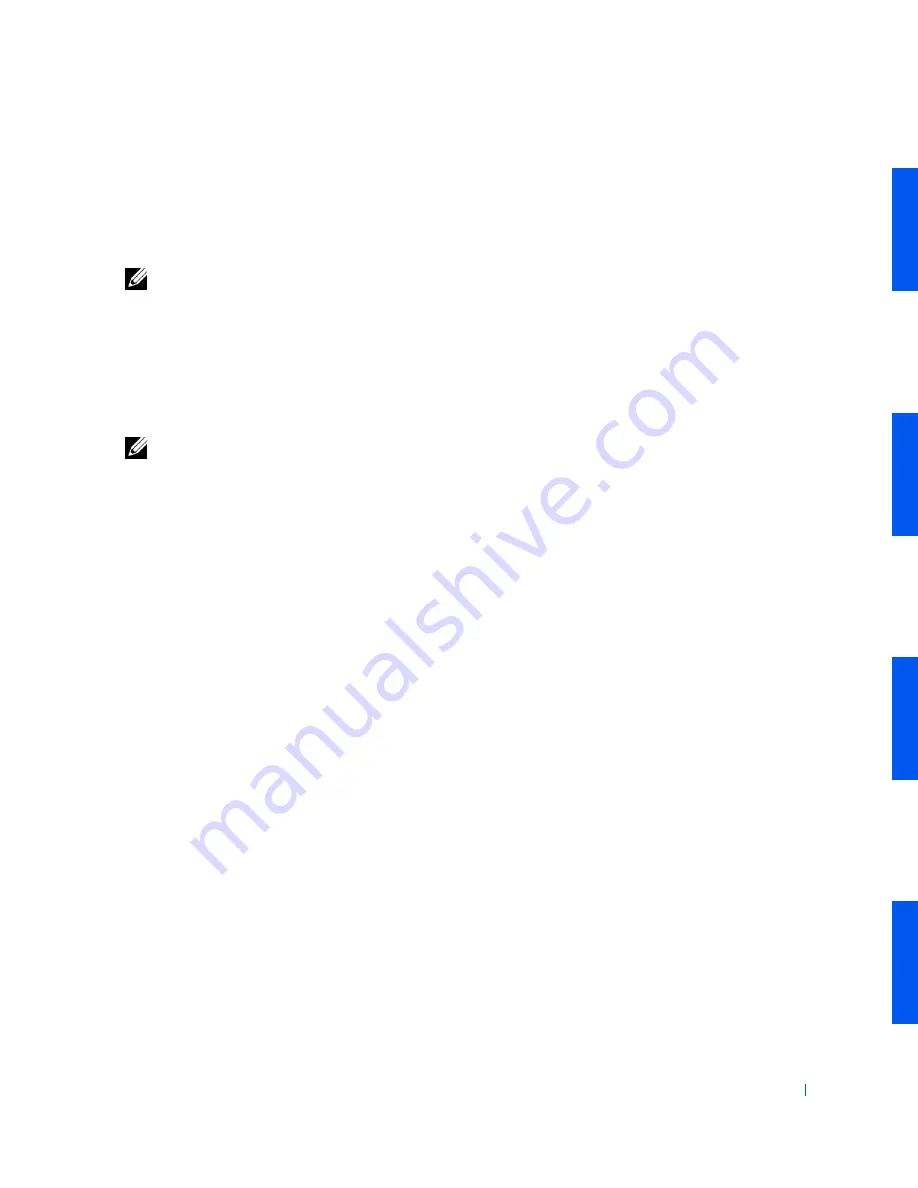
Removing and Installing Parts
97
14
If the drive bay was previously empty, remove the corresponding insert
from the front panel.
From inside the cover, press the ends of the insert outward with your
finger until the insert snaps free of the front panel.
NOTE:
If you are installing a hard drive, do not remove the drive bay
insert.
15
Close the computer cover
.
16
Stand the computer upright.
17
Reconnect the computer and devices to their electrical outlets, and
turn them on.
NOTE:
If enabled, the
Chassis Intrusion
option will cause the following
message to be displayed at the next system start-up:
ALERT! Cover was previously removed.
18
Enter
system setup
and update your drive configuration information:
• If you installed a diskette drive, update the
Diskette Drive A
option to enable your new diskette drive.
• If you installed an EIDE CD, zip, or tape drive, set the appropriate
Drive
option (
0
or
1
) under
Secondary Drives
to
Auto
.
• If you installed a hard drive, update the drive settings under
Primary Drives
.
After you update the system settings, exit system setup and reboot the
computer.
19
If you installed a hard drive, partition and logically format the drive
before proceeding to the next step.
See the operating system’s documentation for instructions.
20
Test the drive to verify that it is operating properly.
• If the drive you installed is a hard drive, run the
Dell Diagnostics
to test the drive.
• For other types of drives, see the drive’s documentation for
information on testing the drive.
Содержание Precision Workstation 530
Страница 1: ...www dell com support dell com Dell Precision WorkStation 530 USER S GUIDE ...
Страница 10: ...10 Contents ...
Страница 38: ...38 Ab o u t You r C o mp u t er w w w d e l l c o m s u p p o r t d e l l c o m ...
Страница 66: ...66 Adv a n c ed Fe a tu r es w w w d e l l c o m s u p p o r t d e l l c o m ...
Страница 89: ...Removing and Installing Parts 89 Re m ov i n g a n Ext e rn a l l y Acc e ssib l e Dr i ve ...
Страница 132: ...132 Removing and Installing Parts w w w d e l l c o m s u p p o r t d e l l c o m ...
Страница 210: ...210 So lv ing Pr o ble m s w w w d e l l c o m s u p p o r t d e l l c o m ...
Страница 218: ...218 Ad v a n c ed Fe a tu r es w w w d e l l c o m s u p p o r t d e l l c o m ...
Страница 220: ...220 Ad v a n c ed Fe a tu r es w w w d e l l c o m s u p p o r t d e l l c o m ...
Страница 232: ...232 Ad v a n c ed Fe a tu r es w w w d e l l c o m s u p p o r t d e l l c o m ...
Страница 234: ...234 Ad v a n c ed Fe a tu r es w w w d e l l c o m s u p p o r t d e l l c o m ...
Страница 235: ...w w w d e l l c o m s u p p o r t d e l l c o m SE CT ION 7 Getting Help Help Overview Dell Contact Numbers ...
Страница 269: ...Solving Problems 269 BSMI Notice Taiwan Only ...
Страница 284: ...284 Addit ional Inf o r mat ion w w w d e l l c o m s u p p o r t d e l l c o m ...






























