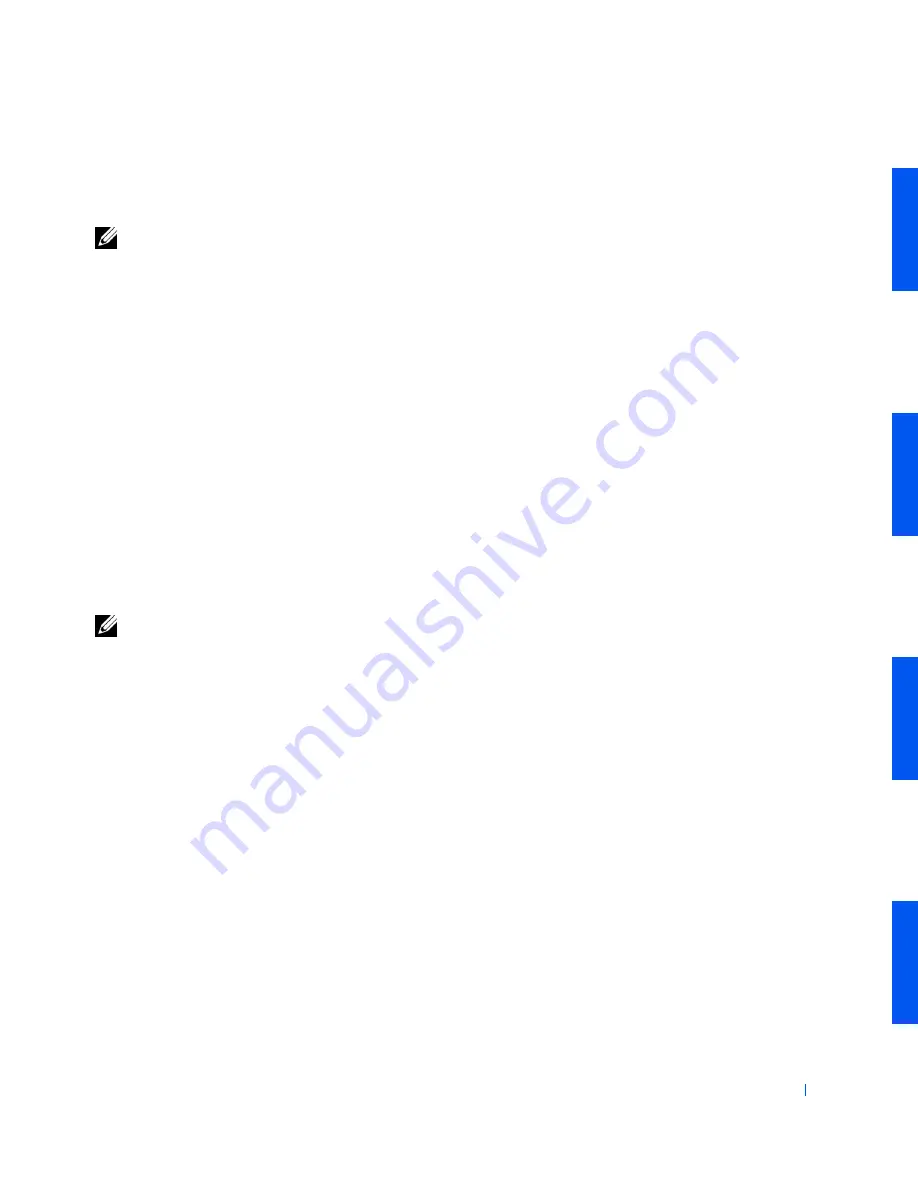
Advanced Features
53
If
Password Status
is set to
Locked
, the following prompt appears:
Type the password and press <Enter>.
NOTE:
If you have assigned a
setup password
, the computer accepts your
setup password as an alternate system password.
If you enter a wrong or incomplete system password, the following message
appears on the screen:
** Incorrect password. **
Enter password:
If you again enter an incorrect or incomplete system password, the same
message appears on the screen. The third and subsequent times you enter
an incorrect or incomplete system password, the computer displays the
following message:
** Incorrect password. **
Number of unsuccessful password attempts: 3
System halted! Must power down.
Even after your computer is turned off and on, the previous message is
displayed each time an incorrect or incomplete system password is entered.
NOTE:
To further protect your computer from unauthorized changes, you can
use the
Password Status
system setup
option in conjunction with the
System
Password
and
Setup Password
options.
Deleting or Changing an Existing System Password
1
Enter
system setup
, and verify that
Password Status
is set to
Unlocked
.
2
Reboot your computer to force it to prompt you for a system password.
3
When prompted, type the system password.
4
Press <Ctrl><Enter> to disable the existing system password,
instead of pressing <Enter> to continue with the normal operation of
your computer.
5
Confirm that
Not Enabled
is displayed for the
System Password
option.
If
Not Enabled
appears in the
System Password
option, the system
password has been deleted. If you want to assign a new password,
continue to step 6. If
Not Enabled
is not displayed for the
System
Содержание Precision Workstation 530
Страница 1: ...www dell com support dell com Dell Precision WorkStation 530 USER S GUIDE ...
Страница 10: ...10 Contents ...
Страница 38: ...38 Ab o u t You r C o mp u t er w w w d e l l c o m s u p p o r t d e l l c o m ...
Страница 66: ...66 Adv a n c ed Fe a tu r es w w w d e l l c o m s u p p o r t d e l l c o m ...
Страница 89: ...Removing and Installing Parts 89 Re m ov i n g a n Ext e rn a l l y Acc e ssib l e Dr i ve ...
Страница 132: ...132 Removing and Installing Parts w w w d e l l c o m s u p p o r t d e l l c o m ...
Страница 210: ...210 So lv ing Pr o ble m s w w w d e l l c o m s u p p o r t d e l l c o m ...
Страница 218: ...218 Ad v a n c ed Fe a tu r es w w w d e l l c o m s u p p o r t d e l l c o m ...
Страница 220: ...220 Ad v a n c ed Fe a tu r es w w w d e l l c o m s u p p o r t d e l l c o m ...
Страница 232: ...232 Ad v a n c ed Fe a tu r es w w w d e l l c o m s u p p o r t d e l l c o m ...
Страница 234: ...234 Ad v a n c ed Fe a tu r es w w w d e l l c o m s u p p o r t d e l l c o m ...
Страница 235: ...w w w d e l l c o m s u p p o r t d e l l c o m SE CT ION 7 Getting Help Help Overview Dell Contact Numbers ...
Страница 269: ...Solving Problems 269 BSMI Notice Taiwan Only ...
Страница 284: ...284 Addit ional Inf o r mat ion w w w d e l l c o m s u p p o r t d e l l c o m ...






























