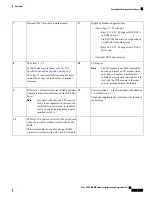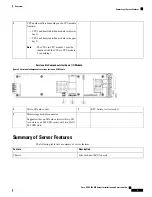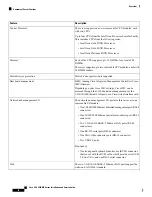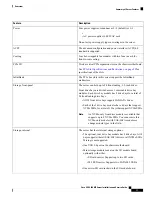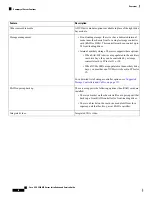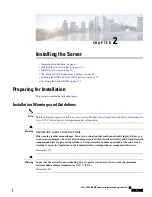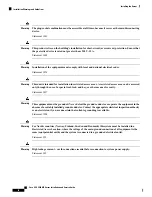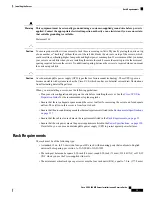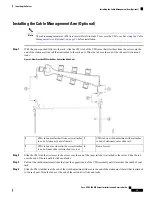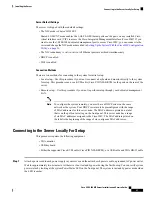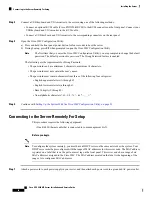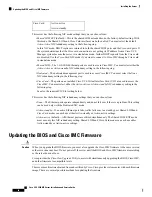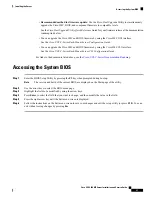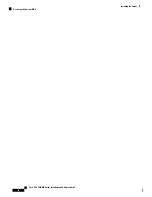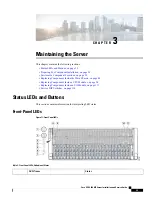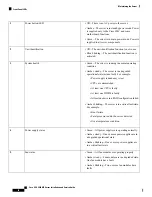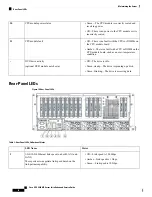Installing the Cable Management Arm (Optional)
The cable management arm (CMA) is reversible left-to-right. To reverse the CMA, see
Reversing the Cable
Management Arm (Optional), on page 20
before installation.
Note
Step 1
With the server pushed fully into the rack, slide the CMA tab of the CMA arm that is farthest from the server onto the
end of the stationary slide rail that is attached to the rack post. Slide the tab over the end of the rail until it clicks and
locks.
Figure 9: Attaching the CMA to the Rear Ends of the Slide Rails
CMA tab on width-adjustment slider attaches
to end of stationary outer slide rail.
3
CMA tab on arm farthest from server attaches
to end of stationary outer slide rail.
1
Rear of server
4
CMA tab on arm closest to the server attaches
to end of inner slide rail attached to server.
2
Step 2
Slide the CMA tab that is closest to the server over the end of the inner rail that is attached to the server. Slide the tab
over the end of the rail until it clicks and locks
Step 3
Pull out the width-adjustment slider that is at the opposite end of the CMA assembly until it matches the width of your
rack.
Step 4
Slide the CMA tab that is at the end of the width-adjustment slider onto the end of the stationary slide rail that is attached
to the rack post. Slide the tab over the end of the rail until it clicks and locks.
Cisco UCS C480 M5 Server Installation and Service Guide
19
Installing the Server
Installing the Cable Management Arm (Optional)
Содержание UCS C480 M5
Страница 30: ...Cisco UCS C480 M5 Server Installation and Service Guide 28 Installing the Server Accessing the System BIOS ...
Страница 134: ...Cisco UCS C480 M5 Server Installation and Service Guide 132 Server Specifications Server Specifications ...
Страница 162: ...Cisco UCS C480 M5 Server Installation and Service Guide 160 GPU Card Installation GPU Card Installation ...