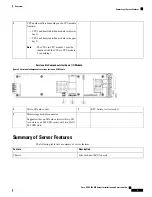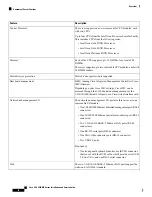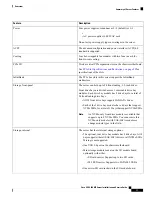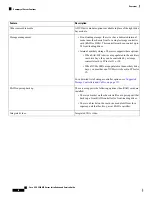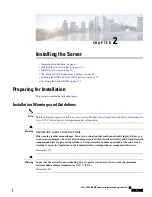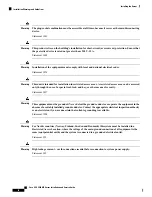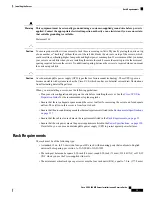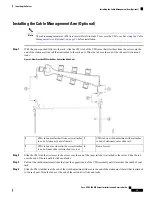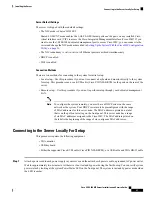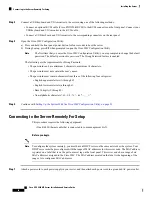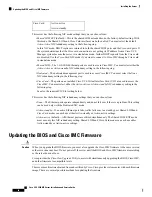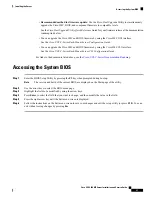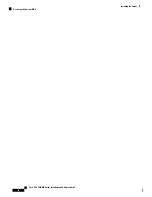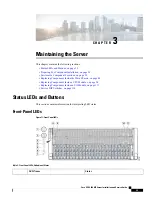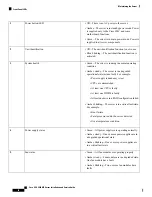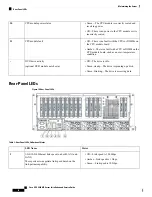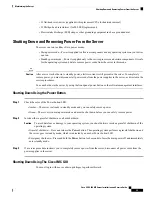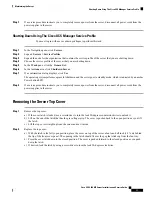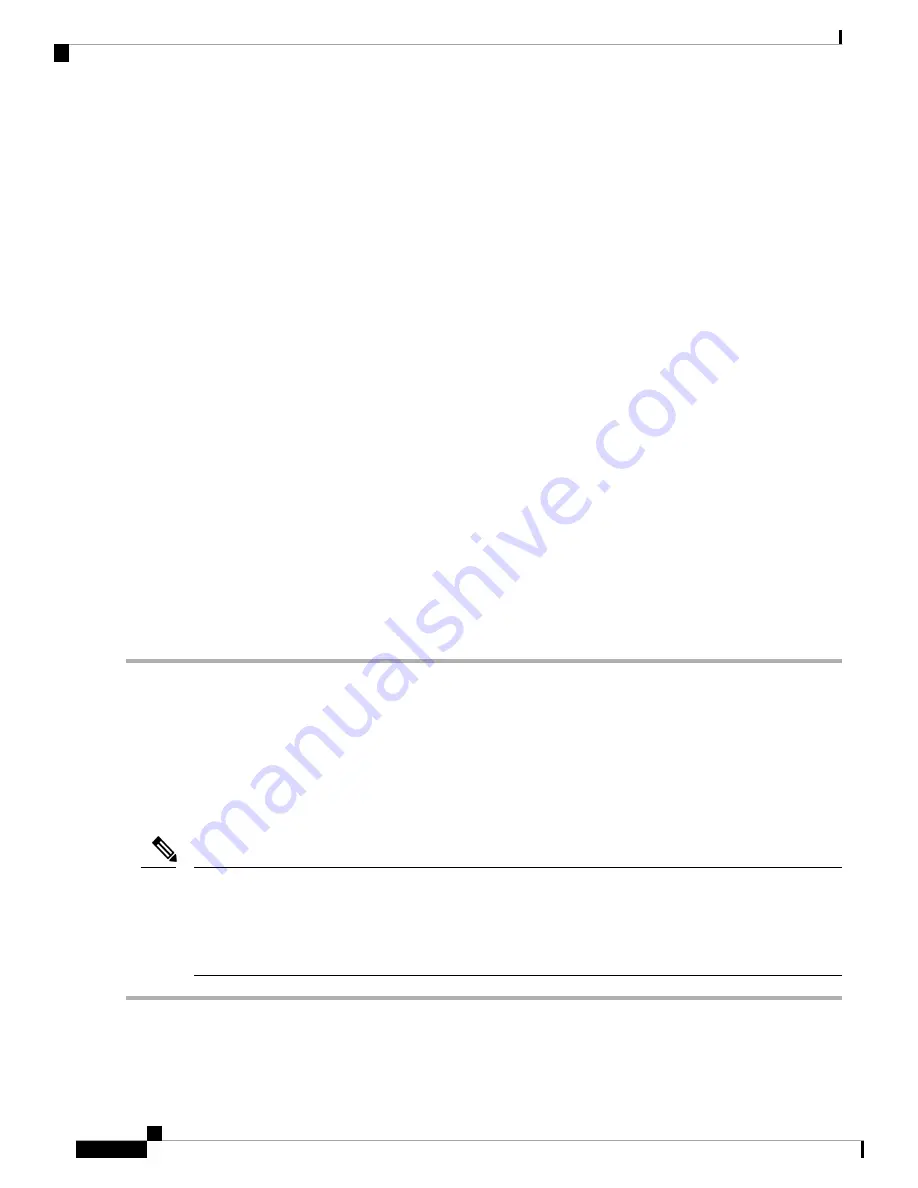
Step 2
Connect a USB keyboard and VGA monitor to the server using one of the following methods:
• Connect an optional KVM cable (Cisco PID N20-BKVM) to the KVM connector on the front panel. Connect your
USB keyboard and VGA monitor to the KVM cable.
• Connect a USB keyboard and VGA monitor to the corresponding connectors on the rear panel.
Step 3
Open the Cisco IMC Configuration Utility:
a) Press and hold the front panel power button for four seconds to boot the server.
b) During bootup, press
F8
when prompted to open the Cisco IMC Configuration Utility.
The first time that you enter the Cisco IMC Configuration Utility, you are prompted to change the default
password. The default password is
password
. The Strong Password feature is enabled.
Note
The following are the requirements for Strong Password:
• The password can have minimum 8 characters; maximum 14 characters.
• The password must not contain the user’s name.
• The password must contain characters from three of the following four categories:
• English uppercase letters (A through Z)
• English lowercase letters (a through z)
• Base 10 digits (0 through 9)
• Non-alphabetic characters !, @, #, $, %, ^, &, *, -, _, =, “
Step 4
Continue with
Setting Up the System With the Cisco IMC Configuration Utility, on page 23
.
Connecting to the Server Remotely For Setup
This procedure requires the following equipment:
• One RJ-45 Ethernet cable that is connected to your management LAN.
Before you begin
To configure the system remotely, you must have a DHCP server on the same network as the system. Your
DHCP server must be preconfigured with the range of MAC addresses for this server node. The MAC address
is printed on a label that is on the pull-out asset tag on the front panel. This server node has a range of six
MAC addresses assigned to the Cisco IMC. The MAC address printed on the label is the beginning of the
range of six contiguous MAC addresses.
Note
Step 1
Attach a power cord to each power supply in your server, and then attach each power cord to a grounded AC power outlet.
Cisco UCS C480 M5 Server Installation and Service Guide
22
Installing the Server
Connecting to the Server Remotely For Setup
Содержание UCS C480 M5
Страница 30: ...Cisco UCS C480 M5 Server Installation and Service Guide 28 Installing the Server Accessing the System BIOS ...
Страница 134: ...Cisco UCS C480 M5 Server Installation and Service Guide 132 Server Specifications Server Specifications ...
Страница 162: ...Cisco UCS C480 M5 Server Installation and Service Guide 160 GPU Card Installation GPU Card Installation ...