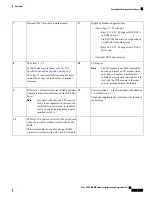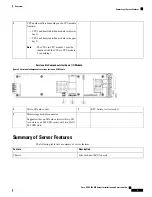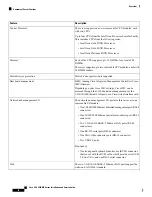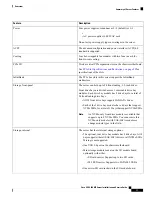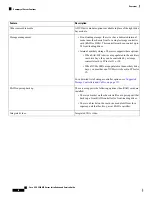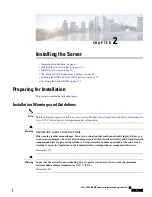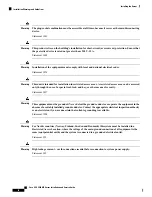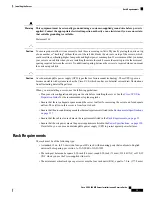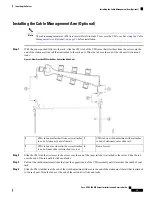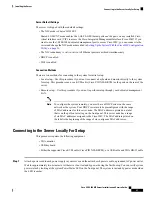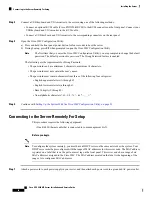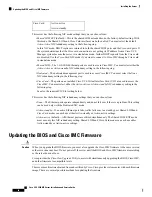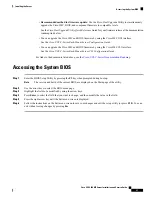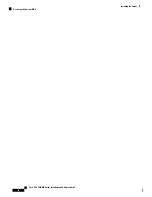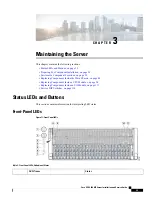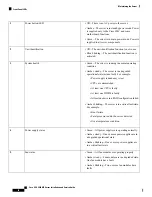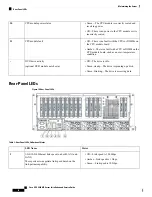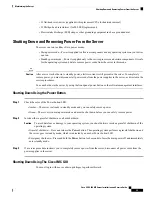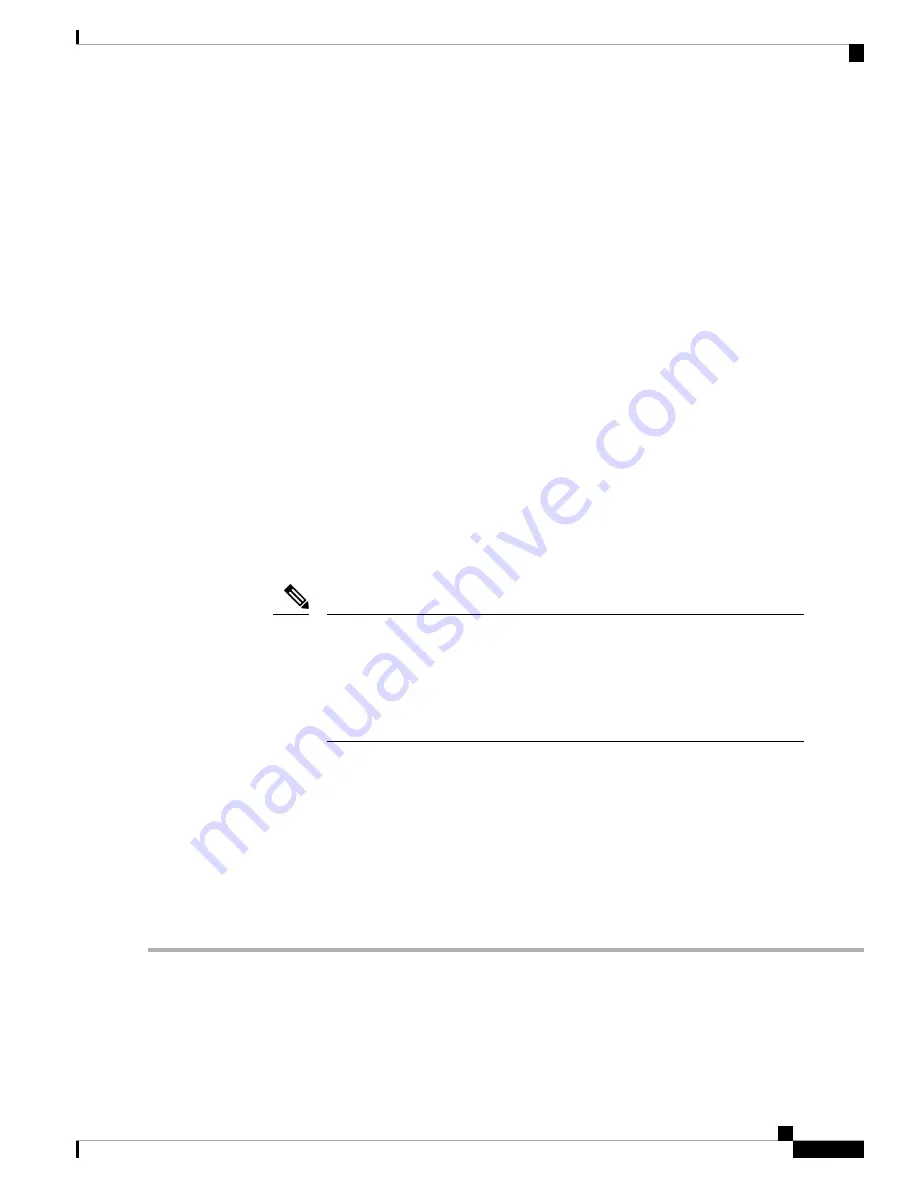
Server Default Settings
The server is shipped with these default settings:
• The NIC mode is
Shared LOM EXT
.
Shared LOM EXT mode enables the 1-Gb/10-Gb Ethernet ports
and
the ports on any installed Cisco
virtual interface card (VIC) to access the Cisco Integrated Management Interface (Cisco IMC). If you
want to use the 10/100/1000 dedicated management port to access Cisco IMC, you can connect to the
server and change the NIC mode as described in
Setting Up the System With the Cisco IMC Configuration
Utility, on page 23
.
• The NIC redundancy is
Active-Active
. All Ethernet ports are utilized simultaneously.
• DHCP is enabled.
• IPv4 is enabled.
Connection Methods
There are two methods for connecting to the system for initial setup:
• Local setup—Use this procedure if you want to connect a keyboard and monitor directly to the system
for setup. This procedure can use a KVM cable (Cisco PID N20-BKVM) or the ports on the rear of the
server.
• Remote setup—Use this procedure if you want to perform setup through your dedicated management
LAN.
To configure the system remotely, you must have a DHCP server on the same
network as the system. Your DHCP server must be preconfigured with the range
of MAC addresses for this server node. The MAC address is printed on a label
that is on the pull-out asset tag on the front panel. This server node has a range
of six MAC addresses assigned to the Cisco IMC. The MAC address printed on
the label is the beginning of the range of six contiguous MAC addresses.
Note
Connecting to the Server Locally For Setup
This procedure requires the following equipment:
• VGA monitor
• USB keyboard
• Either the supported Cisco KVM cable (Cisco PID N20-BKVM); or a USB cable and VGA DB-15 cable
Step 1
Attach a power cord to each power supply in your server, and then attach each power cord to a grounded AC power outlet.
Wait for approximately two minutes to let the server boot to standby power during the first bootup. You can verify system
power status by looking at the system Power Status LED on the front panel. The system is in standby power mode when
the LED is amber.
Cisco UCS C480 M5 Server Installation and Service Guide
21
Installing the Server
Connecting to the Server Locally For Setup
Содержание UCS C480 M5
Страница 30: ...Cisco UCS C480 M5 Server Installation and Service Guide 28 Installing the Server Accessing the System BIOS ...
Страница 134: ...Cisco UCS C480 M5 Server Installation and Service Guide 132 Server Specifications Server Specifications ...
Страница 162: ...Cisco UCS C480 M5 Server Installation and Service Guide 160 GPU Card Installation GPU Card Installation ...